Adobe Creative Cloud 64 bit Download for PC Windows 11
Adobe Creative Cloud Download for Windows PC
Adobe Creative Cloud free download for Windows 11 64 bit and 32 bit. Install Adobe Creative Cloud latest official version 2025 for PC and laptop from FileHonor.
Gives you the world's best apps and services for video, design, photography, and the web.
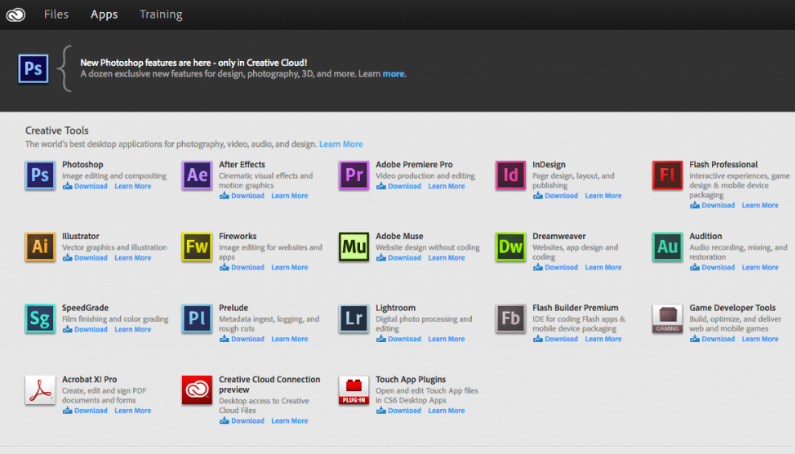
Adobe Creative Cloud gives you the world’s best apps and services for video, design, photography, and the web. Take your footage further on film, TV, and the web with Adobe video and audio tools. Edit on your phone or your desktop. Add graphics, effects, and pro-quality audio. Animate just about anything. It all works together seamlessly across every app and device.
Creative Cloud has the design tools to bring your ideas to life, with apps for everything from image compositing and photo editing to website design, digital painting, 3D, and augmented reality. Create logos, posters, ads, packaging, and more. Paint, draw, and sketch with digital brushes that work just like the real thing. With our connected mobile apps, amazing work can happen anywhere.
Main Tools
Photoshop
Image editing and compositing
Illustrator
Vector graphics and illustration
InDesign
Page design and layout for print and digital publishing
Adobe Spark
Create graphics in minutes
Photoshop Sketch
Create expressive drawings and paintings using natural drawing tools
Capture
Turn images into color themes, vector graphics, patterns and more
Photo Tools
Create incredible photos with the world’s best photography tools. Easily edit, organize, store, and share your full-resolution photos from anywhere with the Lightroom CC photo service. And transform your images into anything you can imagine with Photoshop CC.
Lightroom CC
The cloud-based photo service with 1TB of cloud storage
Photoshop
Image editing and compositing
Lightroom Classic
Desktop-only photo editing (does not include full-resolution photo backup)
Creative Cloud Photography plan
Get Lightroom CC, cloud storage, and Photoshop CC
Full Technical Details
- Category
- Code Editors and Development
- This is
- Latest
- License
- Free Trial
- Runs On
- Windows 10, Windows 11 (64 Bit, 32 Bit, ARM64)
- Size
- 2+ Mb
- Updated & Verified
"Now" Get Ranorex Studio for PC
Download and Install Guide
How to download and install Adobe Creative Cloud on Windows 11?
-
This step-by-step guide will assist you in downloading and installing Adobe Creative Cloud on windows 11.
- First of all, download the latest version of Adobe Creative Cloud from filehonor.com. You can find all available download options for your PC and laptop in this download page.
- Then, choose your suitable installer (64 bit, 32 bit, portable, offline, .. itc) and save it to your device.
- After that, start the installation process by a double click on the downloaded setup installer.
- Now, a screen will appear asking you to confirm the installation. Click, yes.
- Finally, follow the instructions given by the installer until you see a confirmation of a successful installation. Usually, a Finish Button and "installation completed successfully" message.
- (Optional) Verify the Download (for Advanced Users): This step is optional but recommended for advanced users. Some browsers offer the option to verify the downloaded file's integrity. This ensures you haven't downloaded a corrupted file. Check your browser's settings for download verification if interested.
Congratulations! You've successfully downloaded Adobe Creative Cloud. Once the download is complete, you can proceed with installing it on your computer.
How to make Adobe Creative Cloud the default Code Editors and Development app for Windows 11?
- Open Windows 11 Start Menu.
- Then, open settings.
- Navigate to the Apps section.
- After that, navigate to the Default Apps section.
- Click on the category you want to set Adobe Creative Cloud as the default app for - Code Editors and Development - and choose Adobe Creative Cloud from the list.
Why To Download Adobe Creative Cloud from FileHonor?
- Totally Free: you don't have to pay anything to download from FileHonor.com.
- Clean: No viruses, No Malware, and No any harmful codes.
- Adobe Creative Cloud Latest Version: All apps and games are updated to their most recent versions.
- Direct Downloads: FileHonor does its best to provide direct and fast downloads from the official software developers.
- No Third Party Installers: Only direct download to the setup files, no ad-based installers.
- Windows 11 Compatible.
- Adobe Creative Cloud Most Setup Variants: online, offline, portable, 64 bit and 32 bit setups (whenever available*).
Uninstall Guide
How to uninstall (remove) Adobe Creative Cloud from Windows 11?
-
Follow these instructions for a proper removal:
- Open Windows 11 Start Menu.
- Then, open settings.
- Navigate to the Apps section.
- Search for Adobe Creative Cloud in the apps list, click on it, and then, click on the uninstall button.
- Finally, confirm and you are done.
Disclaimer
Adobe Creative Cloud is developed and published by Adobe, filehonor.com is not directly affiliated with Adobe.
filehonor is against piracy and does not provide any cracks, keygens, serials or patches for any software listed here.
We are DMCA-compliant and you can request removal of your software from being listed on our website through our contact page.













