Adobe ColdFusion 64 bit Download for PC Windows 11
Adobe ColdFusion Download for Windows PC
Adobe ColdFusion free download for Windows 11 64 bit and 32 bit. Install Adobe ColdFusion latest official version 2025 for PC and laptop from FileHonor.
Rapidly develop, deploy, manage and monitor web and mobile applications.
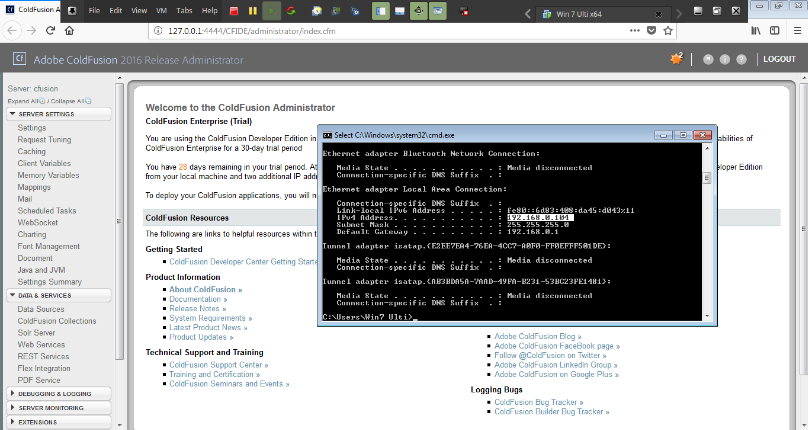
Rapidly develop, deploy, manage and monitor web and mobile applications with the efficient Adobe ColdFusion.
Adobe ColdFusion Editions
Adobe ColdFusion Standard
Adopt an application server designed to help small and medium enterprises speed up development. Use built-in functionalities to simplify the generation and manipulation of PDFs, and the creation of REST services. Bullet-proof applications with the most secure platform of the planet.
Adobe ColdFusion Enterprise
Trust a battle-tested, high-performing application server that simplifies web and mobile application development. Deploy APIs with a flexible and scalable API management platform. Ensure applications are as optimized as the server with an all-new toolset, the Performance Monitioring Toolset.
Adobe ColdFusion Builder
Build with a lightweight, quick-loading IDE that complements Adobe ColdFusion. Finish faster with tools that help you develop, test, debug, and deploy applications. Automatically detect vulnerabilities in your code.
Adobe ColdFusion on Amazon Web Services
Build high-performing, enterprise-ready applications that scale dynamically to meet your business needs. Easily create interactive web applications leveraging unique built-in HTML5 support. And make your website more secure with formidable security standards.
"FREE" Download HTMLPad for PC
Full Technical Details
- Category
- Code Editors and Development
- This is
- Latest
- License
- Free Trial
- Runs On
- Windows 10, Windows 11 (64 Bit, 32 Bit, ARM64)
- Size
- 4+ Mb
- Updated & Verified
"Now" Get WebSite X5 Evolution for PC
Download and Install Guide
How to download and install Adobe ColdFusion on Windows 11?
-
This step-by-step guide will assist you in downloading and installing Adobe ColdFusion on windows 11.
- First of all, download the latest version of Adobe ColdFusion from filehonor.com. You can find all available download options for your PC and laptop in this download page.
- Then, choose your suitable installer (64 bit, 32 bit, portable, offline, .. itc) and save it to your device.
- After that, start the installation process by a double click on the downloaded setup installer.
- Now, a screen will appear asking you to confirm the installation. Click, yes.
- Finally, follow the instructions given by the installer until you see a confirmation of a successful installation. Usually, a Finish Button and "installation completed successfully" message.
- (Optional) Verify the Download (for Advanced Users): This step is optional but recommended for advanced users. Some browsers offer the option to verify the downloaded file's integrity. This ensures you haven't downloaded a corrupted file. Check your browser's settings for download verification if interested.
Congratulations! You've successfully downloaded Adobe ColdFusion. Once the download is complete, you can proceed with installing it on your computer.
How to make Adobe ColdFusion the default Code Editors and Development app for Windows 11?
- Open Windows 11 Start Menu.
- Then, open settings.
- Navigate to the Apps section.
- After that, navigate to the Default Apps section.
- Click on the category you want to set Adobe ColdFusion as the default app for - Code Editors and Development - and choose Adobe ColdFusion from the list.
Why To Download Adobe ColdFusion from FileHonor?
- Totally Free: you don't have to pay anything to download from FileHonor.com.
- Clean: No viruses, No Malware, and No any harmful codes.
- Adobe ColdFusion Latest Version: All apps and games are updated to their most recent versions.
- Direct Downloads: FileHonor does its best to provide direct and fast downloads from the official software developers.
- No Third Party Installers: Only direct download to the setup files, no ad-based installers.
- Windows 11 Compatible.
- Adobe ColdFusion Most Setup Variants: online, offline, portable, 64 bit and 32 bit setups (whenever available*).
Uninstall Guide
How to uninstall (remove) Adobe ColdFusion from Windows 11?
-
Follow these instructions for a proper removal:
- Open Windows 11 Start Menu.
- Then, open settings.
- Navigate to the Apps section.
- Search for Adobe ColdFusion in the apps list, click on it, and then, click on the uninstall button.
- Finally, confirm and you are done.
Disclaimer
Adobe ColdFusion is developed and published by Adobe, filehonor.com is not directly affiliated with Adobe.
filehonor is against piracy and does not provide any cracks, keygens, serials or patches for any software listed here.
We are DMCA-compliant and you can request removal of your software from being listed on our website through our contact page.













