Actual Window Menu 64 bit Download for PC Windows 11
Actual Window Menu Download for Windows PC
Actual Window Menu free download for Windows 11 64 bit and 32 bit. Install Actual Window Menu latest official version 2025 for PC and laptop from FileHonor.
Unique standard window menu extension that provides advanced users with alternative ways of organizing and managing windows.
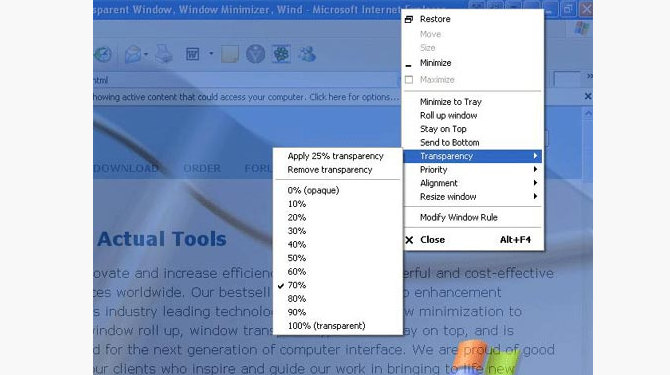
Actual Window Menu is a unique standard window menu extension that provides advanced users with alternative ways of organizing and managing windows. Actual Window Menu adds several menu items to standard window menu accessible via application icon in the title bar. Among new commands are: Roll Up \ Unroll window, Set window transparency, change program priority, minimize to task tray and always keep window on top. These new features allow advanced and newbie Windows users save their time and desktop space by neatly organizing windows.
Unlike simple shell extension solutions, Actual Window Menu allows you to create rules (i.e. available menu items and corresponding settings) for each individual application which is most convenient for automating the organization process. Simply find the window you would like to configure and use straightforward interface to configure its extended menu and its settings. Next time you run the program the settings will automatically take effect!
Full Technical Details
- Category
- Tools
- This is
- Latest
- License
- Freeware
- Runs On
- Windows 10, Windows 11 (64 Bit, 32 Bit, ARM64)
- Size
- 8.5 Mb
- Updated & Verified
"Now" Get O&O SSD Migration Kit for PC
Download and Install Guide
How to download and install Actual Window Menu on Windows 11?
-
This step-by-step guide will assist you in downloading and installing Actual Window Menu on windows 11.
- First of all, download the latest version of Actual Window Menu from filehonor.com. You can find all available download options for your PC and laptop in this download page.
- Then, choose your suitable installer (64 bit, 32 bit, portable, offline, .. itc) and save it to your device.
- After that, start the installation process by a double click on the downloaded setup installer.
- Now, a screen will appear asking you to confirm the installation. Click, yes.
- Finally, follow the instructions given by the installer until you see a confirmation of a successful installation. Usually, a Finish Button and "installation completed successfully" message.
- (Optional) Verify the Download (for Advanced Users): This step is optional but recommended for advanced users. Some browsers offer the option to verify the downloaded file's integrity. This ensures you haven't downloaded a corrupted file. Check your browser's settings for download verification if interested.
Congratulations! You've successfully downloaded Actual Window Menu. Once the download is complete, you can proceed with installing it on your computer.
How to make Actual Window Menu the default Tools app for Windows 11?
- Open Windows 11 Start Menu.
- Then, open settings.
- Navigate to the Apps section.
- After that, navigate to the Default Apps section.
- Click on the category you want to set Actual Window Menu as the default app for - Tools - and choose Actual Window Menu from the list.
Why To Download Actual Window Menu from FileHonor?
- Totally Free: you don't have to pay anything to download from FileHonor.com.
- Clean: No viruses, No Malware, and No any harmful codes.
- Actual Window Menu Latest Version: All apps and games are updated to their most recent versions.
- Direct Downloads: FileHonor does its best to provide direct and fast downloads from the official software developers.
- No Third Party Installers: Only direct download to the setup files, no ad-based installers.
- Windows 11 Compatible.
- Actual Window Menu Most Setup Variants: online, offline, portable, 64 bit and 32 bit setups (whenever available*).
Uninstall Guide
How to uninstall (remove) Actual Window Menu from Windows 11?
-
Follow these instructions for a proper removal:
- Open Windows 11 Start Menu.
- Then, open settings.
- Navigate to the Apps section.
- Search for Actual Window Menu in the apps list, click on it, and then, click on the uninstall button.
- Finally, confirm and you are done.
Disclaimer
Actual Window Menu is developed and published by Actual Tools, filehonor.com is not directly affiliated with Actual Tools.
filehonor is against piracy and does not provide any cracks, keygens, serials or patches for any software listed here.
We are DMCA-compliant and you can request removal of your software from being listed on our website through our contact page.












