ActiveSMART 64 bit Download for PC Windows 11
ActiveSMART Download for Windows PC
ActiveSMART free download for Windows 11 64 bit and 32 bit. Install ActiveSMART latest official version 2025 for PC and laptop from FileHonor.
Disk space usage tool and disk health status monitor.
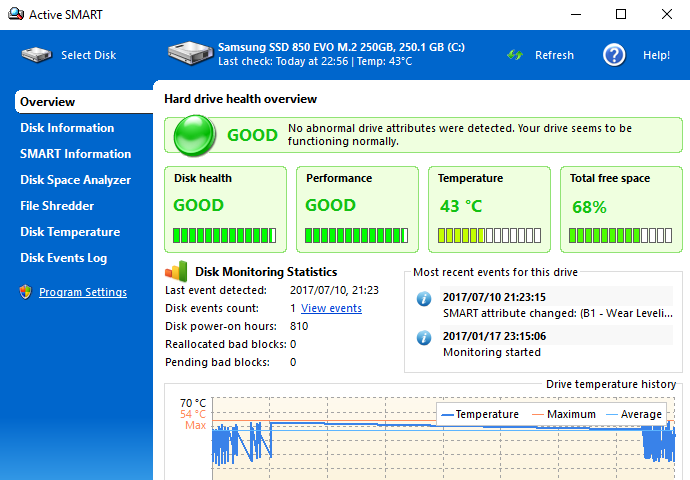
ActiveSMART takes care about your hard drives and all your data on your disk. It checks the hard drive health and status, runs background diagnostic, monitors disk temperature, checks your free and used disk space and many more.Easy trace the disk space usage on your PC/notebook with disk space analyzer, Automatic disk check-up and hdd temperature monitor and Emergency system shutdown in case of hard drive overheating.
Key Features
HARD DRIVE HEALTH CHECK
ActiveSMART not only the harddrive tester, but constantly monitors the disk status using S.M.A.R.T. system and various diagnostic algorithms.DISK SPACE MONITOR
Find out what’s using up all your hard drive space in just one click. Built-it disk audit tool shows all files and folders and disk space they are using. Powerful folder size utility built in. Monitoring the hard drive space is never been so easy.SECURE FILE DELETE TOOL
Built-in file and folders shredder tool wipes files and folders permanently using special, industry grade file shredding algorithms. ActiveSMART enables you to securely erase your sensitive data.
DISK TEMPERATURE MONITOR
Prevent your hard drives overheating using built-in Hard Drive Temperature Monitor. Flexible disk temperature alarms, temperature history and current disk temperature included.
OPTIMIZED FOR LAPTOPS
ActiveSMART is carefully optimized to use as low as possible resources on laptops. Special energy saving mode is automatically activated when notebook is running on battery.
SUPPORT FOR SATA, SSD and NAND drives
ActiveSMART supports wide range of internal and external hard drives – internal and external ATA and SATA drives, Solid State Drives (SSD), and NAND drives connected internally or via USB.
"FREE" Download Secur360 Driver Updater for PC
Full Technical Details
- Category
- Hardware
- This is
- Latest
- License
- Free Trial
- Runs On
- Windows 10, Windows 11 (64 Bit, 32 Bit, ARM64)
- Size
- 7 Mb
- Updated & Verified
"Now" Get EaseUS Partition Master for PC
Download and Install Guide
How to download and install ActiveSMART on Windows 11?
-
This step-by-step guide will assist you in downloading and installing ActiveSMART on windows 11.
- First of all, download the latest version of ActiveSMART from filehonor.com. You can find all available download options for your PC and laptop in this download page.
- Then, choose your suitable installer (64 bit, 32 bit, portable, offline, .. itc) and save it to your device.
- After that, start the installation process by a double click on the downloaded setup installer.
- Now, a screen will appear asking you to confirm the installation. Click, yes.
- Finally, follow the instructions given by the installer until you see a confirmation of a successful installation. Usually, a Finish Button and "installation completed successfully" message.
- (Optional) Verify the Download (for Advanced Users): This step is optional but recommended for advanced users. Some browsers offer the option to verify the downloaded file's integrity. This ensures you haven't downloaded a corrupted file. Check your browser's settings for download verification if interested.
Congratulations! You've successfully downloaded ActiveSMART. Once the download is complete, you can proceed with installing it on your computer.
How to make ActiveSMART the default Hardware app for Windows 11?
- Open Windows 11 Start Menu.
- Then, open settings.
- Navigate to the Apps section.
- After that, navigate to the Default Apps section.
- Click on the category you want to set ActiveSMART as the default app for - Hardware - and choose ActiveSMART from the list.
Why To Download ActiveSMART from FileHonor?
- Totally Free: you don't have to pay anything to download from FileHonor.com.
- Clean: No viruses, No Malware, and No any harmful codes.
- ActiveSMART Latest Version: All apps and games are updated to their most recent versions.
- Direct Downloads: FileHonor does its best to provide direct and fast downloads from the official software developers.
- No Third Party Installers: Only direct download to the setup files, no ad-based installers.
- Windows 11 Compatible.
- ActiveSMART Most Setup Variants: online, offline, portable, 64 bit and 32 bit setups (whenever available*).
Uninstall Guide
How to uninstall (remove) ActiveSMART from Windows 11?
-
Follow these instructions for a proper removal:
- Open Windows 11 Start Menu.
- Then, open settings.
- Navigate to the Apps section.
- Search for ActiveSMART in the apps list, click on it, and then, click on the uninstall button.
- Finally, confirm and you are done.
Disclaimer
ActiveSMART is developed and published by Ariolic, filehonor.com is not directly affiliated with Ariolic.
filehonor is against piracy and does not provide any cracks, keygens, serials or patches for any software listed here.
We are DMCA-compliant and you can request removal of your software from being listed on our website through our contact page.













