Drivers BackUp Solution 64 bit Download for PC Windows 11
Drivers BackUp Solution Download for Windows PC
Drivers BackUp Solution free download for Windows 11 64 bit and 32 bit. Install Drivers BackUp Solution latest official version 2025 for PC and laptop from FileHonor.
Helps you create backup copies of device drivers.
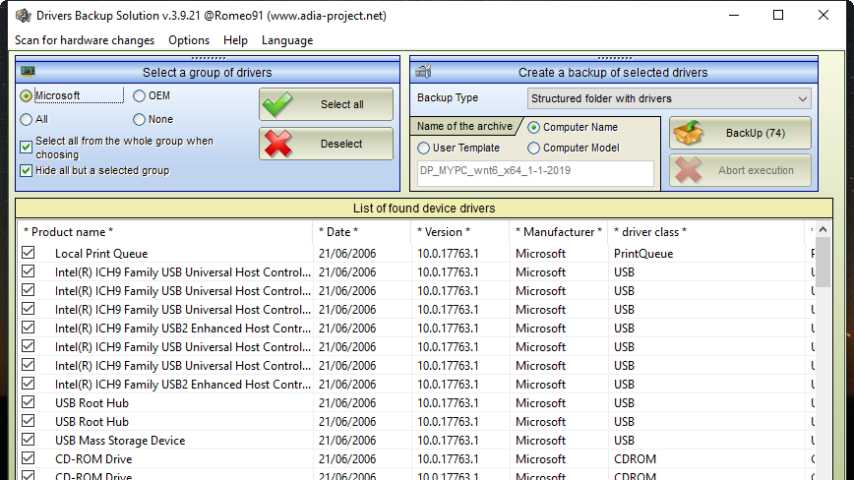
Drivers BackUp Solution helps you create backup copies of device drivers. It also finds the drivers for the non-living “units.” The program can create 7z-archives, which can later be used as the driver packages in the program Drivers Installer Assistant.
Drivers BackUp Solution is comparable in functionality and results of their work programs such as Double Driver, Driver Magician Lite, and many other existing programs for backing up drivers. It is possible that the functional of the program later will be part of Drivers Installer Assistant.
Key features
- Information about all the drivers installed on your system (for active and inactive devices)
- Selection of information to the filter
- Create a backup driver (Structured directory or 7z-archive using the console archiver 7-zip)
- The check program updates
- Support multi-language interface
- Support all Windows, from Windows NT 2000 SP4
- Debug mode with a record of information in the log file
- Built-in error handler
- Register missing components for the normal functioning of the program (MSFLXGRD.OCX, RICHTX32.OCX, vbscript.dll)
"FREE" Download Visual C++ Runtime AIO (All in One) for PC
Full Technical Details
- Category
- Hardware
- This is
- 3.9.21
- License
- Freeware
- Runs On
- Windows 10, Windows 11 (64 Bit, 32 Bit, ARM64)
- Size
- 2.18 Mb
- Updated & Verified
"Now" Get Intel High Definition Audio Driver for PC
Download and Install Guide
How to download and install Drivers BackUp Solution on Windows 11?
-
This step-by-step guide will assist you in downloading and installing Drivers BackUp Solution on windows 11.
- First of all, download the latest version of Drivers BackUp Solution from filehonor.com. You can find all available download options for your PC and laptop in this download page.
- Then, choose your suitable installer (64 bit, 32 bit, portable, offline, .. itc) and save it to your device.
- After that, start the installation process by a double click on the downloaded setup installer.
- Now, a screen will appear asking you to confirm the installation. Click, yes.
- Finally, follow the instructions given by the installer until you see a confirmation of a successful installation. Usually, a Finish Button and "installation completed successfully" message.
- (Optional) Verify the Download (for Advanced Users): This step is optional but recommended for advanced users. Some browsers offer the option to verify the downloaded file's integrity. This ensures you haven't downloaded a corrupted file. Check your browser's settings for download verification if interested.
Congratulations! You've successfully downloaded Drivers BackUp Solution. Once the download is complete, you can proceed with installing it on your computer.
How to make Drivers BackUp Solution the default Hardware app for Windows 11?
- Open Windows 11 Start Menu.
- Then, open settings.
- Navigate to the Apps section.
- After that, navigate to the Default Apps section.
- Click on the category you want to set Drivers BackUp Solution as the default app for - Hardware - and choose Drivers BackUp Solution from the list.
Why To Download Drivers BackUp Solution from FileHonor?
- Totally Free: you don't have to pay anything to download from FileHonor.com.
- Clean: No viruses, No Malware, and No any harmful codes.
- Drivers BackUp Solution Latest Version: All apps and games are updated to their most recent versions.
- Direct Downloads: FileHonor does its best to provide direct and fast downloads from the official software developers.
- No Third Party Installers: Only direct download to the setup files, no ad-based installers.
- Windows 11 Compatible.
- Drivers BackUp Solution Most Setup Variants: online, offline, portable, 64 bit and 32 bit setups (whenever available*).
Uninstall Guide
How to uninstall (remove) Drivers BackUp Solution from Windows 11?
-
Follow these instructions for a proper removal:
- Open Windows 11 Start Menu.
- Then, open settings.
- Navigate to the Apps section.
- Search for Drivers BackUp Solution in the apps list, click on it, and then, click on the uninstall button.
- Finally, confirm and you are done.
Disclaimer
Drivers BackUp Solution is developed and published by Adia-project, filehonor.com is not directly affiliated with Adia-project.
filehonor is against piracy and does not provide any cracks, keygens, serials or patches for any software listed here.
We are DMCA-compliant and you can request removal of your software from being listed on our website through our contact page.













