Active@ ZDelete 64 bit Download for PC Windows 11
Active@ ZDelete Download for Windows PC
Active@ ZDelete free download for Windows 11 64 bit and 32 bit. Install Active@ ZDelete latest official version 2025 for PC and laptop from FileHonor.
Data cleanup and erase utility that can delete selected folders and groups of files without any possibility of data recovery afterward.
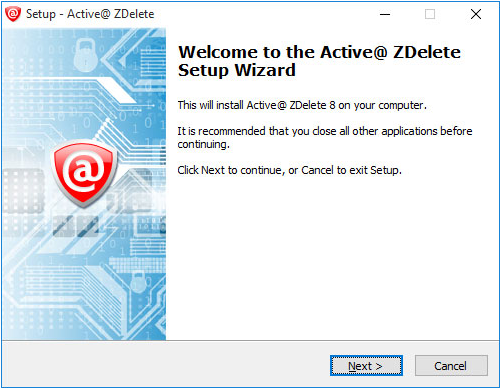
Active@ ZDelete is a data cleanup and erase utility that can delete selected folders and groups of files without any possibility of data recovery afterward. Its’ integrated Disk Wipe can clear out all free space on a hard disk so that recovery of deleted files becomes impossible. Active@ ZDelete conforms to US Department of Defense clearing and sanitizing standard DoD 5220.22-M.
Main Features of Active@ ZDelete
- Windows Drag-and-Drop and Hotkey functionality
- New Wipe implemented, cleaning up free and slack space
- The program supports custom configuration of all options; e.g. the number of passes for data sweeping
- With ZDelete Wizard you can easily configure Auto-Cleaner to run automatically at a specified time using the standard Microsoft Windows Task Scheduler
"FREE" Download MailWasher for PC
Full Technical Details
- Category
- Antivirus and Security
- This is
- Latest
- License
- Freeware
- Runs On
- Windows 10, Windows 11 (64 Bit, 32 Bit, ARM64)
- Size
- 12 Mb
- Updated & Verified
"Now" Get Perfect IP Camera Viewer for PC
Download and Install Guide
How to download and install Active@ ZDelete on Windows 11?
-
This step-by-step guide will assist you in downloading and installing Active@ ZDelete on windows 11.
- First of all, download the latest version of Active@ ZDelete from filehonor.com. You can find all available download options for your PC and laptop in this download page.
- Then, choose your suitable installer (64 bit, 32 bit, portable, offline, .. itc) and save it to your device.
- After that, start the installation process by a double click on the downloaded setup installer.
- Now, a screen will appear asking you to confirm the installation. Click, yes.
- Finally, follow the instructions given by the installer until you see a confirmation of a successful installation. Usually, a Finish Button and "installation completed successfully" message.
- (Optional) Verify the Download (for Advanced Users): This step is optional but recommended for advanced users. Some browsers offer the option to verify the downloaded file's integrity. This ensures you haven't downloaded a corrupted file. Check your browser's settings for download verification if interested.
Congratulations! You've successfully downloaded Active@ ZDelete. Once the download is complete, you can proceed with installing it on your computer.
How to make Active@ ZDelete the default Antivirus and Security app for Windows 11?
- Open Windows 11 Start Menu.
- Then, open settings.
- Navigate to the Apps section.
- After that, navigate to the Default Apps section.
- Click on the category you want to set Active@ ZDelete as the default app for - Antivirus and Security - and choose Active@ ZDelete from the list.
Why To Download Active@ ZDelete from FileHonor?
- Totally Free: you don't have to pay anything to download from FileHonor.com.
- Clean: No viruses, No Malware, and No any harmful codes.
- Active@ ZDelete Latest Version: All apps and games are updated to their most recent versions.
- Direct Downloads: FileHonor does its best to provide direct and fast downloads from the official software developers.
- No Third Party Installers: Only direct download to the setup files, no ad-based installers.
- Windows 11 Compatible.
- Active@ ZDelete Most Setup Variants: online, offline, portable, 64 bit and 32 bit setups (whenever available*).
Uninstall Guide
How to uninstall (remove) Active@ ZDelete from Windows 11?
-
Follow these instructions for a proper removal:
- Open Windows 11 Start Menu.
- Then, open settings.
- Navigate to the Apps section.
- Search for Active@ ZDelete in the apps list, click on it, and then, click on the uninstall button.
- Finally, confirm and you are done.
Disclaimer
Active@ ZDelete is developed and published by LSoft, filehonor.com is not directly affiliated with LSoft.
filehonor is against piracy and does not provide any cracks, keygens, serials or patches for any software listed here.
We are DMCA-compliant and you can request removal of your software from being listed on our website through our contact page.













