Active@ Disk Editor 64 bit Download for PC Windows 11
Active@ Disk Editor Download for Windows PC
Active@ Disk Editor free download for Windows 11 64 bit and 32 bit. Install Active@ Disk Editor latest official version 2025 for PC and laptop from FileHonor.
For viewing & editing raw sectors on Physical Disks, Partitions & Files content in hexadecimal form.
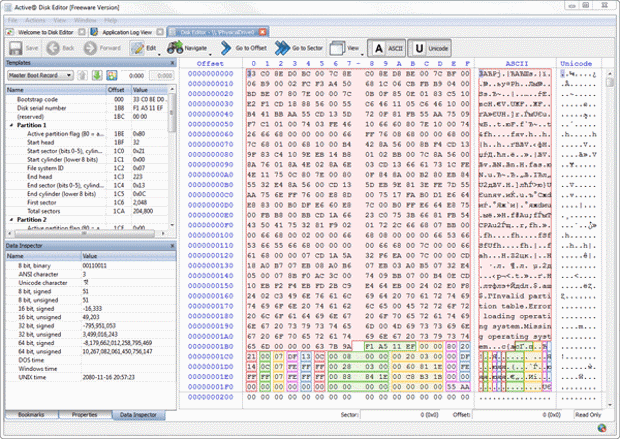
Active@ Disk Editor is a freeware advanced tool for viewing & editing raw sectors on Physical Disks, Partitions & Files content in hexadecimal form.
Side-by-side Compare and Edit
Some records like boot sectors have their copies. Templates view automatically detects records supporting copies and shows both main and copy values allowing to compare them. You can arbitrary set an offset of main record and its copy.
Extensive exFAT support
exFAT boot sector as well as all types of exFAT directory entries are supported giving you a detailed information on different exFAT structures. Move template offset up/down feature allows easily navigate between records.
"FREE" Download nVFlash for PC
Full Technical Details
- Category
- Hardware
- This is
- Latest
- License
- Freeware
- Runs On
- Windows 10, Windows 11 (64 Bit, 32 Bit, ARM64)
- Size
- 22 Mb
- Updated & Verified
Download and Install Guide
How to download and install Active@ Disk Editor on Windows 11?
-
This step-by-step guide will assist you in downloading and installing Active@ Disk Editor on windows 11.
- First of all, download the latest version of Active@ Disk Editor from filehonor.com. You can find all available download options for your PC and laptop in this download page.
- Then, choose your suitable installer (64 bit, 32 bit, portable, offline, .. itc) and save it to your device.
- After that, start the installation process by a double click on the downloaded setup installer.
- Now, a screen will appear asking you to confirm the installation. Click, yes.
- Finally, follow the instructions given by the installer until you see a confirmation of a successful installation. Usually, a Finish Button and "installation completed successfully" message.
- (Optional) Verify the Download (for Advanced Users): This step is optional but recommended for advanced users. Some browsers offer the option to verify the downloaded file's integrity. This ensures you haven't downloaded a corrupted file. Check your browser's settings for download verification if interested.
Congratulations! You've successfully downloaded Active@ Disk Editor. Once the download is complete, you can proceed with installing it on your computer.
How to make Active@ Disk Editor the default Hardware app for Windows 11?
- Open Windows 11 Start Menu.
- Then, open settings.
- Navigate to the Apps section.
- After that, navigate to the Default Apps section.
- Click on the category you want to set Active@ Disk Editor as the default app for - Hardware - and choose Active@ Disk Editor from the list.
Why To Download Active@ Disk Editor from FileHonor?
- Totally Free: you don't have to pay anything to download from FileHonor.com.
- Clean: No viruses, No Malware, and No any harmful codes.
- Active@ Disk Editor Latest Version: All apps and games are updated to their most recent versions.
- Direct Downloads: FileHonor does its best to provide direct and fast downloads from the official software developers.
- No Third Party Installers: Only direct download to the setup files, no ad-based installers.
- Windows 11 Compatible.
- Active@ Disk Editor Most Setup Variants: online, offline, portable, 64 bit and 32 bit setups (whenever available*).
Uninstall Guide
How to uninstall (remove) Active@ Disk Editor from Windows 11?
-
Follow these instructions for a proper removal:
- Open Windows 11 Start Menu.
- Then, open settings.
- Navigate to the Apps section.
- Search for Active@ Disk Editor in the apps list, click on it, and then, click on the uninstall button.
- Finally, confirm and you are done.
Disclaimer
Active@ Disk Editor is developed and published by LSoft, filehonor.com is not directly affiliated with LSoft.
filehonor is against piracy and does not provide any cracks, keygens, serials or patches for any software listed here.
We are DMCA-compliant and you can request removal of your software from being listed on our website through our contact page.













