Acronis Revive 64 bit Download for PC Windows 11
Acronis Revive Download for Windows PC
Acronis Revive free download for Windows 11 64 bit and 32 bit. Install Acronis Revive latest official version 2025 for PC and laptop from FileHonor.
Recover files that are accidently deleted or prematurely removed.
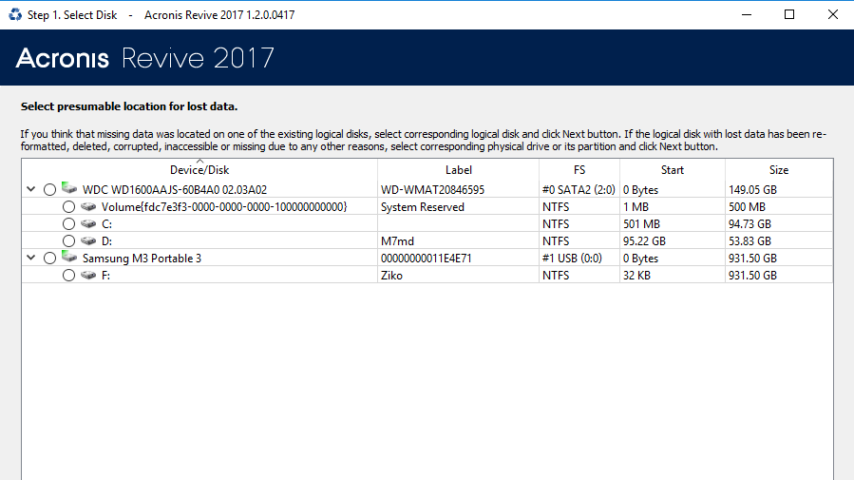
Acronis Revive is an app to recover files that are accidently deleted or prematurely removed from the trusted company Acronis International GmbH.
How to Recover Deleted Files with Acronis Revive ?
Recover deleted files as easy as 1–2–3
Whether the file was trashed by accident, removed by a virus, or was intentionally deleted and needed later, this powerful utility can help bring it back to life.
Easy as one, two, three:
- Locate: Easily locate a variety of documents, spreadsheets, presentations and media files.
- Estimate: Examine movie, audio and picture files to gauge the chance of recovery.
- Recover: Find deleted files on internal drives, external drives, and memory cards.
"FREE" Download Cheat Engine for PC
Full Technical Details
- Category
- Tools
- This is
- Latest
- License
- Free Trial
- Runs On
- Windows 10, Windows 11 (64 Bit, 32 Bit, ARM64)
- Size
- 31+ Mb
- Updated & Verified
"Now" Get StopWinUpdates for PC
Download and Install Guide
How to download and install Acronis Revive on Windows 11?
-
This step-by-step guide will assist you in downloading and installing Acronis Revive on windows 11.
- First of all, download the latest version of Acronis Revive from filehonor.com. You can find all available download options for your PC and laptop in this download page.
- Then, choose your suitable installer (64 bit, 32 bit, portable, offline, .. itc) and save it to your device.
- After that, start the installation process by a double click on the downloaded setup installer.
- Now, a screen will appear asking you to confirm the installation. Click, yes.
- Finally, follow the instructions given by the installer until you see a confirmation of a successful installation. Usually, a Finish Button and "installation completed successfully" message.
- (Optional) Verify the Download (for Advanced Users): This step is optional but recommended for advanced users. Some browsers offer the option to verify the downloaded file's integrity. This ensures you haven't downloaded a corrupted file. Check your browser's settings for download verification if interested.
Congratulations! You've successfully downloaded Acronis Revive. Once the download is complete, you can proceed with installing it on your computer.
How to make Acronis Revive the default Tools app for Windows 11?
- Open Windows 11 Start Menu.
- Then, open settings.
- Navigate to the Apps section.
- After that, navigate to the Default Apps section.
- Click on the category you want to set Acronis Revive as the default app for - Tools - and choose Acronis Revive from the list.
Why To Download Acronis Revive from FileHonor?
- Totally Free: you don't have to pay anything to download from FileHonor.com.
- Clean: No viruses, No Malware, and No any harmful codes.
- Acronis Revive Latest Version: All apps and games are updated to their most recent versions.
- Direct Downloads: FileHonor does its best to provide direct and fast downloads from the official software developers.
- No Third Party Installers: Only direct download to the setup files, no ad-based installers.
- Windows 11 Compatible.
- Acronis Revive Most Setup Variants: online, offline, portable, 64 bit and 32 bit setups (whenever available*).
Uninstall Guide
How to uninstall (remove) Acronis Revive from Windows 11?
-
Follow these instructions for a proper removal:
- Open Windows 11 Start Menu.
- Then, open settings.
- Navigate to the Apps section.
- Search for Acronis Revive in the apps list, click on it, and then, click on the uninstall button.
- Finally, confirm and you are done.
Disclaimer
Acronis Revive is developed and published by Acronis International GmbH, filehonor.com is not directly affiliated with Acronis International GmbH.
filehonor is against piracy and does not provide any cracks, keygens, serials or patches for any software listed here.
We are DMCA-compliant and you can request removal of your software from being listed on our website through our contact page.













