Abelssoft JetDrive 64 bit Download for PC Windows 11
Abelssoft JetDrive Download for Windows PC
Abelssoft JetDrive free download for Windows 11 64 bit and 32 bit. Install Abelssoft JetDrive latest official version 2025 for PC and laptop from FileHonor.
Snail’s pace no more - JetDrive is a turbo for your hard drive.
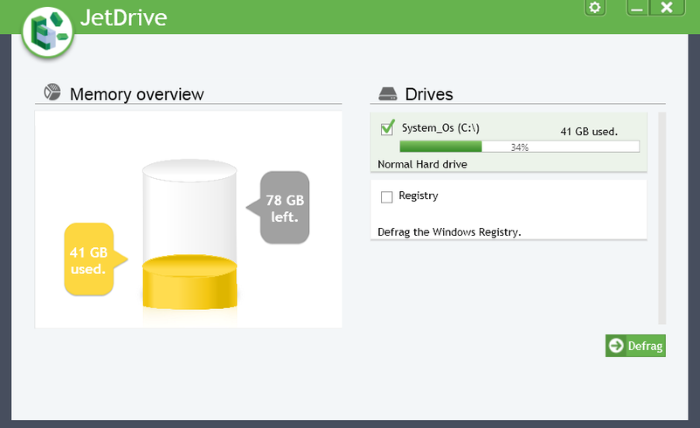
Abelssoft JetDrive defragments your drives and also particular files. It is also possible to start the defragmentation by a pre-defined time schedule. Defragments also files that are protected against any access. Defragments also your Registry thanks to our special registry defragmentation algorithm.
Main Features of Abelssoft JetDrive
Harddisk-Turbo: JetDrive
Do you still remember the feeling when you bought your PC and everything everything ran so quickly? When applications opened almost instantly? With JetDrive you can regain this lost speed.
Checks for harddrive errors
JetDrive recognizes errors in your hard drives, and can even detect and fix errors automatically if you prefer.
Defragmentation
There is a physical reason why your PC slows down with time. JetDrive defragments your drive and restores it to an optimal state.
Defragments your Registry
Defragments also your Registry thanks to our special registry defragmentation algorithm.
"FREE" Download Aiseesoft iOS Data Backup & Restore for PC
Full Technical Details
- Category
- Tools
- This is
- Latest
- License
- Free Trial
- Runs On
- Windows 10, Windows 11 (64 Bit, 32 Bit, ARM64)
- Size
- 3 Mb
- Updated & Verified
"Now" Get Macro Express for PC
Download and Install Guide
How to download and install Abelssoft JetDrive on Windows 11?
-
This step-by-step guide will assist you in downloading and installing Abelssoft JetDrive on windows 11.
- First of all, download the latest version of Abelssoft JetDrive from filehonor.com. You can find all available download options for your PC and laptop in this download page.
- Then, choose your suitable installer (64 bit, 32 bit, portable, offline, .. itc) and save it to your device.
- After that, start the installation process by a double click on the downloaded setup installer.
- Now, a screen will appear asking you to confirm the installation. Click, yes.
- Finally, follow the instructions given by the installer until you see a confirmation of a successful installation. Usually, a Finish Button and "installation completed successfully" message.
- (Optional) Verify the Download (for Advanced Users): This step is optional but recommended for advanced users. Some browsers offer the option to verify the downloaded file's integrity. This ensures you haven't downloaded a corrupted file. Check your browser's settings for download verification if interested.
Congratulations! You've successfully downloaded Abelssoft JetDrive. Once the download is complete, you can proceed with installing it on your computer.
How to make Abelssoft JetDrive the default Tools app for Windows 11?
- Open Windows 11 Start Menu.
- Then, open settings.
- Navigate to the Apps section.
- After that, navigate to the Default Apps section.
- Click on the category you want to set Abelssoft JetDrive as the default app for - Tools - and choose Abelssoft JetDrive from the list.
Why To Download Abelssoft JetDrive from FileHonor?
- Totally Free: you don't have to pay anything to download from FileHonor.com.
- Clean: No viruses, No Malware, and No any harmful codes.
- Abelssoft JetDrive Latest Version: All apps and games are updated to their most recent versions.
- Direct Downloads: FileHonor does its best to provide direct and fast downloads from the official software developers.
- No Third Party Installers: Only direct download to the setup files, no ad-based installers.
- Windows 11 Compatible.
- Abelssoft JetDrive Most Setup Variants: online, offline, portable, 64 bit and 32 bit setups (whenever available*).
Uninstall Guide
How to uninstall (remove) Abelssoft JetDrive from Windows 11?
-
Follow these instructions for a proper removal:
- Open Windows 11 Start Menu.
- Then, open settings.
- Navigate to the Apps section.
- Search for Abelssoft JetDrive in the apps list, click on it, and then, click on the uninstall button.
- Finally, confirm and you are done.
Disclaimer
Abelssoft JetDrive is developed and published by Abelssoft, filehonor.com is not directly affiliated with Abelssoft.
filehonor is against piracy and does not provide any cracks, keygens, serials or patches for any software listed here.
We are DMCA-compliant and you can request removal of your software from being listed on our website through our contact page.













