Abelssoft Backup 64 bit Download for PC Windows 11
Abelssoft Backup Download for Windows PC
Abelssoft Backup free download for Windows 11 64 bit and 32 bit. Install Abelssoft Backup latest official version 2025 for PC and laptop from FileHonor.
Superior protection: the tool for automatic, secure backups of your data.
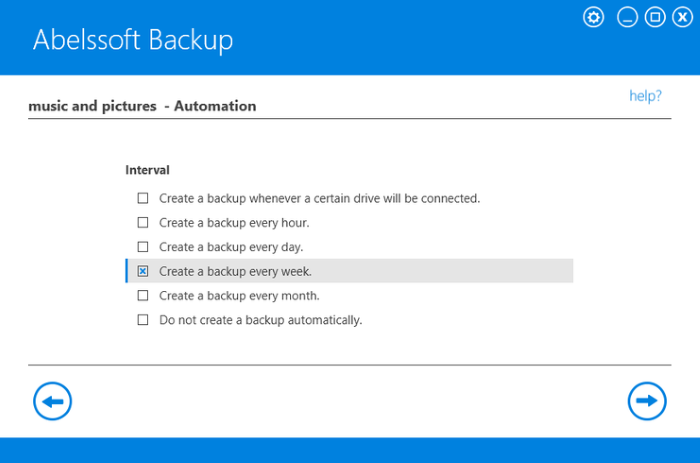
Abelssoft Backup provides Automatic selection of graphics, videos, music files, text files or complete directories. You are able to create encrypted backups for maximum security. Can create automatic backups from your system. For example, based on fixed time intervals.
Key Features of Abelssoft Backup
Automation
You determine when an automatic backup should occur e.g. in a specific time interval.
Password protection
You can prevent unauthorized access to your backups with a password.
Fast
Abelssoft Backup has a high-speed solution for backups: Up to 90MB per second.
Backup all files
Abelssoft Backup can also backup locked files.
"FREE" Download DiskPulse for PC
Full Technical Details
- Category
- Tools
- This is
- Latest
- License
- Free Trial
- Runs On
- Windows 10, Windows 11 (64 Bit, 32 Bit, ARM64)
- Size
- 10 Mb
- Updated & Verified
"Now" Get CopyTrans Cloudly for PC
Download and Install Guide
How to download and install Abelssoft Backup on Windows 11?
-
This step-by-step guide will assist you in downloading and installing Abelssoft Backup on windows 11.
- First of all, download the latest version of Abelssoft Backup from filehonor.com. You can find all available download options for your PC and laptop in this download page.
- Then, choose your suitable installer (64 bit, 32 bit, portable, offline, .. itc) and save it to your device.
- After that, start the installation process by a double click on the downloaded setup installer.
- Now, a screen will appear asking you to confirm the installation. Click, yes.
- Finally, follow the instructions given by the installer until you see a confirmation of a successful installation. Usually, a Finish Button and "installation completed successfully" message.
- (Optional) Verify the Download (for Advanced Users): This step is optional but recommended for advanced users. Some browsers offer the option to verify the downloaded file's integrity. This ensures you haven't downloaded a corrupted file. Check your browser's settings for download verification if interested.
Congratulations! You've successfully downloaded Abelssoft Backup. Once the download is complete, you can proceed with installing it on your computer.
How to make Abelssoft Backup the default Tools app for Windows 11?
- Open Windows 11 Start Menu.
- Then, open settings.
- Navigate to the Apps section.
- After that, navigate to the Default Apps section.
- Click on the category you want to set Abelssoft Backup as the default app for - Tools - and choose Abelssoft Backup from the list.
Why To Download Abelssoft Backup from FileHonor?
- Totally Free: you don't have to pay anything to download from FileHonor.com.
- Clean: No viruses, No Malware, and No any harmful codes.
- Abelssoft Backup Latest Version: All apps and games are updated to their most recent versions.
- Direct Downloads: FileHonor does its best to provide direct and fast downloads from the official software developers.
- No Third Party Installers: Only direct download to the setup files, no ad-based installers.
- Windows 11 Compatible.
- Abelssoft Backup Most Setup Variants: online, offline, portable, 64 bit and 32 bit setups (whenever available*).
Uninstall Guide
How to uninstall (remove) Abelssoft Backup from Windows 11?
-
Follow these instructions for a proper removal:
- Open Windows 11 Start Menu.
- Then, open settings.
- Navigate to the Apps section.
- Search for Abelssoft Backup in the apps list, click on it, and then, click on the uninstall button.
- Finally, confirm and you are done.
Disclaimer
Abelssoft Backup is developed and published by Abelssoft, filehonor.com is not directly affiliated with Abelssoft.
filehonor is against piracy and does not provide any cracks, keygens, serials or patches for any software listed here.
We are DMCA-compliant and you can request removal of your software from being listed on our website through our contact page.












