7thShare Screen Video Recorder 64 bit Download for PC Windows 11
7thShare Screen Video Recorder Download for Windows PC
7thShare Screen Video Recorder free download for Windows 11 64 bit and 32 bit. Install 7thShare Screen Video Recorder latest official version 2025 for PC and laptop from FileHonor.
Record Screen Video/Audio/ Microphone Voice, Capture any Activity on Your Windows Computer.
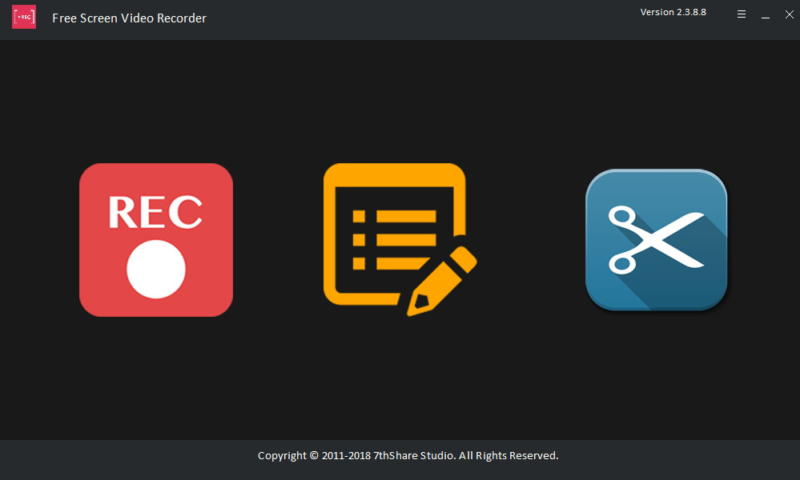
Record Screen Video/Audio/ Microphone Voice, Capture any Activity on Your Windows Computer with 7thShare Screen Video Recorder. Take PC screen video capture of high quality, with or without sound. Record any screen video with ease, like capture online YouTube videos, Vimeo, DailyMotion, Facebook, TED, podcasts, webinars, Skype calls, lectures, presentations, online conference, webcam videos, etc. in full screen size.
Key Features
- Capturing online videos, recording webcam calls, game videos, tutorials videos, or take snapshots in HD.
- Record various music, radio or online audio instead of downloading them.
- Recording your own voice in the video via microphone voice.
- Merge several files into one.
- Trim unnecessary parts in the beginning and end of the video after recording if needed.
- It’s fast, free and easy to use!
- Multiple editing functions enable you to get desired videos, you are allowed to clip captured videos into one or more segments.
"FREE" Download WinSnap for PC
Full Technical Details
- Category
- Screen Capture
- This is
- Latest
- License
- Free Trial
- Runs On
- Windows 10, Windows 11 (64 Bit, 32 Bit, ARM64)
- Size
- 26 Mb
- Updated & Verified
"Now" Get Ashampoo Snap for PC
Download and Install Guide
How to download and install 7thShare Screen Video Recorder on Windows 11?
-
This step-by-step guide will assist you in downloading and installing 7thShare Screen Video Recorder on windows 11.
- First of all, download the latest version of 7thShare Screen Video Recorder from filehonor.com. You can find all available download options for your PC and laptop in this download page.
- Then, choose your suitable installer (64 bit, 32 bit, portable, offline, .. itc) and save it to your device.
- After that, start the installation process by a double click on the downloaded setup installer.
- Now, a screen will appear asking you to confirm the installation. Click, yes.
- Finally, follow the instructions given by the installer until you see a confirmation of a successful installation. Usually, a Finish Button and "installation completed successfully" message.
- (Optional) Verify the Download (for Advanced Users): This step is optional but recommended for advanced users. Some browsers offer the option to verify the downloaded file's integrity. This ensures you haven't downloaded a corrupted file. Check your browser's settings for download verification if interested.
Congratulations! You've successfully downloaded 7thShare Screen Video Recorder. Once the download is complete, you can proceed with installing it on your computer.
How to make 7thShare Screen Video Recorder the default Screen Capture app for Windows 11?
- Open Windows 11 Start Menu.
- Then, open settings.
- Navigate to the Apps section.
- After that, navigate to the Default Apps section.
- Click on the category you want to set 7thShare Screen Video Recorder as the default app for - Screen Capture - and choose 7thShare Screen Video Recorder from the list.
Why To Download 7thShare Screen Video Recorder from FileHonor?
- Totally Free: you don't have to pay anything to download from FileHonor.com.
- Clean: No viruses, No Malware, and No any harmful codes.
- 7thShare Screen Video Recorder Latest Version: All apps and games are updated to their most recent versions.
- Direct Downloads: FileHonor does its best to provide direct and fast downloads from the official software developers.
- No Third Party Installers: Only direct download to the setup files, no ad-based installers.
- Windows 11 Compatible.
- 7thShare Screen Video Recorder Most Setup Variants: online, offline, portable, 64 bit and 32 bit setups (whenever available*).
Uninstall Guide
How to uninstall (remove) 7thShare Screen Video Recorder from Windows 11?
-
Follow these instructions for a proper removal:
- Open Windows 11 Start Menu.
- Then, open settings.
- Navigate to the Apps section.
- Search for 7thShare Screen Video Recorder in the apps list, click on it, and then, click on the uninstall button.
- Finally, confirm and you are done.
Disclaimer
7thShare Screen Video Recorder is developed and published by 7thShare Studio, filehonor.com is not directly affiliated with 7thShare Studio.
filehonor is against piracy and does not provide any cracks, keygens, serials or patches for any software listed here.
We are DMCA-compliant and you can request removal of your software from being listed on our website through our contact page.













