4K Video to MP3 64 bit Download for PC Windows 11
4K Video to MP3 Download for Windows PC
4K Video to MP3 free download for Windows 11 64 bit and 32 bit. Install 4K Video to MP3 latest official version 2025 for PC and laptop from FileHonor.
Convert any video to MP3 in one click.
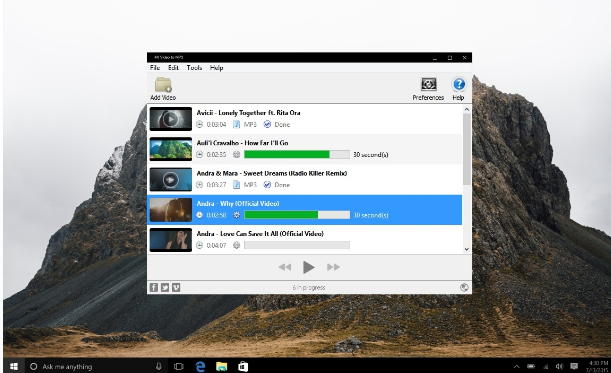
Convert any video to MP3 in one click with 4K Video to MP3 from OpenMedia LLC. It extracts audio from any video. No annoying and complicated settings to deal with, just a clean, simple and functional interface. Add the video and get the MP3! Just click ‘Add Video’ and choose a video file. Then close your eyes and enjoy high-quality MP3 audio! No toolbars, no adware, no malware. And best of all it’s Free Video to MP3 converter! Enjoy your audio anywhere, any time, on your computer or on your portable device!
4K Video to MP3 Key Features
Bulk import of video files
Save your time by uploading multiple videos and create queue for conversion to MP3
Extract audio in MP3, M4A or OGG up to 320 kbps
Set up your preferences to download audio in the needed format and quality.
iTunes transfer
Move converted files directly to iTunes library.
Built-in player
Listen to music you converted right from the application.
High speed conversion
Turn your videos to audio fast.
Original quality
Extract audio only in the best possible quality.
Stability
No hanging or crashing, just smooth converting.
"FREE" Download FairStars Audio Converter Pro for PC
Full Technical Details
- Category
- Audio Converters
- This is
- Latest
- License
- Freeware
- Runs On
- Windows 10, Windows 11 (64 Bit, 32 Bit, ARM64)
- Size
- 35+ Mb
- Updated & Verified
"Now" Get Free MP3 Ringtone Maker for PC
Download and Install Guide
How to download and install 4K Video to MP3 on Windows 11?
-
This step-by-step guide will assist you in downloading and installing 4K Video to MP3 on windows 11.
- First of all, download the latest version of 4K Video to MP3 from filehonor.com. You can find all available download options for your PC and laptop in this download page.
- Then, choose your suitable installer (64 bit, 32 bit, portable, offline, .. itc) and save it to your device.
- After that, start the installation process by a double click on the downloaded setup installer.
- Now, a screen will appear asking you to confirm the installation. Click, yes.
- Finally, follow the instructions given by the installer until you see a confirmation of a successful installation. Usually, a Finish Button and "installation completed successfully" message.
- (Optional) Verify the Download (for Advanced Users): This step is optional but recommended for advanced users. Some browsers offer the option to verify the downloaded file's integrity. This ensures you haven't downloaded a corrupted file. Check your browser's settings for download verification if interested.
Congratulations! You've successfully downloaded 4K Video to MP3. Once the download is complete, you can proceed with installing it on your computer.
How to make 4K Video to MP3 the default Audio Converters app for Windows 11?
- Open Windows 11 Start Menu.
- Then, open settings.
- Navigate to the Apps section.
- After that, navigate to the Default Apps section.
- Click on the category you want to set 4K Video to MP3 as the default app for - Audio Converters - and choose 4K Video to MP3 from the list.
Why To Download 4K Video to MP3 from FileHonor?
- Totally Free: you don't have to pay anything to download from FileHonor.com.
- Clean: No viruses, No Malware, and No any harmful codes.
- 4K Video to MP3 Latest Version: All apps and games are updated to their most recent versions.
- Direct Downloads: FileHonor does its best to provide direct and fast downloads from the official software developers.
- No Third Party Installers: Only direct download to the setup files, no ad-based installers.
- Windows 11 Compatible.
- 4K Video to MP3 Most Setup Variants: online, offline, portable, 64 bit and 32 bit setups (whenever available*).
Uninstall Guide
How to uninstall (remove) 4K Video to MP3 from Windows 11?
-
Follow these instructions for a proper removal:
- Open Windows 11 Start Menu.
- Then, open settings.
- Navigate to the Apps section.
- Search for 4K Video to MP3 in the apps list, click on it, and then, click on the uninstall button.
- Finally, confirm and you are done.
Disclaimer
4K Video to MP3 is developed and published by OpenMedia LLC, filehonor.com is not directly affiliated with OpenMedia LLC.
filehonor is against piracy and does not provide any cracks, keygens, serials or patches for any software listed here.
We are DMCA-compliant and you can request removal of your software from being listed on our website through our contact page.













