3DMark 64 bit Download for PC Windows 11
3DMark Download for Windows PC
3DMark free download for Windows 11 64 bit and 32 bit. Install 3DMark latest official version 2025 for PC and laptop from FileHonor.
Benchmark your PC and mobile devices in one app.
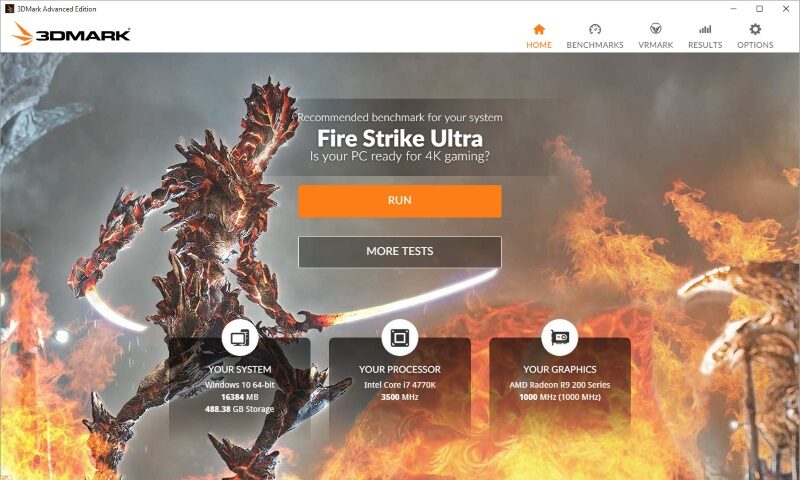
3DMark includes everything you need to benchmark your PC and mobile devices in one app. Whether you’re gaming on a smartphone, tablet, notebook, or a desktop gaming PC, It includes a benchmark designed specifically for your hardware.
With more tests added every year, we’ve given 3DMark a new interface that’s faster, more flexible and easier to use. What’s more, you can now get faster downloads and save storage space by choosing to install only the tests you need.
Key Features & Advantages
- The number one gaming benchmark since 1998.
- Measure GPU and CPU performance with OpenGL ES benchmarks.
- The latest version of the world’s most popular benchmark.
- Everything you need to test your PC, notebook, tablet and smartphone in one app.
- 3DMark recommends the best benchmark for your system.
- Compare your 3DMark scores with other Windows, Android and iOS devices.
Hundreds of hardware review sites and many of the world’s leading technology companies. It’s the industry standard gaming performance benchmark, a professional-grade testing tool available to you for free.
Full Technical Details
- Category
- Hardware
- This is
- Latest
- License
- Free Trial
- Runs On
- Windows 10, Windows 11 (64 Bit, 32 Bit, ARM64)
- Size
- 4.6 Gb
- Updated & Verified
"Now" Get Drivers BackUp Solution for PC
Download and Install Guide
How to download and install 3DMark on Windows 11?
-
This step-by-step guide will assist you in downloading and installing 3DMark on windows 11.
- First of all, download the latest version of 3DMark from filehonor.com. You can find all available download options for your PC and laptop in this download page.
- Then, choose your suitable installer (64 bit, 32 bit, portable, offline, .. itc) and save it to your device.
- After that, start the installation process by a double click on the downloaded setup installer.
- Now, a screen will appear asking you to confirm the installation. Click, yes.
- Finally, follow the instructions given by the installer until you see a confirmation of a successful installation. Usually, a Finish Button and "installation completed successfully" message.
- (Optional) Verify the Download (for Advanced Users): This step is optional but recommended for advanced users. Some browsers offer the option to verify the downloaded file's integrity. This ensures you haven't downloaded a corrupted file. Check your browser's settings for download verification if interested.
Congratulations! You've successfully downloaded 3DMark. Once the download is complete, you can proceed with installing it on your computer.
How to make 3DMark the default Hardware app for Windows 11?
- Open Windows 11 Start Menu.
- Then, open settings.
- Navigate to the Apps section.
- After that, navigate to the Default Apps section.
- Click on the category you want to set 3DMark as the default app for - Hardware - and choose 3DMark from the list.
Why To Download 3DMark from FileHonor?
- Totally Free: you don't have to pay anything to download from FileHonor.com.
- Clean: No viruses, No Malware, and No any harmful codes.
- 3DMark Latest Version: All apps and games are updated to their most recent versions.
- Direct Downloads: FileHonor does its best to provide direct and fast downloads from the official software developers.
- No Third Party Installers: Only direct download to the setup files, no ad-based installers.
- Windows 11 Compatible.
- 3DMark Most Setup Variants: online, offline, portable, 64 bit and 32 bit setups (whenever available*).
Uninstall Guide
How to uninstall (remove) 3DMark from Windows 11?
-
Follow these instructions for a proper removal:
- Open Windows 11 Start Menu.
- Then, open settings.
- Navigate to the Apps section.
- Search for 3DMark in the apps list, click on it, and then, click on the uninstall button.
- Finally, confirm and you are done.
Disclaimer
3DMark is developed and published by Futuremark, filehonor.com is not directly affiliated with Futuremark.
filehonor is against piracy and does not provide any cracks, keygens, serials or patches for any software listed here.
We are DMCA-compliant and you can request removal of your software from being listed on our website through our contact page.













