1Password 64 bit Download for PC Windows 11
1Password Download for Windows PC
1Password free download for Windows 11 64 bit and 32 bit. Install 1Password latest official version 2025 for PC and laptop from FileHonor.
With 1Password you only ever need to memorize... one password.
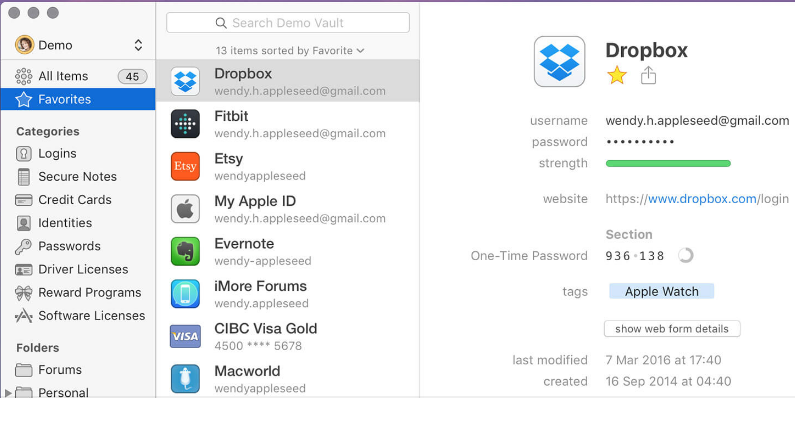
All your other passwords and important information are protected behind your Master Password, which only you know. Store everything from online accounts to social security numbers. Use tags and powerful search to quickly find what you’re looking for on any of your devices. Your data is protected behind your one Master Password, which only you know. Strong AES-256 encryption protects your sensitive information at all times. Unlock 1Password on your mobile device with your fingerprint or a PIN code.
Key Features
No matter where you roam, 1Password has your back. Log in to your 1Password account and enable ‘Travel Mode’ to completely remove your sensitive data from all your devices.
Sign in to supported apps on your iPhone or iPad in a single tap, without needing to type in your username or password. Check out the hundreds of apps that love 1Password, including Safari, Slack, The Guardian, Tumblr, Kickstarter, Twitter, eBay and more!
"FREE" Download F-Secure KEY for PC
Full Technical Details
- Category
- Password Managers
- This is
- Latest
- License
- Free Trial
- Runs On
- Windows 10, Windows 11 (64 Bit, 32 Bit, ARM64)
- Size
- 6 Mb
- Updated & Verified
"Now" Get Icecream Password Manager for PC
Download and Install Guide
How to download and install 1Password on Windows 11?
-
This step-by-step guide will assist you in downloading and installing 1Password on windows 11.
- First of all, download the latest version of 1Password from filehonor.com. You can find all available download options for your PC and laptop in this download page.
- Then, choose your suitable installer (64 bit, 32 bit, portable, offline, .. itc) and save it to your device.
- After that, start the installation process by a double click on the downloaded setup installer.
- Now, a screen will appear asking you to confirm the installation. Click, yes.
- Finally, follow the instructions given by the installer until you see a confirmation of a successful installation. Usually, a Finish Button and "installation completed successfully" message.
- (Optional) Verify the Download (for Advanced Users): This step is optional but recommended for advanced users. Some browsers offer the option to verify the downloaded file's integrity. This ensures you haven't downloaded a corrupted file. Check your browser's settings for download verification if interested.
Congratulations! You've successfully downloaded 1Password. Once the download is complete, you can proceed with installing it on your computer.
How to make 1Password the default Password Managers app for Windows 11?
- Open Windows 11 Start Menu.
- Then, open settings.
- Navigate to the Apps section.
- After that, navigate to the Default Apps section.
- Click on the category you want to set 1Password as the default app for - Password Managers - and choose 1Password from the list.
Why To Download 1Password from FileHonor?
- Totally Free: you don't have to pay anything to download from FileHonor.com.
- Clean: No viruses, No Malware, and No any harmful codes.
- 1Password Latest Version: All apps and games are updated to their most recent versions.
- Direct Downloads: FileHonor does its best to provide direct and fast downloads from the official software developers.
- No Third Party Installers: Only direct download to the setup files, no ad-based installers.
- Windows 11 Compatible.
- 1Password Most Setup Variants: online, offline, portable, 64 bit and 32 bit setups (whenever available*).
Uninstall Guide
How to uninstall (remove) 1Password from Windows 11?
-
Follow these instructions for a proper removal:
- Open Windows 11 Start Menu.
- Then, open settings.
- Navigate to the Apps section.
- Search for 1Password in the apps list, click on it, and then, click on the uninstall button.
- Finally, confirm and you are done.
Disclaimer
1Password is developed and published by AgileBits, filehonor.com is not directly affiliated with AgileBits.
filehonor is against piracy and does not provide any cracks, keygens, serials or patches for any software listed here.
We are DMCA-compliant and you can request removal of your software from being listed on our website through our contact page.













