YouTube Song Downloader 64 bit Download for PC Windows 11
YouTube Song Downloader Download for Windows PC
YouTube Song Downloader free download for Windows 11 64 bit and 32 bit. Install YouTube Song Downloader latest official version 2025 for PC and laptop from FileHonor.
All of the music on YouTube - downloaded to your computer with a single click!
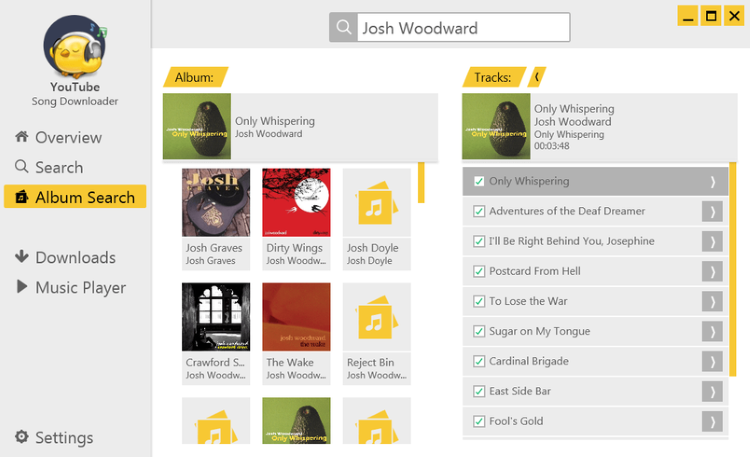
YouTube Song Downloader enables you to download music and videos. Simply enter the artist or song title in the search box and you’ll get great results from the YouTube portal. Afterwards, you can download the video or audio file. The albums search helps you to find a complete album for free on YouTube. It loads automatically the version with the best quality of each download and adjust the volume over all songs.
Why YouTube Song Downloader?
Find music
Simply enter a song title, YouTube link or artist in the search box and you’ll get great results from the YouTube portal. Afterwards, you can download the video or audio file.
Album search
The Album search helps you to find each song of an album on YouTube. For that, you simply need to enter the artist name and select an album.
Formats
You can download music files in MP3 or OGG and videos is FLV, AVI or MP4.
Make your choice
The YouTube Song Downloader allows you to preview files immediately. Simply select an entry and click the play button to get things going.
"FREE" Download 4K Stogram for PC
Full Technical Details
- Category
- Download Managers
- This is
- Latest
- License
- Freeware
- Runs On
- Windows 10, Windows 11 (64 Bit, 32 Bit, ARM64)
- Size
- 66 Mb
- Updated & Verified
Download and Install Guide
How to download and install YouTube Song Downloader on Windows 11?
-
This step-by-step guide will assist you in downloading and installing YouTube Song Downloader on windows 11.
- First of all, download the latest version of YouTube Song Downloader from filehonor.com. You can find all available download options for your PC and laptop in this download page.
- Then, choose your suitable installer (64 bit, 32 bit, portable, offline, .. itc) and save it to your device.
- After that, start the installation process by a double click on the downloaded setup installer.
- Now, a screen will appear asking you to confirm the installation. Click, yes.
- Finally, follow the instructions given by the installer until you see a confirmation of a successful installation. Usually, a Finish Button and "installation completed successfully" message.
- (Optional) Verify the Download (for Advanced Users): This step is optional but recommended for advanced users. Some browsers offer the option to verify the downloaded file's integrity. This ensures you haven't downloaded a corrupted file. Check your browser's settings for download verification if interested.
Congratulations! You've successfully downloaded YouTube Song Downloader. Once the download is complete, you can proceed with installing it on your computer.
How to make YouTube Song Downloader the default Download Managers app for Windows 11?
- Open Windows 11 Start Menu.
- Then, open settings.
- Navigate to the Apps section.
- After that, navigate to the Default Apps section.
- Click on the category you want to set YouTube Song Downloader as the default app for - Download Managers - and choose YouTube Song Downloader from the list.
Why To Download YouTube Song Downloader from FileHonor?
- Totally Free: you don't have to pay anything to download from FileHonor.com.
- Clean: No viruses, No Malware, and No any harmful codes.
- YouTube Song Downloader Latest Version: All apps and games are updated to their most recent versions.
- Direct Downloads: FileHonor does its best to provide direct and fast downloads from the official software developers.
- No Third Party Installers: Only direct download to the setup files, no ad-based installers.
- Windows 11 Compatible.
- YouTube Song Downloader Most Setup Variants: online, offline, portable, 64 bit and 32 bit setups (whenever available*).
Uninstall Guide
How to uninstall (remove) YouTube Song Downloader from Windows 11?
-
Follow these instructions for a proper removal:
- Open Windows 11 Start Menu.
- Then, open settings.
- Navigate to the Apps section.
- Search for YouTube Song Downloader in the apps list, click on it, and then, click on the uninstall button.
- Finally, confirm and you are done.
Disclaimer
YouTube Song Downloader is developed and published by Abelssoft, filehonor.com is not directly affiliated with Abelssoft.
filehonor is against piracy and does not provide any cracks, keygens, serials or patches for any software listed here.
We are DMCA-compliant and you can request removal of your software from being listed on our website through our contact page.












