Internet Download Accelerator 64 bit Download for PC Windows 11
Internet Download Accelerator Download for Windows PC
Internet Download Accelerator free download for Windows 11 64 bit and 32 bit. Install Internet Download Accelerator latest official version 2025 for PC and laptop from FileHonor.
Download manager with speed, resuming broken downloads, and management of downloaded files.
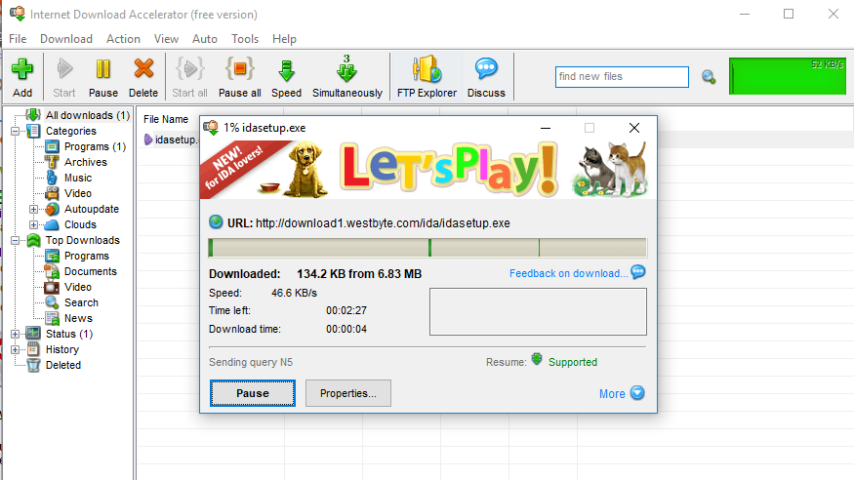
Internet Download Accelerator is a download manager that provides speed, resuming broken downloads, and management of downloaded files.
Key Features & Pros
Superior overall performance and convenient user interface.
Increase the speed of file download from the Internet using HTTP, HTTPS and FTP protocols. Acceleration is achieved by splitting a file being downloaded into several parts and downloading these parts at the same time.
Broken Downloads Resume: Resumes broken downloads from where they left off from both HTTP, HTTPS and FTP servers.
Browsers Support
Internet Explorer, Chrome, Firefox, Mozilla, Opera, Netscape, Safari, Yandex.Browser, Vivaldi and others, replacing the standard download modules.
"FREE" Download Ant Download Manager for PC
Full Technical Details
- Category
- Download Managers
- This is
- Latest
- License
- Freeware
- Runs On
- Windows 10, Windows 11 (64 Bit, 32 Bit, ARM64)
- Size
- 7+ Mb
- Updated & Verified
Download and Install Guide
How to download and install Internet Download Accelerator on Windows 11?
-
This step-by-step guide will assist you in downloading and installing Internet Download Accelerator on windows 11.
- First of all, download the latest version of Internet Download Accelerator from filehonor.com. You can find all available download options for your PC and laptop in this download page.
- Then, choose your suitable installer (64 bit, 32 bit, portable, offline, .. itc) and save it to your device.
- After that, start the installation process by a double click on the downloaded setup installer.
- Now, a screen will appear asking you to confirm the installation. Click, yes.
- Finally, follow the instructions given by the installer until you see a confirmation of a successful installation. Usually, a Finish Button and "installation completed successfully" message.
- (Optional) Verify the Download (for Advanced Users): This step is optional but recommended for advanced users. Some browsers offer the option to verify the downloaded file's integrity. This ensures you haven't downloaded a corrupted file. Check your browser's settings for download verification if interested.
Congratulations! You've successfully downloaded Internet Download Accelerator. Once the download is complete, you can proceed with installing it on your computer.
How to make Internet Download Accelerator the default Download Managers app for Windows 11?
- Open Windows 11 Start Menu.
- Then, open settings.
- Navigate to the Apps section.
- After that, navigate to the Default Apps section.
- Click on the category you want to set Internet Download Accelerator as the default app for - Download Managers - and choose Internet Download Accelerator from the list.
Why To Download Internet Download Accelerator from FileHonor?
- Totally Free: you don't have to pay anything to download from FileHonor.com.
- Clean: No viruses, No Malware, and No any harmful codes.
- Internet Download Accelerator Latest Version: All apps and games are updated to their most recent versions.
- Direct Downloads: FileHonor does its best to provide direct and fast downloads from the official software developers.
- No Third Party Installers: Only direct download to the setup files, no ad-based installers.
- Windows 11 Compatible.
- Internet Download Accelerator Most Setup Variants: online, offline, portable, 64 bit and 32 bit setups (whenever available*).
Uninstall Guide
How to uninstall (remove) Internet Download Accelerator from Windows 11?
-
Follow these instructions for a proper removal:
- Open Windows 11 Start Menu.
- Then, open settings.
- Navigate to the Apps section.
- Search for Internet Download Accelerator in the apps list, click on it, and then, click on the uninstall button.
- Finally, confirm and you are done.
Disclaimer
Internet Download Accelerator is developed and published by WestByte, filehonor.com is not directly affiliated with WestByte.
filehonor is against piracy and does not provide any cracks, keygens, serials or patches for any software listed here.
We are DMCA-compliant and you can request removal of your software from being listed on our website through our contact page.













