Xilisoft YouTube Video Converter 64 bit Download for PC Windows 11
Xilisoft YouTube Video Converter Download for Windows PC
Xilisoft YouTube Video Converter free download for Windows 11 64 bit and 32 bit. Install Xilisoft YouTube Video Converter latest official version 2025 for PC and laptop from FileHonor.
Make YouTube videos your personal collections and enjoy them in any devices.
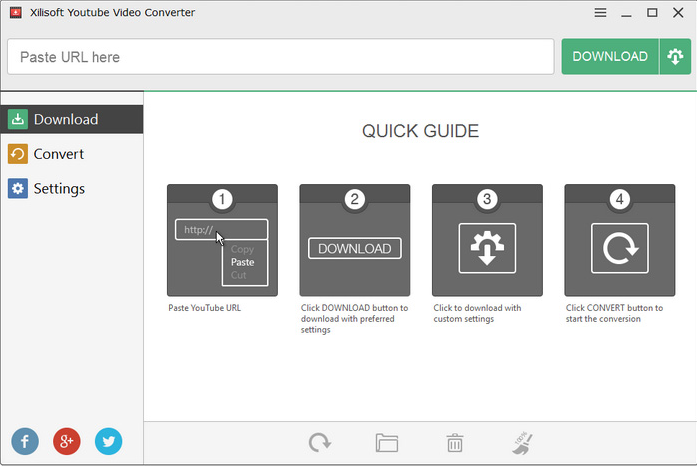
Xilisoft YouTube Video Converter makes it possible and simple to watch YouTube HD videos on devices and enjoy YouTube music with MP3 player.
Key Features
Download YouTube HD Videos
Freely download all YouTube HD videos like 720p HD, 1080p and even 4k videos to your computer. Enjoy your favorite videos offline.
Download Videos to Devices
Download your favorite YouTube videos and convert them to be playable on iPhone, iPad, Galaxy, HTC One, Kindle, Moto X, etc.
Convert Local Videos in various formats
Convert local videos between different formats like AVI, MPEG, MP4, 3GP, H.264, MKV, etc. And convert HD videos to get better experiences.
Convert YouTube Video to MP3
Heard a wonderful soundtrack on YouTube and want to save it? Just use it to download and convert favorite YouTube videos/audios to MP3.
"FREE" Download Video Download Capture for PC
Full Technical Details
- Category
- Video Downloaders
- This is
- Latest
- License
- Free Trial
- Runs On
- Windows 10, Windows 11 (64 Bit, 32 Bit, ARM64)
- Size
- 30 Mb
- Updated & Verified
"Now" Get Free VideoDownloader For FB for PC
Download and Install Guide
How to download and install Xilisoft YouTube Video Converter on Windows 11?
-
This step-by-step guide will assist you in downloading and installing Xilisoft YouTube Video Converter on windows 11.
- First of all, download the latest version of Xilisoft YouTube Video Converter from filehonor.com. You can find all available download options for your PC and laptop in this download page.
- Then, choose your suitable installer (64 bit, 32 bit, portable, offline, .. itc) and save it to your device.
- After that, start the installation process by a double click on the downloaded setup installer.
- Now, a screen will appear asking you to confirm the installation. Click, yes.
- Finally, follow the instructions given by the installer until you see a confirmation of a successful installation. Usually, a Finish Button and "installation completed successfully" message.
- (Optional) Verify the Download (for Advanced Users): This step is optional but recommended for advanced users. Some browsers offer the option to verify the downloaded file's integrity. This ensures you haven't downloaded a corrupted file. Check your browser's settings for download verification if interested.
Congratulations! You've successfully downloaded Xilisoft YouTube Video Converter. Once the download is complete, you can proceed with installing it on your computer.
How to make Xilisoft YouTube Video Converter the default Video Downloaders app for Windows 11?
- Open Windows 11 Start Menu.
- Then, open settings.
- Navigate to the Apps section.
- After that, navigate to the Default Apps section.
- Click on the category you want to set Xilisoft YouTube Video Converter as the default app for - Video Downloaders - and choose Xilisoft YouTube Video Converter from the list.
Why To Download Xilisoft YouTube Video Converter from FileHonor?
- Totally Free: you don't have to pay anything to download from FileHonor.com.
- Clean: No viruses, No Malware, and No any harmful codes.
- Xilisoft YouTube Video Converter Latest Version: All apps and games are updated to their most recent versions.
- Direct Downloads: FileHonor does its best to provide direct and fast downloads from the official software developers.
- No Third Party Installers: Only direct download to the setup files, no ad-based installers.
- Windows 11 Compatible.
- Xilisoft YouTube Video Converter Most Setup Variants: online, offline, portable, 64 bit and 32 bit setups (whenever available*).
Uninstall Guide
How to uninstall (remove) Xilisoft YouTube Video Converter from Windows 11?
-
Follow these instructions for a proper removal:
- Open Windows 11 Start Menu.
- Then, open settings.
- Navigate to the Apps section.
- Search for Xilisoft YouTube Video Converter in the apps list, click on it, and then, click on the uninstall button.
- Finally, confirm and you are done.
Disclaimer
Xilisoft YouTube Video Converter is developed and published by Xilisoft, filehonor.com is not directly affiliated with Xilisoft.
filehonor is against piracy and does not provide any cracks, keygens, serials or patches for any software listed here.
We are DMCA-compliant and you can request removal of your software from being listed on our website through our contact page.












