aTube Catcher 64 bit Download for PC Windows 11
aTube Catcher Download for Windows PC
aTube Catcher free download for Windows 11 64 bit and 32 bit. Install aTube Catcher latest official version 2025 for PC and laptop from FileHonor.
Video Downloader, Video Converter, Audio and Screen Recorder. aTube Catcher helps you to save bandwidth and valuable computing resources.
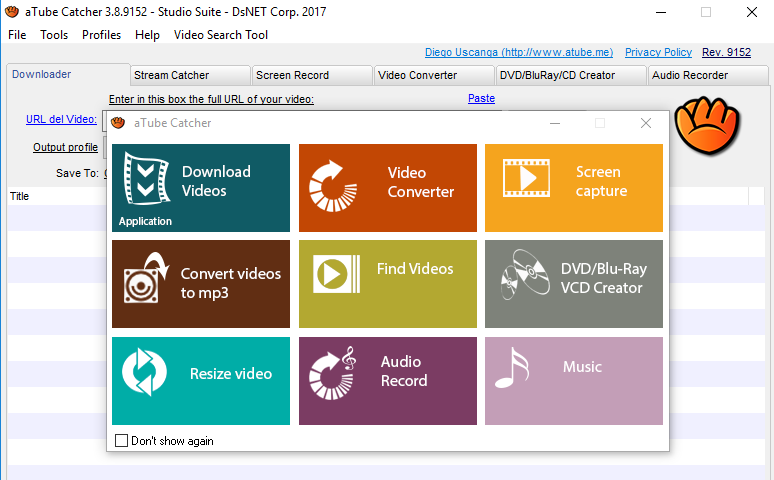
aTube Catcher is a Video Downloader, Video Converter, Audio and Screen Recorder that helps you to save bandwidth and valuable computing resources.
Key Features HighLights
Download videos from social web sites like Vimeo, Facebook, Dailymotion™, Metacafe™, Spike™, Yahoo!™, Globo™, RTVE™, etc.
Export the multimedia content to your computer or your mobile device, IPAD, IPOD, PSP, GPS devices, MP4 Players, Cell Phone, Android devices, DVD, VCD, MP3, Iphone.
Plenty of formats supported including 3GP, 3G2, AVI, XVID, MP4, MP3, MP2, WMA, WMV, GIF, FLAC, WAV, PSP, MPG, VOB, OGG, MOV, AVI.
Burn in DVD/VCD your videos without use any other third party software.
Built-in Screen Recorder to capture what you see on your screen, even video chat sessions from DVD movies,Webinars, Online Meetings, etc. Or just create video/audio presentations.
All those features and more are 100% Freeware, safe and clean with multi-language interface.
"FREE" Download Dimo Video Downloader for PC
Full Technical Details
- Category
- Video Downloaders
- This is
- Latest
- License
- Freeware
- Runs On
- Windows 10, Windows 11 (64 Bit, 32 Bit, ARM64)
- Size
- 20+ Mb
- Updated & Verified
"Now" Get VSO Downloader for PC
Download and Install Guide
How to download and install aTube Catcher on Windows 11?
-
This step-by-step guide will assist you in downloading and installing aTube Catcher on windows 11.
- First of all, download the latest version of aTube Catcher from filehonor.com. You can find all available download options for your PC and laptop in this download page.
- Then, choose your suitable installer (64 bit, 32 bit, portable, offline, .. itc) and save it to your device.
- After that, start the installation process by a double click on the downloaded setup installer.
- Now, a screen will appear asking you to confirm the installation. Click, yes.
- Finally, follow the instructions given by the installer until you see a confirmation of a successful installation. Usually, a Finish Button and "installation completed successfully" message.
- (Optional) Verify the Download (for Advanced Users): This step is optional but recommended for advanced users. Some browsers offer the option to verify the downloaded file's integrity. This ensures you haven't downloaded a corrupted file. Check your browser's settings for download verification if interested.
Congratulations! You've successfully downloaded aTube Catcher. Once the download is complete, you can proceed with installing it on your computer.
How to make aTube Catcher the default Video Downloaders app for Windows 11?
- Open Windows 11 Start Menu.
- Then, open settings.
- Navigate to the Apps section.
- After that, navigate to the Default Apps section.
- Click on the category you want to set aTube Catcher as the default app for - Video Downloaders - and choose aTube Catcher from the list.
Why To Download aTube Catcher from FileHonor?
- Totally Free: you don't have to pay anything to download from FileHonor.com.
- Clean: No viruses, No Malware, and No any harmful codes.
- aTube Catcher Latest Version: All apps and games are updated to their most recent versions.
- Direct Downloads: FileHonor does its best to provide direct and fast downloads from the official software developers.
- No Third Party Installers: Only direct download to the setup files, no ad-based installers.
- Windows 11 Compatible.
- aTube Catcher Most Setup Variants: online, offline, portable, 64 bit and 32 bit setups (whenever available*).
Uninstall Guide
How to uninstall (remove) aTube Catcher from Windows 11?
-
Follow these instructions for a proper removal:
- Open Windows 11 Start Menu.
- Then, open settings.
- Navigate to the Apps section.
- Search for aTube Catcher in the apps list, click on it, and then, click on the uninstall button.
- Finally, confirm and you are done.
Disclaimer
aTube Catcher is developed and published by DsNET Corp. , filehonor.com is not directly affiliated with DsNET Corp. .
filehonor is against piracy and does not provide any cracks, keygens, serials or patches for any software listed here.
We are DMCA-compliant and you can request removal of your software from being listed on our website through our contact page.













