Xilisoft Video Converter 64 bit Download for PC Windows 11
Xilisoft Video Converter Download for Windows PC
Xilisoft Video Converter free download for Windows 11 64 bit and 32 bit. Install Xilisoft Video Converter latest official version 2025 for PC and laptop from FileHonor.
High-Definition, Fast and Expert Video Converter.
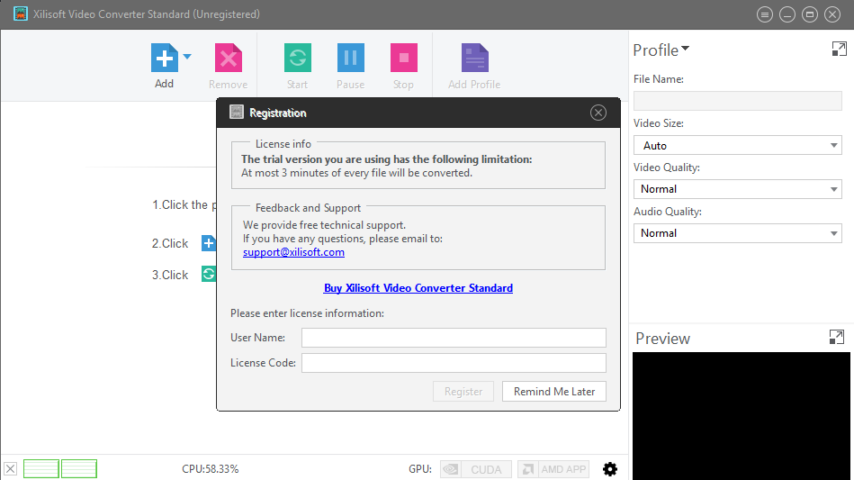
Xilisoft Video Converter has so many video, audio and picture formats supported – This Video Converter for Mac & PC is more than you can imagine!
HD Video Converter
Equipped with advanced HD video conversion technology, it can easily convert HD video formats such as H.264 and MPEG-4 video.
Flexible Video Editor
With creative editing tools, you can clip/merge/split files, add watermarks/subtitles/soundtracks, apply special effects and crop video.
Rich Conversion Profiles
It comes with optimized conversion profiles classified by device types, so you can easily find the most suitable conversion solution for your device.
Higher Conversion Speed
Powered with NVIDIA CUDA technology and AMD APP technology, it offers improved conversion performance, especially for HD video conversion.
High-Definition Video Converter
Deliver fast video conversion with multi-core CPU support and produce HD-quality movies with advanced HD decoding and encoding technology.
3D Videos Conversion
This Win & Mac Video Converter can convert 2D movies into 3D movies in variety of formats. Also convert 3D movies from one format to another.
More Features
Optimized Conversion Profiles
Come with optimized and classified conversion profiles for a wide range of multimedia devices. Customize an existing profile and saved it as your own.
Clip Segments from Video
Use Xilisoft Video Converter to easily clip your favorite sections of a video and merge them together to make the video you want.
Join Several Files into One
Enjoy your different video/audio/picture collections by merging them together. Add transitions between every two videos/pictures for enhanced viewing.
Add Subtitles and Soundtrack
Add subtitles to your video and adjust their relative transparencies and positions. Dub your video with your own voice or any soundtrack you fancy.
Adjust Special Effects
Crop the picture frame, adjust video brightness/saturation/contrast. Add artistic effects, and personalize your video with picture and text watermarks.
Transfer Converted File to Device
Directly transfer the converted files to iTunes, iPhone, iPad, and iPod simply by Xilisoft Video Converter.
"FREE" Download GOM Encoder for PC
Full Technical Details
- Category
- Video Converters
- This is
- Latest
- License
- Free Trial
- Runs On
- Windows 10, Windows 11 (64 Bit, 32 Bit, ARM64)
- Size
- 39 Mb
- Updated & Verified
Download and Install Guide
How to download and install Xilisoft Video Converter on Windows 11?
-
This step-by-step guide will assist you in downloading and installing Xilisoft Video Converter on windows 11.
- First of all, download the latest version of Xilisoft Video Converter from filehonor.com. You can find all available download options for your PC and laptop in this download page.
- Then, choose your suitable installer (64 bit, 32 bit, portable, offline, .. itc) and save it to your device.
- After that, start the installation process by a double click on the downloaded setup installer.
- Now, a screen will appear asking you to confirm the installation. Click, yes.
- Finally, follow the instructions given by the installer until you see a confirmation of a successful installation. Usually, a Finish Button and "installation completed successfully" message.
- (Optional) Verify the Download (for Advanced Users): This step is optional but recommended for advanced users. Some browsers offer the option to verify the downloaded file's integrity. This ensures you haven't downloaded a corrupted file. Check your browser's settings for download verification if interested.
Congratulations! You've successfully downloaded Xilisoft Video Converter. Once the download is complete, you can proceed with installing it on your computer.
How to make Xilisoft Video Converter the default Video Converters app for Windows 11?
- Open Windows 11 Start Menu.
- Then, open settings.
- Navigate to the Apps section.
- After that, navigate to the Default Apps section.
- Click on the category you want to set Xilisoft Video Converter as the default app for - Video Converters - and choose Xilisoft Video Converter from the list.
Why To Download Xilisoft Video Converter from FileHonor?
- Totally Free: you don't have to pay anything to download from FileHonor.com.
- Clean: No viruses, No Malware, and No any harmful codes.
- Xilisoft Video Converter Latest Version: All apps and games are updated to their most recent versions.
- Direct Downloads: FileHonor does its best to provide direct and fast downloads from the official software developers.
- No Third Party Installers: Only direct download to the setup files, no ad-based installers.
- Windows 11 Compatible.
- Xilisoft Video Converter Most Setup Variants: online, offline, portable, 64 bit and 32 bit setups (whenever available*).
Uninstall Guide
How to uninstall (remove) Xilisoft Video Converter from Windows 11?
-
Follow these instructions for a proper removal:
- Open Windows 11 Start Menu.
- Then, open settings.
- Navigate to the Apps section.
- Search for Xilisoft Video Converter in the apps list, click on it, and then, click on the uninstall button.
- Finally, confirm and you are done.
Disclaimer
Xilisoft Video Converter is developed and published by Xilisoft, filehonor.com is not directly affiliated with Xilisoft.
filehonor is against piracy and does not provide any cracks, keygens, serials or patches for any software listed here.
We are DMCA-compliant and you can request removal of your software from being listed on our website through our contact page.













