XePlayer 64 bit Download for PC Windows 11
XePlayer Download for Windows PC
XePlayer free download for Windows 11 64 bit and 32 bit. Install XePlayer latest official version 2025 for PC and laptop from FileHonor.
Free Android Emulator to install Android Apps & Games for your Windows PC.
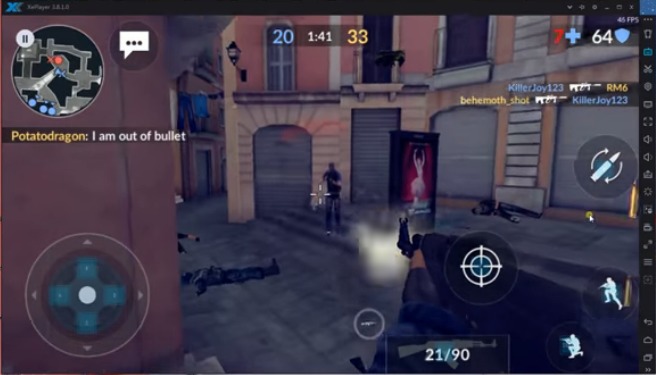
XePlayer is a free Android Emulator to install Android Apps & Games for your Windows PC. It is built on x86 Architecture, support advanced features like OpenGL & hardware acceleration, run faster, more stability and compatibility than other Android Emulators.
Supports video recording, gamepad & keyboard, and internal integrated Google Play store to compatible with all apps, more than 99% apps & games Running perfect on XePlayer.XePlayer Android Emulator is downloadable for Windows 7,8,10,xp and Laptop.
Key Features
- XePlayer is very quick and the emulator never freezes.
- Highest performance.
- Designed based on Android and compatible with X86 and AMD.
- The response speed of Xeplayer android emulator is really quick and very stable.
- See Best Game Experience.
- File Manager, Facebook Lite, Camera apps are already installed.
- Shaking features is also available in this emulator.
- Google Play Store and Browser is also available on Xeplayer emulator.
"FREE" Download GameLoop for PC
Full Technical Details
- Category
- Android Emulators
- This is
- Latest
- License
- Freeware
- Runs On
- Windows 10, Windows 11 (64 Bit, 32 Bit, ARM64)
- Size
- 360 Mb
- Updated & Verified
Download and Install Guide
How to download and install XePlayer on Windows 11?
-
This step-by-step guide will assist you in downloading and installing XePlayer on windows 11.
- First of all, download the latest version of XePlayer from filehonor.com. You can find all available download options for your PC and laptop in this download page.
- Then, choose your suitable installer (64 bit, 32 bit, portable, offline, .. itc) and save it to your device.
- After that, start the installation process by a double click on the downloaded setup installer.
- Now, a screen will appear asking you to confirm the installation. Click, yes.
- Finally, follow the instructions given by the installer until you see a confirmation of a successful installation. Usually, a Finish Button and "installation completed successfully" message.
- (Optional) Verify the Download (for Advanced Users): This step is optional but recommended for advanced users. Some browsers offer the option to verify the downloaded file's integrity. This ensures you haven't downloaded a corrupted file. Check your browser's settings for download verification if interested.
Congratulations! You've successfully downloaded XePlayer. Once the download is complete, you can proceed with installing it on your computer.
How to make XePlayer the default Android Emulators app for Windows 11?
- Open Windows 11 Start Menu.
- Then, open settings.
- Navigate to the Apps section.
- After that, navigate to the Default Apps section.
- Click on the category you want to set XePlayer as the default app for - Android Emulators - and choose XePlayer from the list.
Why To Download XePlayer from FileHonor?
- Totally Free: you don't have to pay anything to download from FileHonor.com.
- Clean: No viruses, No Malware, and No any harmful codes.
- XePlayer Latest Version: All apps and games are updated to their most recent versions.
- Direct Downloads: FileHonor does its best to provide direct and fast downloads from the official software developers.
- No Third Party Installers: Only direct download to the setup files, no ad-based installers.
- Windows 11 Compatible.
- XePlayer Most Setup Variants: online, offline, portable, 64 bit and 32 bit setups (whenever available*).
Uninstall Guide
How to uninstall (remove) XePlayer from Windows 11?
-
Follow these instructions for a proper removal:
- Open Windows 11 Start Menu.
- Then, open settings.
- Navigate to the Apps section.
- Search for XePlayer in the apps list, click on it, and then, click on the uninstall button.
- Finally, confirm and you are done.
Disclaimer
XePlayer is developed and published by XePlayer, filehonor.com is not directly affiliated with XePlayer.
filehonor is against piracy and does not provide any cracks, keygens, serials or patches for any software listed here.
We are DMCA-compliant and you can request removal of your software from being listed on our website through our contact page.













