X-VPN 64 bit Download for PC Windows 11
X-VPN Download for Windows PC
X-VPN free download for Windows 11 64 bit and 32 bit. Install X-VPN latest official version 2025 for PC and laptop from FileHonor.
Unblock the web securely, privately and anonymously on your Windows Devices.
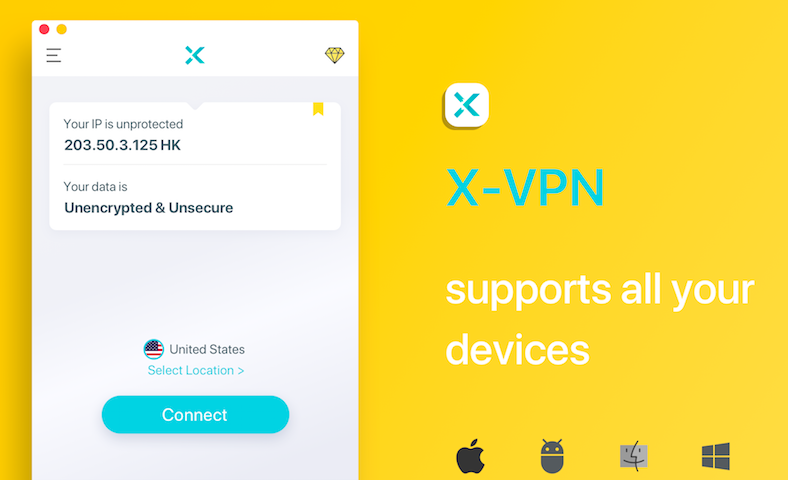
X-VPN enables you to Unblock the web securely, privately and anonymously on your Windows Devices. Stay connected with your friends & families on restricted WiFi. Access your favorite TV series, movies & music anywhere, Change your virtual location with X-VPN and Say no to “Not available”!
Key Features
Multiple safety technology
Secure your internet data with 256-bit encryption, Bank-grade multi-layered encryption technology and Choices of 8 types of security tunnels.
Powerful Unblock
8 protocols to help you bypass filters and firewalls, Unblock YouTube, Netflix, Spotify and other streaming contents and Gain access to Facebook, Twitter, Snapchat and many other apps.
Stay anonymous while surfing
8 Protocols to disguise your internet traffic, Does not require account to use VPN service and Mask your actual internet visit request as regular internet data
5000+ servers around the global
Take advantage of discounts & promotions around the world. Replace your IP address with a public one in our server location.
Faster and more stable connection
Unlimited bandwidth for all users, Self owned servers & Partnered with AWS, Rockspace and Smart reconnect feature.
"FREE" Download TorGuard VPN for PC
Full Technical Details
- Category
- VPN
- This is
- Latest
- License
- Free Trial
- Runs On
- Windows 10, Windows 11 (64 Bit, 32 Bit, ARM64)
- Size
- 37 Mb
- Updated & Verified
Download and Install Guide
How to download and install X-VPN on Windows 11?
-
This step-by-step guide will assist you in downloading and installing X-VPN on windows 11.
- First of all, download the latest version of X-VPN from filehonor.com. You can find all available download options for your PC and laptop in this download page.
- Then, choose your suitable installer (64 bit, 32 bit, portable, offline, .. itc) and save it to your device.
- After that, start the installation process by a double click on the downloaded setup installer.
- Now, a screen will appear asking you to confirm the installation. Click, yes.
- Finally, follow the instructions given by the installer until you see a confirmation of a successful installation. Usually, a Finish Button and "installation completed successfully" message.
- (Optional) Verify the Download (for Advanced Users): This step is optional but recommended for advanced users. Some browsers offer the option to verify the downloaded file's integrity. This ensures you haven't downloaded a corrupted file. Check your browser's settings for download verification if interested.
Congratulations! You've successfully downloaded X-VPN. Once the download is complete, you can proceed with installing it on your computer.
How to make X-VPN the default VPN app for Windows 11?
- Open Windows 11 Start Menu.
- Then, open settings.
- Navigate to the Apps section.
- After that, navigate to the Default Apps section.
- Click on the category you want to set X-VPN as the default app for - VPN - and choose X-VPN from the list.
Why To Download X-VPN from FileHonor?
- Totally Free: you don't have to pay anything to download from FileHonor.com.
- Clean: No viruses, No Malware, and No any harmful codes.
- X-VPN Latest Version: All apps and games are updated to their most recent versions.
- Direct Downloads: FileHonor does its best to provide direct and fast downloads from the official software developers.
- No Third Party Installers: Only direct download to the setup files, no ad-based installers.
- Windows 11 Compatible.
- X-VPN Most Setup Variants: online, offline, portable, 64 bit and 32 bit setups (whenever available*).
Uninstall Guide
How to uninstall (remove) X-VPN from Windows 11?
-
Follow these instructions for a proper removal:
- Open Windows 11 Start Menu.
- Then, open settings.
- Navigate to the Apps section.
- Search for X-VPN in the apps list, click on it, and then, click on the uninstall button.
- Finally, confirm and you are done.
Disclaimer
X-VPN is developed and published by Free Connected, filehonor.com is not directly affiliated with Free Connected.
filehonor is against piracy and does not provide any cracks, keygens, serials or patches for any software listed here.
We are DMCA-compliant and you can request removal of your software from being listed on our website through our contact page.













