Wondershare UniConverter 64 bit Download for PC Windows 11
Wondershare UniConverter Download for Windows PC
Wondershare UniConverter free download for Windows 11 64 bit and 32 bit. Install Wondershare UniConverter latest official version 2025 for PC and laptop from FileHonor.
Convert any video to over 1000 formats at 30X faster speed without quality loss, burn DVD, compress/edit/download/record videos, transfer files to devices.
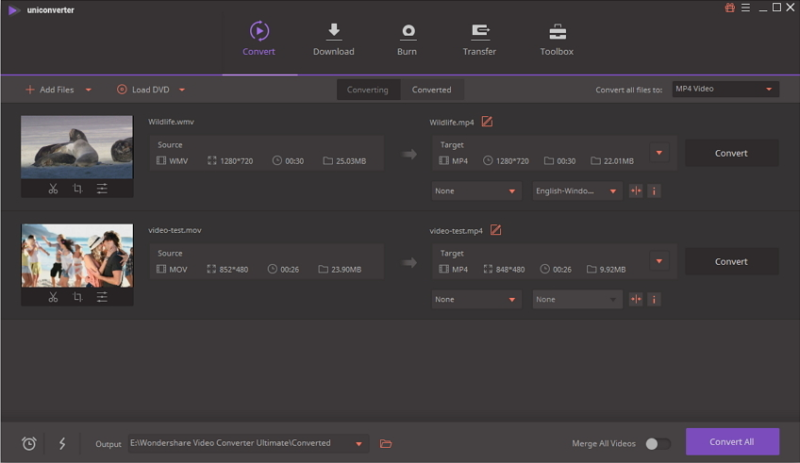
Wondershare UniConverter (originally Wondershare Video Converter Ultimate) can convert any video to over 1000 formats at 30X faster speed without quality loss, burn DVD, compress/edit/download/record videos, transfer files to devices.
- Convert videos to 1000 formats at 30X faster speed without quality loss.
- Download, compress, edit, burn, transfer videos, add video metadata, and more features.
You can customize home movies through advanced editing features and get professional-looking works in minutes. Download or record your favorite 4K/HD videos from popular video sharing sites for enjoyment without Internet connection; Or convert them to compatible formats for playback on TV, smartphone, or other devices.
Powerful DVD toolkit of UniConverter (originally Wondershare Video Converter Ultimate) helps you to create. Transfer media files to Apple devices, Android devices, USB flash drives or external hard drivers easily. More importantly, all unsupported formats will be intelligently converted to compatible ones during the transfer.
Wondershare UniConverter (originally Wondershare Video Converter Ultimate) also offers a full set of optimized video tools which will come in handy sometime:
Video Compressor
Compress video without quality loss.
Image Converter
Convert and edit images like JPG, PNG.
Screen Recorder
Record all desktop activities with voice.
Fix Video Metadata
Fix metadata info for videos.
GIF Maker
Convert a video or photos to a GIF picture.
VR Converter (Only for Windows)
Convert any video to VR format.
DVD to Video Converter
Convert DVD to MP4, MOV, etc.
CD Burner
Burn your music to CD.
"FREE" Download Blue-Cloner Diamond for PC
Full Technical Details
- Category
- Video Converters
- This is
- Latest
- License
- Free Trial
- Runs On
- Windows 10, Windows 11 (64 Bit, 32 Bit, ARM64)
- Size
- 1+ Mb
- Updated & Verified
"Now" Get AVS Video Converter for PC
Download and Install Guide
How to download and install Wondershare UniConverter on Windows 11?
-
This step-by-step guide will assist you in downloading and installing Wondershare UniConverter on windows 11.
- First of all, download the latest version of Wondershare UniConverter from filehonor.com. You can find all available download options for your PC and laptop in this download page.
- Then, choose your suitable installer (64 bit, 32 bit, portable, offline, .. itc) and save it to your device.
- After that, start the installation process by a double click on the downloaded setup installer.
- Now, a screen will appear asking you to confirm the installation. Click, yes.
- Finally, follow the instructions given by the installer until you see a confirmation of a successful installation. Usually, a Finish Button and "installation completed successfully" message.
- (Optional) Verify the Download (for Advanced Users): This step is optional but recommended for advanced users. Some browsers offer the option to verify the downloaded file's integrity. This ensures you haven't downloaded a corrupted file. Check your browser's settings for download verification if interested.
Congratulations! You've successfully downloaded Wondershare UniConverter. Once the download is complete, you can proceed with installing it on your computer.
How to make Wondershare UniConverter the default Video Converters app for Windows 11?
- Open Windows 11 Start Menu.
- Then, open settings.
- Navigate to the Apps section.
- After that, navigate to the Default Apps section.
- Click on the category you want to set Wondershare UniConverter as the default app for - Video Converters - and choose Wondershare UniConverter from the list.
Why To Download Wondershare UniConverter from FileHonor?
- Totally Free: you don't have to pay anything to download from FileHonor.com.
- Clean: No viruses, No Malware, and No any harmful codes.
- Wondershare UniConverter Latest Version: All apps and games are updated to their most recent versions.
- Direct Downloads: FileHonor does its best to provide direct and fast downloads from the official software developers.
- No Third Party Installers: Only direct download to the setup files, no ad-based installers.
- Windows 11 Compatible.
- Wondershare UniConverter Most Setup Variants: online, offline, portable, 64 bit and 32 bit setups (whenever available*).
Uninstall Guide
How to uninstall (remove) Wondershare UniConverter from Windows 11?
-
Follow these instructions for a proper removal:
- Open Windows 11 Start Menu.
- Then, open settings.
- Navigate to the Apps section.
- Search for Wondershare UniConverter in the apps list, click on it, and then, click on the uninstall button.
- Finally, confirm and you are done.
Disclaimer
Wondershare UniConverter is developed and published by Wondershare, filehonor.com is not directly affiliated with Wondershare.
filehonor is against piracy and does not provide any cracks, keygens, serials or patches for any software listed here.
We are DMCA-compliant and you can request removal of your software from being listed on our website through our contact page.













