WinRAR 64 bit Download for PC Windows 11
WinRAR Download for Windows PC
WinRAR free download for Windows 11 64 bit and 32 bit. Install WinRAR latest official version 2025 for PC and laptop from FileHonor.
Best file compression and decompression utility with great compression ratio & fast decompression.
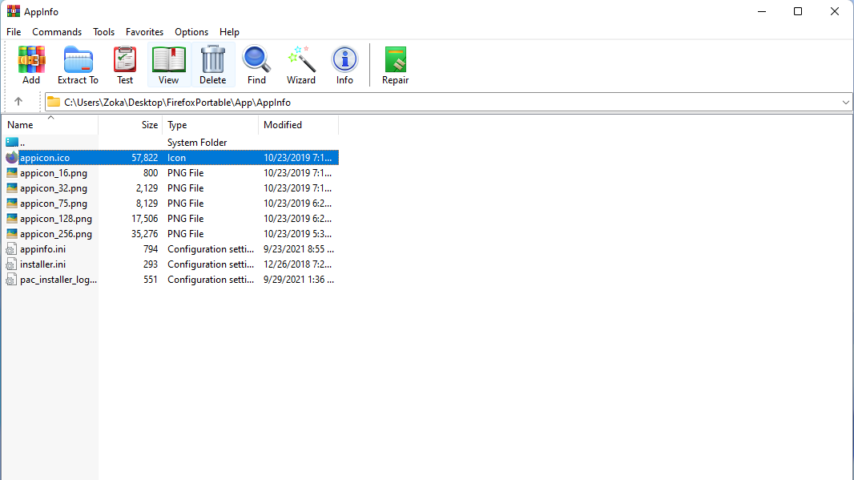
WinRAR is a data compression, encryption and archiving app with the ability to open RAR and ZIP archives. It is considered as the most used application doing this job. Also, it is more efficient and user friendly than the free 7-Zip alternative.
RAR, unlike the free widely use zip format, is created exclusively by WinRAR and also can’t be opened with any other tool.
Free File and Folder Compression Tool
Do you think this title is misleading? Free tool? Ok, in fact it is a paid software, but it can be used without need to pay for license. How? Till now, WinRAR can work without any problem as a free trial software, and after this trial ends, it will show a notification asking for activation. However, you can still ignore this notification and continue using the app.
Regardless of the previous fact, it deserves every dollar you will pay. WinRAR saves your time and ensures more efficient compression and lower compressed archive size.
Buy this software if you can afford its price!
"FREE" Download WinZip Courier for PC
Full Technical Details
- Category
- File Compression
- This is
- Latest
- License
- Free Trial
- Runs On
- Windows 10, Windows 11 (64 Bit, 32 Bit, ARM64)
- Size
- 3.2 Mb
- Updated & Verified
Download and Install Guide
How to download and install WinRAR on Windows 11?
-
This step-by-step guide will assist you in downloading and installing WinRAR on windows 11.
- First of all, download the latest version of WinRAR from filehonor.com. You can find all available download options for your PC and laptop in this download page.
- Then, choose your suitable installer (64 bit, 32 bit, portable, offline, .. itc) and save it to your device.
- After that, start the installation process by a double click on the downloaded setup installer.
- Now, a screen will appear asking you to confirm the installation. Click, yes.
- Finally, follow the instructions given by the installer until you see a confirmation of a successful installation. Usually, a Finish Button and "installation completed successfully" message.
- (Optional) Verify the Download (for Advanced Users): This step is optional but recommended for advanced users. Some browsers offer the option to verify the downloaded file's integrity. This ensures you haven't downloaded a corrupted file. Check your browser's settings for download verification if interested.
Congratulations! You've successfully downloaded WinRAR. Once the download is complete, you can proceed with installing it on your computer.
How to make WinRAR the default File Compression app for Windows 11?
- Open Windows 11 Start Menu.
- Then, open settings.
- Navigate to the Apps section.
- After that, navigate to the Default Apps section.
- Click on the category you want to set WinRAR as the default app for - File Compression - and choose WinRAR from the list.
Why To Download WinRAR from FileHonor?
- Totally Free: you don't have to pay anything to download from FileHonor.com.
- Clean: No viruses, No Malware, and No any harmful codes.
- WinRAR Latest Version: All apps and games are updated to their most recent versions.
- Direct Downloads: FileHonor does its best to provide direct and fast downloads from the official software developers.
- No Third Party Installers: Only direct download to the setup files, no ad-based installers.
- Windows 11 Compatible.
- WinRAR Most Setup Variants: online, offline, portable, 64 bit and 32 bit setups (whenever available*).
Uninstall Guide
How to uninstall (remove) WinRAR from Windows 11?
-
Follow these instructions for a proper removal:
- Open Windows 11 Start Menu.
- Then, open settings.
- Navigate to the Apps section.
- Search for WinRAR in the apps list, click on it, and then, click on the uninstall button.
- Finally, confirm and you are done.
Disclaimer
WinRAR is developed and published by win.rar GmbH, filehonor.com is not directly affiliated with win.rar GmbH.
filehonor is against piracy and does not provide any cracks, keygens, serials or patches for any software listed here.
We are DMCA-compliant and you can request removal of your software from being listed on our website through our contact page.













