7-Zip 64 bit Download for PC Windows 11
7-Zip Download for Windows PC
7-Zip free download for Windows 11 64 bit and 32 bit. Install 7-Zip latest official version 2025 for PC and laptop from FileHonor.
A file archiver with a high compression ratio.
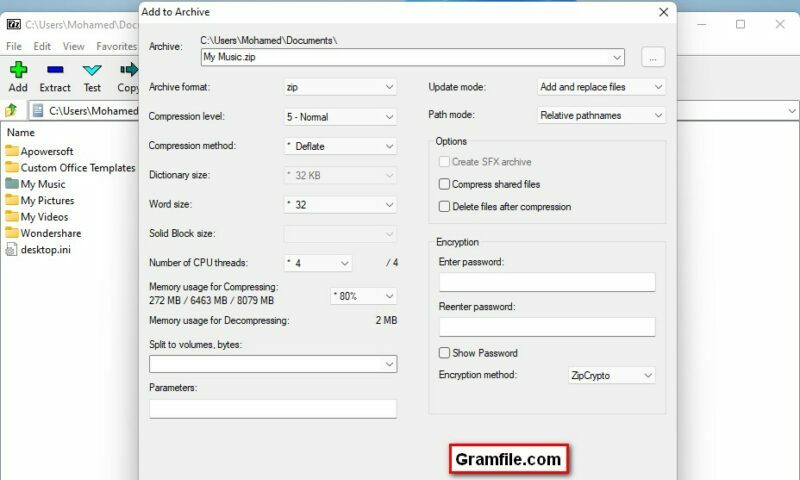
7-Zip is a free and efficient file archiver with a high compression ratio. Maybe, it is the second best file compression tool after WinRAR and it is FREE. More
With 7-Zip, you have no restrictions. You can use it on any PC or laptop including devices in commercial organizations. Furthermore, you don’t need to pay anything to use it.
Best WinRAR Free Alternative
Ok, WinRAR is the king in the file compression field, but unfortunately it is not free. If you are searching for the best free alternative, you can trust me and try 7-Zip.
Firstly, it is free and will not cost you anything to try. Secondly, it is small in size and the download and installation will not take more than one minute. Finally, it is safe and reputable software.
So, Yes! 7-Zip is considered to be the best free alternative for WinRAR. Why? For the following reasons:
- FREE
- Small in size
- High compression ratio
- Simple and efficient user interface
- Support of most popular compression formats, mainly zip and 7z
- Ability to extract RAR archives
It is safe and free RAR file opener.
Portable 7-Zip File Manager
Need a portable version? No problem! 7-Zip portable version is available for download in the download section.
Always remember, portable versions don’t need installation, just extract and use. Also, you can put it on your USB stick and use on any device.
7-Zip is a good and powerful file manager and it integrates well with Windows 11 Shell. In addition, it has a command line version.
High Compression Ratio
As stated on the official developer website, it has a very good compression ratio. The ratio depends further on the used compression format.
Compression ratio results are very dependent upon the data used for the tests. Usually, 7-Zip compresses to 7z format 30-70% better than to zip format. And 7-Zip compresses to zip format 2-10% better than most of other zip compatible programs.
How to use 7-Zip?
It is always said that, a picture worth more than thousand words. Let’s watch this video to know everything on how to use 7-Zip perfectly.
Full Technical Details
- Category
- File Compression
- This is
- Latest
- License
- Freeware
- Runs On
- Windows 10, Windows 11 (64 Bit, 32 Bit, ARM64)
- Size
- 1.5 Mb
- Updated & Verified
Download and Install Guide
How to download and install 7-Zip on Windows 11?
-
This step-by-step guide will assist you in downloading and installing 7-Zip on windows 11.
- First of all, download the latest version of 7-Zip from filehonor.com. You can find all available download options for your PC and laptop in this download page.
- Then, choose your suitable installer (64 bit, 32 bit, portable, offline, .. itc) and save it to your device.
- After that, start the installation process by a double click on the downloaded setup installer.
- Now, a screen will appear asking you to confirm the installation. Click, yes.
- Finally, follow the instructions given by the installer until you see a confirmation of a successful installation. Usually, a Finish Button and "installation completed successfully" message.
- (Optional) Verify the Download (for Advanced Users): This step is optional but recommended for advanced users. Some browsers offer the option to verify the downloaded file's integrity. This ensures you haven't downloaded a corrupted file. Check your browser's settings for download verification if interested.
Congratulations! You've successfully downloaded 7-Zip. Once the download is complete, you can proceed with installing it on your computer.
How to make 7-Zip the default File Compression app for Windows 11?
- Open Windows 11 Start Menu.
- Then, open settings.
- Navigate to the Apps section.
- After that, navigate to the Default Apps section.
- Click on the category you want to set 7-Zip as the default app for - File Compression - and choose 7-Zip from the list.
Why To Download 7-Zip from FileHonor?
- Totally Free: you don't have to pay anything to download from FileHonor.com.
- Clean: No viruses, No Malware, and No any harmful codes.
- 7-Zip Latest Version: All apps and games are updated to their most recent versions.
- Direct Downloads: FileHonor does its best to provide direct and fast downloads from the official software developers.
- No Third Party Installers: Only direct download to the setup files, no ad-based installers.
- Windows 11 Compatible.
- 7-Zip Most Setup Variants: online, offline, portable, 64 bit and 32 bit setups (whenever available*).
Uninstall Guide
How to uninstall (remove) 7-Zip from Windows 11?
-
Follow these instructions for a proper removal:
- Open Windows 11 Start Menu.
- Then, open settings.
- Navigate to the Apps section.
- Search for 7-Zip in the apps list, click on it, and then, click on the uninstall button.
- Finally, confirm and you are done.
Disclaimer
7-Zip is developed and published by Igor Pavlov, filehonor.com is not directly affiliated with Igor Pavlov.
filehonor is against piracy and does not provide any cracks, keygens, serials or patches for any software listed here.
We are DMCA-compliant and you can request removal of your software from being listed on our website through our contact page.













