WinMetro 64 bit Download for PC Windows 11
WinMetro Download for Windows PC
WinMetro free download for Windows 11 64 bit and 32 bit. Install WinMetro latest official version 2025 for PC and laptop from FileHonor.
Brings Windows 8 Metro UI to Win7, Vista, XP Enjoy Windows 8 Metro UI without Upgrading Your System.
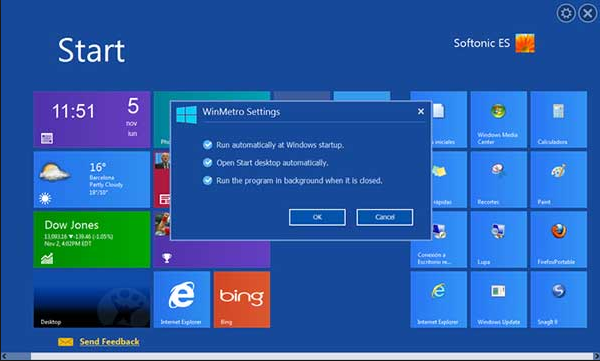
WinMetro brings Windows 8 Metro UI to Win7, Vista, XP Enjoy Windows 8 Metro UI without Upgrading Your System. You can effortlessly get an insight of the tile based UI of Windows 8 without making any change to your system. By displaying useful shortcuts such as weather, calendar, news, stocks, and frequently used programs with highly recognizable large icons, WinMetro turns your desktop to a productive work station with fast access to all your programs and files.
WinMetro, as a FREE, light and easy-to-use tool, offers direct control of restart, shut down and sleep options for your PC, saving the trouble of switching between traditional Start Menu and Metro Start Menu.
"FREE" Download FonePaw Android Data Recovery for PC
Full Technical Details
- Category
- Tools
- This is
- Latest
- License
- Freeware
- Runs On
- Windows 10, Windows 11 (64 Bit, 32 Bit, ARM64)
- Size
- 8 Mb
- Updated & Verified
"Now" Get Asus Fan Xpert for PC
Download and Install Guide
How to download and install WinMetro on Windows 11?
-
This step-by-step guide will assist you in downloading and installing WinMetro on windows 11.
- First of all, download the latest version of WinMetro from filehonor.com. You can find all available download options for your PC and laptop in this download page.
- Then, choose your suitable installer (64 bit, 32 bit, portable, offline, .. itc) and save it to your device.
- After that, start the installation process by a double click on the downloaded setup installer.
- Now, a screen will appear asking you to confirm the installation. Click, yes.
- Finally, follow the instructions given by the installer until you see a confirmation of a successful installation. Usually, a Finish Button and "installation completed successfully" message.
- (Optional) Verify the Download (for Advanced Users): This step is optional but recommended for advanced users. Some browsers offer the option to verify the downloaded file's integrity. This ensures you haven't downloaded a corrupted file. Check your browser's settings for download verification if interested.
Congratulations! You've successfully downloaded WinMetro. Once the download is complete, you can proceed with installing it on your computer.
How to make WinMetro the default Tools app for Windows 11?
- Open Windows 11 Start Menu.
- Then, open settings.
- Navigate to the Apps section.
- After that, navigate to the Default Apps section.
- Click on the category you want to set WinMetro as the default app for - Tools - and choose WinMetro from the list.
Why To Download WinMetro from FileHonor?
- Totally Free: you don't have to pay anything to download from FileHonor.com.
- Clean: No viruses, No Malware, and No any harmful codes.
- WinMetro Latest Version: All apps and games are updated to their most recent versions.
- Direct Downloads: FileHonor does its best to provide direct and fast downloads from the official software developers.
- No Third Party Installers: Only direct download to the setup files, no ad-based installers.
- Windows 11 Compatible.
- WinMetro Most Setup Variants: online, offline, portable, 64 bit and 32 bit setups (whenever available*).
Uninstall Guide
How to uninstall (remove) WinMetro from Windows 11?
-
Follow these instructions for a proper removal:
- Open Windows 11 Start Menu.
- Then, open settings.
- Navigate to the Apps section.
- Search for WinMetro in the apps list, click on it, and then, click on the uninstall button.
- Finally, confirm and you are done.
Disclaimer
WinMetro is developed and published by IObit, filehonor.com is not directly affiliated with IObit.
filehonor is against piracy and does not provide any cracks, keygens, serials or patches for any software listed here.
We are DMCA-compliant and you can request removal of your software from being listed on our website through our contact page.













