WinGate VPN 64 bit Download for PC Windows 11
WinGate VPN Download for Windows PC
WinGate VPN free download for Windows 11 64 bit and 32 bit. Install WinGate VPN latest official version 2025 for PC and laptop from FileHonor.
Provides the secure end to end connection of two or more networks, by creating private communication tunnels across the public highway that is the Internet.
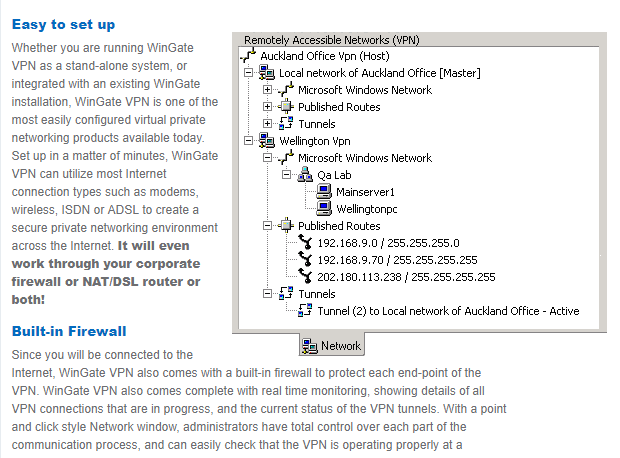
WinGate VPN provides the secure end to end connection of two or more networks, by creating private communication tunnels across the public highway that is the Internet. This allows remote users and networks to access and share network resources as if they were all on the same Local Area Network.
Use WinGate VPN in:
- Companies who need secure inter-office networking.
- Home users who wish to set up a secure peer-to-peer connection between remote PCs.
- Home or Mobile workers, who require a secure environment to connect to the office from remote locations.
Pros
- Easy to Configure
- Simultaneous VPN Hosting
- Routing Control
- Full Internet Connection Support
- Live Activity Screen
- Fully-encrypted Data Tunnels
- Extra Support for Local Area Networking
- Fully Functional Firewall
- Flexible Participation
- Industry Standard X509 Certificates
"FREE" Download UltraSurf for PC
Full Technical Details
- Category
- VPN
- This is
- Latest
- License
- Freeware
- Runs On
- Windows 10, Windows 11 (64 Bit, 32 Bit, ARM64)
- Size
- 14 Mb
- Updated & Verified
"Now" Get Trust.Zone VPN for PC
Download and Install Guide
How to download and install WinGate VPN on Windows 11?
-
This step-by-step guide will assist you in downloading and installing WinGate VPN on windows 11.
- First of all, download the latest version of WinGate VPN from filehonor.com. You can find all available download options for your PC and laptop in this download page.
- Then, choose your suitable installer (64 bit, 32 bit, portable, offline, .. itc) and save it to your device.
- After that, start the installation process by a double click on the downloaded setup installer.
- Now, a screen will appear asking you to confirm the installation. Click, yes.
- Finally, follow the instructions given by the installer until you see a confirmation of a successful installation. Usually, a Finish Button and "installation completed successfully" message.
- (Optional) Verify the Download (for Advanced Users): This step is optional but recommended for advanced users. Some browsers offer the option to verify the downloaded file's integrity. This ensures you haven't downloaded a corrupted file. Check your browser's settings for download verification if interested.
Congratulations! You've successfully downloaded WinGate VPN. Once the download is complete, you can proceed with installing it on your computer.
How to make WinGate VPN the default VPN app for Windows 11?
- Open Windows 11 Start Menu.
- Then, open settings.
- Navigate to the Apps section.
- After that, navigate to the Default Apps section.
- Click on the category you want to set WinGate VPN as the default app for - VPN - and choose WinGate VPN from the list.
Why To Download WinGate VPN from FileHonor?
- Totally Free: you don't have to pay anything to download from FileHonor.com.
- Clean: No viruses, No Malware, and No any harmful codes.
- WinGate VPN Latest Version: All apps and games are updated to their most recent versions.
- Direct Downloads: FileHonor does its best to provide direct and fast downloads from the official software developers.
- No Third Party Installers: Only direct download to the setup files, no ad-based installers.
- Windows 11 Compatible.
- WinGate VPN Most Setup Variants: online, offline, portable, 64 bit and 32 bit setups (whenever available*).
Uninstall Guide
How to uninstall (remove) WinGate VPN from Windows 11?
-
Follow these instructions for a proper removal:
- Open Windows 11 Start Menu.
- Then, open settings.
- Navigate to the Apps section.
- Search for WinGate VPN in the apps list, click on it, and then, click on the uninstall button.
- Finally, confirm and you are done.
Disclaimer
WinGate VPN is developed and published by Qbik, filehonor.com is not directly affiliated with Qbik.
filehonor is against piracy and does not provide any cracks, keygens, serials or patches for any software listed here.
We are DMCA-compliant and you can request removal of your software from being listed on our website through our contact page.













