WinExt 64 bit Download for PC Windows 11
WinExt Download for Windows PC
WinExt free download for Windows 11 64 bit and 32 bit. Install WinExt latest official version 2025 for PC and laptop from FileHonor.
Find duplicate files / larger resources, see more info of recent resources, monitor Windows activity, batch operation, sync resources.
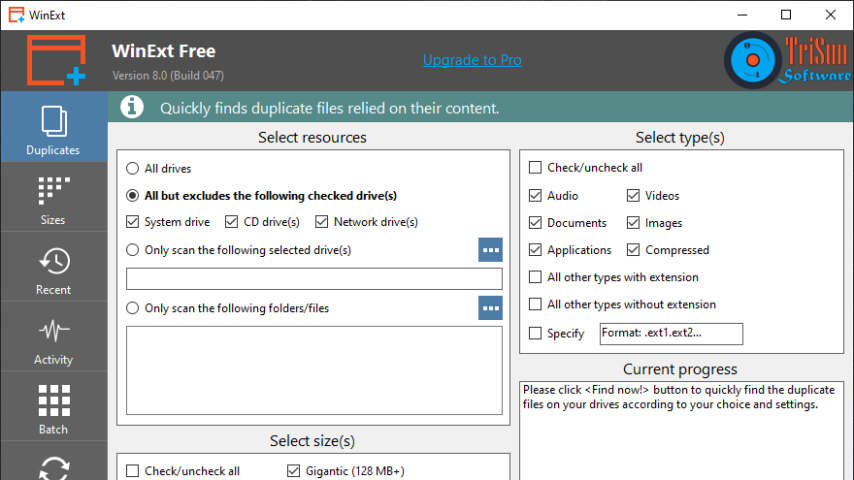
WinExt enables you to find duplicate files / larger resources, see more info of recent resources, monitor Windows activity, batch operation, sync resources. Quickly finds the duplicate files on your drives relied on file contents. Key features: comparing file contents, 100% accurate result. High-speed comparison algorithm, very fast. Only need 1 click to get result. Reusable result: save / load the duplicate files listing. Sorts result by size in descending, colored groups.
Lets you quickly see all drives/directories/files size in 1 tree view, in order to let you to do the manual disk cleaning work easily. Key features: operate resources in batch mode. Sort resources by size in descending order. Intelligent unit and decimal of size. You can see and open more recent used resources (files and directories). And see more properties of the recent resources, such as path, size, type, date modified and date created.
Traces and records the operations for Windows automatically, such as ‘Deleted’, ‘Renamed’, ‘Created’ and ‘Modified’ actions of files and folders. Select some resources (files / folders) first, and then you can make the following actions on them at once: move to Recycle Bin, permanently delete, copy / move to other location, rename, output information and change properties.
Automatically or manually synchronizes your resources to other place, you can set the sync mode as “Once changed”, “Fixed frequency (mins)” and specific times.
Pro
- Find Duplicate Files
- Quickly Find the Larger Resources
- See More Information of Recently Accessed Resources
- Monitor Windows Activity
- Make Batch Operation on Multiple Resources
- Automatically or Manually Synchronize Resources
"FREE" Download CDBurnerXP for PC
Full Technical Details
- Category
- Tools
- This is
- Latest
- License
- Freeware
- Runs On
- Windows 10, Windows 11 (64 Bit, 32 Bit, ARM64)
- Size
- 1 Mb
- Updated & Verified
Download and Install Guide
How to download and install WinExt on Windows 11?
-
This step-by-step guide will assist you in downloading and installing WinExt on windows 11.
- First of all, download the latest version of WinExt from filehonor.com. You can find all available download options for your PC and laptop in this download page.
- Then, choose your suitable installer (64 bit, 32 bit, portable, offline, .. itc) and save it to your device.
- After that, start the installation process by a double click on the downloaded setup installer.
- Now, a screen will appear asking you to confirm the installation. Click, yes.
- Finally, follow the instructions given by the installer until you see a confirmation of a successful installation. Usually, a Finish Button and "installation completed successfully" message.
- (Optional) Verify the Download (for Advanced Users): This step is optional but recommended for advanced users. Some browsers offer the option to verify the downloaded file's integrity. This ensures you haven't downloaded a corrupted file. Check your browser's settings for download verification if interested.
Congratulations! You've successfully downloaded WinExt. Once the download is complete, you can proceed with installing it on your computer.
How to make WinExt the default Tools app for Windows 11?
- Open Windows 11 Start Menu.
- Then, open settings.
- Navigate to the Apps section.
- After that, navigate to the Default Apps section.
- Click on the category you want to set WinExt as the default app for - Tools - and choose WinExt from the list.
Why To Download WinExt from FileHonor?
- Totally Free: you don't have to pay anything to download from FileHonor.com.
- Clean: No viruses, No Malware, and No any harmful codes.
- WinExt Latest Version: All apps and games are updated to their most recent versions.
- Direct Downloads: FileHonor does its best to provide direct and fast downloads from the official software developers.
- No Third Party Installers: Only direct download to the setup files, no ad-based installers.
- Windows 11 Compatible.
- WinExt Most Setup Variants: online, offline, portable, 64 bit and 32 bit setups (whenever available*).
Uninstall Guide
How to uninstall (remove) WinExt from Windows 11?
-
Follow these instructions for a proper removal:
- Open Windows 11 Start Menu.
- Then, open settings.
- Navigate to the Apps section.
- Search for WinExt in the apps list, click on it, and then, click on the uninstall button.
- Finally, confirm and you are done.
Disclaimer
WinExt is developed and published by TriSun, filehonor.com is not directly affiliated with TriSun.
filehonor is against piracy and does not provide any cracks, keygens, serials or patches for any software listed here.
We are DMCA-compliant and you can request removal of your software from being listed on our website through our contact page.













