WindowManager 64 bit Download for PC Windows 11
WindowManager Download for Windows PC
WindowManager free download for Windows 11 64 bit and 32 bit. Install WindowManager latest official version 2025 for PC and laptop from FileHonor.
Improve your work flow by remembering and restoring the position and size of your programs and windows.
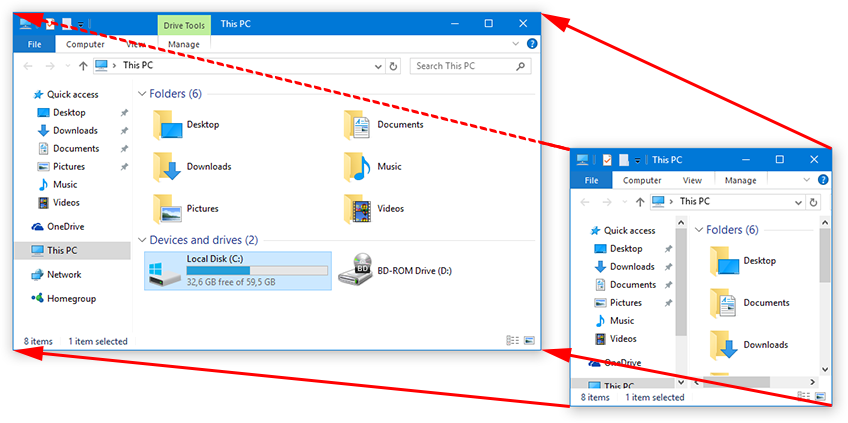
WindowManager helps you to improve your work flow by remembering and restoring the position and size of your programs and windows. Many programs don’t remember their position and size between sessions and even Windows Explorer does not restore windows to their last position under Windows 7 or higher. This is where WindowManager steps in and makes sure your windows are placed exactly where you want them every time you open them.
Main Features
- Remembers and restores the position and size of your programs and windows
- Supports explorer windows, programs, dialogs, etc.
- Configurable rules for moving or sizing only, activating, closing windows, etc.
- Advanced actions for typing text into windows, pressing keys, clicking mouse buttons, etc.
- Can be configured to work like “Save Workspace” for Excel users
- Multi-monitor support
- Multiple profiles
- Powerful trigger system for profile switching
- Hot-key support
- Minimize windows to the system tray area
- Fully customizable
- Silent installation and uninstallation for mass deployment
"FREE" Download Cloud System Booster for PC
Full Technical Details
- Category
- Tools
- This is
- Latest
- License
- Free Trial
- Runs On
- Windows 10, Windows 11 (64 Bit, 32 Bit, ARM64)
- Size
- 1 Mb
- Updated & Verified
"Now" Get WinASO Disk Cleaner for PC
Download and Install Guide
How to download and install WindowManager on Windows 11?
-
This step-by-step guide will assist you in downloading and installing WindowManager on windows 11.
- First of all, download the latest version of WindowManager from filehonor.com. You can find all available download options for your PC and laptop in this download page.
- Then, choose your suitable installer (64 bit, 32 bit, portable, offline, .. itc) and save it to your device.
- After that, start the installation process by a double click on the downloaded setup installer.
- Now, a screen will appear asking you to confirm the installation. Click, yes.
- Finally, follow the instructions given by the installer until you see a confirmation of a successful installation. Usually, a Finish Button and "installation completed successfully" message.
- (Optional) Verify the Download (for Advanced Users): This step is optional but recommended for advanced users. Some browsers offer the option to verify the downloaded file's integrity. This ensures you haven't downloaded a corrupted file. Check your browser's settings for download verification if interested.
Congratulations! You've successfully downloaded WindowManager. Once the download is complete, you can proceed with installing it on your computer.
How to make WindowManager the default Tools app for Windows 11?
- Open Windows 11 Start Menu.
- Then, open settings.
- Navigate to the Apps section.
- After that, navigate to the Default Apps section.
- Click on the category you want to set WindowManager as the default app for - Tools - and choose WindowManager from the list.
Why To Download WindowManager from FileHonor?
- Totally Free: you don't have to pay anything to download from FileHonor.com.
- Clean: No viruses, No Malware, and No any harmful codes.
- WindowManager Latest Version: All apps and games are updated to their most recent versions.
- Direct Downloads: FileHonor does its best to provide direct and fast downloads from the official software developers.
- No Third Party Installers: Only direct download to the setup files, no ad-based installers.
- Windows 11 Compatible.
- WindowManager Most Setup Variants: online, offline, portable, 64 bit and 32 bit setups (whenever available*).
Uninstall Guide
How to uninstall (remove) WindowManager from Windows 11?
-
Follow these instructions for a proper removal:
- Open Windows 11 Start Menu.
- Then, open settings.
- Navigate to the Apps section.
- Search for WindowManager in the apps list, click on it, and then, click on the uninstall button.
- Finally, confirm and you are done.
Disclaimer
WindowManager is developed and published by DeskSoft, filehonor.com is not directly affiliated with DeskSoft.
filehonor is against piracy and does not provide any cracks, keygens, serials or patches for any software listed here.
We are DMCA-compliant and you can request removal of your software from being listed on our website through our contact page.













