WinASO EasyTweak 64 bit Download for PC Windows 11
WinASO EasyTweak Download for Windows PC
WinASO EasyTweak free download for Windows 11 64 bit and 32 bit. Install WinASO EasyTweak latest official version 2025 for PC and laptop from FileHonor.
Configure your Windows, meet your personal demands and improve system performance.
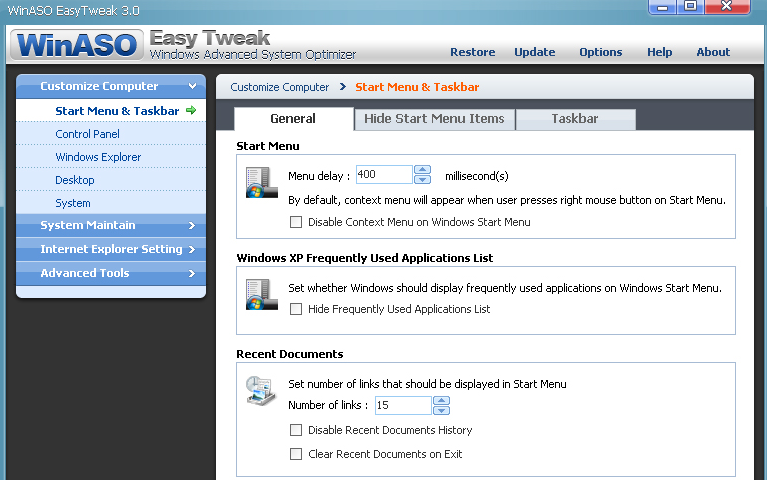
WinASO EasyTweak is a convenient tool that can be used by both computer novice and advanced user to configure your Windows, meet your personal demands and improve system performance.
You can easily customize: Start Menu & Taskbar, Control Panel, Windows Explorer, Desktop and Other system displays.
Customize Internet Explorer Settings
Want to easily control and modify your IE? WinASO EasyTweak offers you maximum convenience to make changes to your IE.
- Modify IE appearance
- Hide IE favorites
- Clear selected IE histories, cookies, and typed URL histories
- Modify IE security settings.
Startup Manager
Programs automatically launched at system startup can seriously affect system startup speed. The Startup Manager lists all the programs launched on startup (even ones that you may not be aware of) so that you can quickly find out what they are doing and whether you need them.
Windows Optimizer
Many of the Windows default services are not useful for most users. Windows Optimizer can safely guide you through the system configuration to optimize PC performance and memory usage
"FREE" Download Multi Commander for PC
Full Technical Details
- Category
- Tools
- This is
- Latest
- License
- Free Trial
- Runs On
- Windows 10, Windows 11 (64 Bit, 32 Bit, ARM64)
- Size
- 4 Mb
- Updated & Verified
"Now" Get R-Wipe & Clean for PC
Download and Install Guide
How to download and install WinASO EasyTweak on Windows 11?
-
This step-by-step guide will assist you in downloading and installing WinASO EasyTweak on windows 11.
- First of all, download the latest version of WinASO EasyTweak from filehonor.com. You can find all available download options for your PC and laptop in this download page.
- Then, choose your suitable installer (64 bit, 32 bit, portable, offline, .. itc) and save it to your device.
- After that, start the installation process by a double click on the downloaded setup installer.
- Now, a screen will appear asking you to confirm the installation. Click, yes.
- Finally, follow the instructions given by the installer until you see a confirmation of a successful installation. Usually, a Finish Button and "installation completed successfully" message.
- (Optional) Verify the Download (for Advanced Users): This step is optional but recommended for advanced users. Some browsers offer the option to verify the downloaded file's integrity. This ensures you haven't downloaded a corrupted file. Check your browser's settings for download verification if interested.
Congratulations! You've successfully downloaded WinASO EasyTweak. Once the download is complete, you can proceed with installing it on your computer.
How to make WinASO EasyTweak the default Tools app for Windows 11?
- Open Windows 11 Start Menu.
- Then, open settings.
- Navigate to the Apps section.
- After that, navigate to the Default Apps section.
- Click on the category you want to set WinASO EasyTweak as the default app for - Tools - and choose WinASO EasyTweak from the list.
Why To Download WinASO EasyTweak from FileHonor?
- Totally Free: you don't have to pay anything to download from FileHonor.com.
- Clean: No viruses, No Malware, and No any harmful codes.
- WinASO EasyTweak Latest Version: All apps and games are updated to their most recent versions.
- Direct Downloads: FileHonor does its best to provide direct and fast downloads from the official software developers.
- No Third Party Installers: Only direct download to the setup files, no ad-based installers.
- Windows 11 Compatible.
- WinASO EasyTweak Most Setup Variants: online, offline, portable, 64 bit and 32 bit setups (whenever available*).
Uninstall Guide
How to uninstall (remove) WinASO EasyTweak from Windows 11?
-
Follow these instructions for a proper removal:
- Open Windows 11 Start Menu.
- Then, open settings.
- Navigate to the Apps section.
- Search for WinASO EasyTweak in the apps list, click on it, and then, click on the uninstall button.
- Finally, confirm and you are done.
Disclaimer
WinASO EasyTweak is developed and published by X.M.Y. International, filehonor.com is not directly affiliated with X.M.Y. International.
filehonor is against piracy and does not provide any cracks, keygens, serials or patches for any software listed here.
We are DMCA-compliant and you can request removal of your software from being listed on our website through our contact page.












