WinArchiver 64 bit Download for PC Windows 11
WinArchiver Download for Windows PC
WinArchiver free download for Windows 11 64 bit and 32 bit. Install WinArchiver latest official version 2025 for PC and laptop from FileHonor.
Open, create, and mount archives with supports zip, rar, and other archive formats.
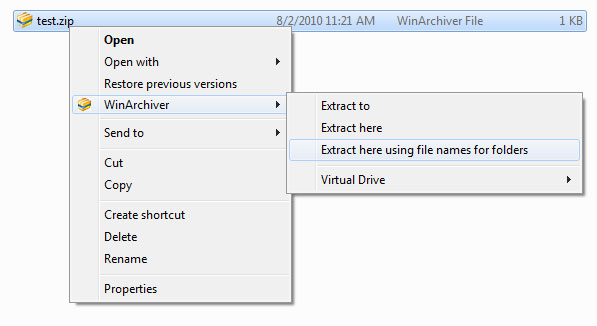
WinArchiver is a powerful archive utility, which can open, create, and manage archive files. It supports almost all archive formats, including zip, rar, 7z, iso, and other popular formats. WinArchiver can also mount the archive to a virtual drive without extraction. supports the following file types: .zip (WinZip Files), .rar (WinRAR Files), .7z (7z Files), .mzp (Mountable Archive), .iso (CD/DVD Image File), .xdi(Extended Disc Image File), .001 (7z Sub Volume), .arj, .bz2, .bzip2, .gz, .gzip, .tar, .taz, .tbz, .tbz2, .tgz and more.
WinArchiver Virtual Drive Download Free
Can mount not only all popular CD/DVD image files, but also all popular archives. You can run programs or access the files from a virtual drive without original cd/dvd discs. The virtual drive works 200x faster than traditional cd/dvd rom drive.
Key Features
- Open and extract zip, rar, 7z, and other archive files. WinArchiver can unzip all popular archives.
- Create zip, 7z, iso, and mzp files from hard disk files.
- Edit existing archive files.
- Mount zip, rar, and other files to virtual drives without extraction. You can use WinArchiver as a professional virtual drive software.
- Burn image files to CD, DVD, and Blu-ray discs.
- Make disc image files from CD, DVD, and Blu-ray discs.
- Support unicode file names.
- Support multivolume, encryption, and archive comments.
- Support Windows Explorer shell integration.
Full Technical Details
- Category
- File Compression
- This is
- Latest
- License
- Free Trial
- Runs On
- Windows 10, Windows 11 (64 Bit, 32 Bit, ARM64)
- Size
- 4 Mb
- Updated & Verified
Download and Install Guide
How to download and install WinArchiver on Windows 11?
-
This step-by-step guide will assist you in downloading and installing WinArchiver on windows 11.
- First of all, download the latest version of WinArchiver from filehonor.com. You can find all available download options for your PC and laptop in this download page.
- Then, choose your suitable installer (64 bit, 32 bit, portable, offline, .. itc) and save it to your device.
- After that, start the installation process by a double click on the downloaded setup installer.
- Now, a screen will appear asking you to confirm the installation. Click, yes.
- Finally, follow the instructions given by the installer until you see a confirmation of a successful installation. Usually, a Finish Button and "installation completed successfully" message.
- (Optional) Verify the Download (for Advanced Users): This step is optional but recommended for advanced users. Some browsers offer the option to verify the downloaded file's integrity. This ensures you haven't downloaded a corrupted file. Check your browser's settings for download verification if interested.
Congratulations! You've successfully downloaded WinArchiver. Once the download is complete, you can proceed with installing it on your computer.
How to make WinArchiver the default File Compression app for Windows 11?
- Open Windows 11 Start Menu.
- Then, open settings.
- Navigate to the Apps section.
- After that, navigate to the Default Apps section.
- Click on the category you want to set WinArchiver as the default app for - File Compression - and choose WinArchiver from the list.
Why To Download WinArchiver from FileHonor?
- Totally Free: you don't have to pay anything to download from FileHonor.com.
- Clean: No viruses, No Malware, and No any harmful codes.
- WinArchiver Latest Version: All apps and games are updated to their most recent versions.
- Direct Downloads: FileHonor does its best to provide direct and fast downloads from the official software developers.
- No Third Party Installers: Only direct download to the setup files, no ad-based installers.
- Windows 11 Compatible.
- WinArchiver Most Setup Variants: online, offline, portable, 64 bit and 32 bit setups (whenever available*).
Uninstall Guide
How to uninstall (remove) WinArchiver from Windows 11?
-
Follow these instructions for a proper removal:
- Open Windows 11 Start Menu.
- Then, open settings.
- Navigate to the Apps section.
- Search for WinArchiver in the apps list, click on it, and then, click on the uninstall button.
- Finally, confirm and you are done.
Disclaimer
WinArchiver is developed and published by Power Software, filehonor.com is not directly affiliated with Power Software.
filehonor is against piracy and does not provide any cracks, keygens, serials or patches for any software listed here.
We are DMCA-compliant and you can request removal of your software from being listed on our website through our contact page.













