WeChat 64 bit Download for PC Windows 11
WeChat Download for Windows PC
WeChat free download for Windows 11 64 bit and 32 bit. Install WeChat latest official version 2025 for PC and laptop from FileHonor.
Messaging and calling app
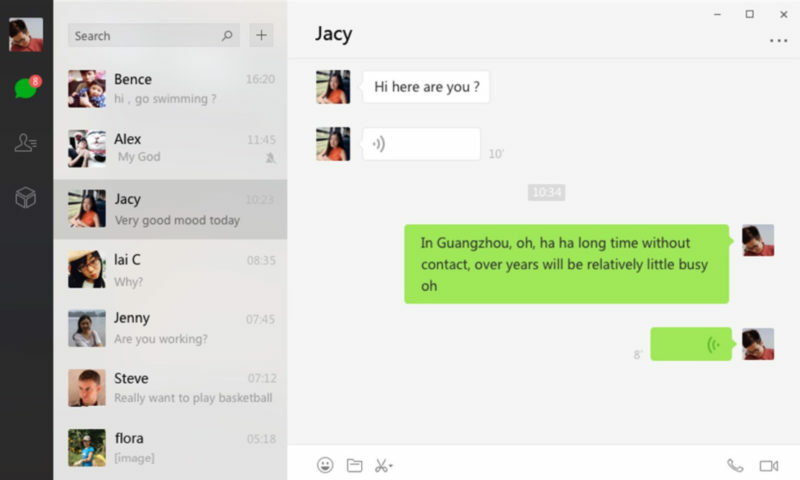
WeChat is a messaging and calling app that allows you to easily connect with family and friends across countries. It’s the all-in-one communications app for text (SMS/MMS), voice and video calls, and files.
Note that: There is a web version of WeChat available here https://web.wechat.com/?lang=en
WeChat web version works through QR Code, So and obviously, you need a mobile phone with app installed and a QR Code reader.
WeChat Windows Download for PC
- Send video, image, text, and file messages.
- Create group chats with up to 500 people and group video calls up to 9 people.
- High-quality free calls to anywhere in the world.
- Hundreds of free, fun, animated stickers to express your feelings.
"FREE" Download WebCam On-Off for PC
Full Technical Details
- Category
- Social
- This is
- Latest
- License
- Freeware
- Runs On
- Windows 10, Windows 11 (64 Bit, 32 Bit, ARM64)
- Size
- 125 MB
- Updated & Verified
"Now" Get Messenger for Desktop for PC
Download and Install Guide
How to download and install WeChat on Windows 11?
-
This step-by-step guide will assist you in downloading and installing WeChat on windows 11.
- First of all, download the latest version of WeChat from filehonor.com. You can find all available download options for your PC and laptop in this download page.
- Then, choose your suitable installer (64 bit, 32 bit, portable, offline, .. itc) and save it to your device.
- After that, start the installation process by a double click on the downloaded setup installer.
- Now, a screen will appear asking you to confirm the installation. Click, yes.
- Finally, follow the instructions given by the installer until you see a confirmation of a successful installation. Usually, a Finish Button and "installation completed successfully" message.
- (Optional) Verify the Download (for Advanced Users): This step is optional but recommended for advanced users. Some browsers offer the option to verify the downloaded file's integrity. This ensures you haven't downloaded a corrupted file. Check your browser's settings for download verification if interested.
Congratulations! You've successfully downloaded WeChat. Once the download is complete, you can proceed with installing it on your computer.
How to make WeChat the default Social app for Windows 11?
- Open Windows 11 Start Menu.
- Then, open settings.
- Navigate to the Apps section.
- After that, navigate to the Default Apps section.
- Click on the category you want to set WeChat as the default app for - Social - and choose WeChat from the list.
Why To Download WeChat from FileHonor?
- Totally Free: you don't have to pay anything to download from FileHonor.com.
- Clean: No viruses, No Malware, and No any harmful codes.
- WeChat Latest Version: All apps and games are updated to their most recent versions.
- Direct Downloads: FileHonor does its best to provide direct and fast downloads from the official software developers.
- No Third Party Installers: Only direct download to the setup files, no ad-based installers.
- Windows 11 Compatible.
- WeChat Most Setup Variants: online, offline, portable, 64 bit and 32 bit setups (whenever available*).
Uninstall Guide
How to uninstall (remove) WeChat from Windows 11?
-
Follow these instructions for a proper removal:
- Open Windows 11 Start Menu.
- Then, open settings.
- Navigate to the Apps section.
- Search for WeChat in the apps list, click on it, and then, click on the uninstall button.
- Finally, confirm and you are done.
Disclaimer
WeChat is developed and published by Tencent WeChat, filehonor.com is not directly affiliated with Tencent WeChat.
filehonor is against piracy and does not provide any cracks, keygens, serials or patches for any software listed here.
We are DMCA-compliant and you can request removal of your software from being listed on our website through our contact page.













