WebTorrent Desktop 64 bit Download for PC Windows 11
WebTorrent Desktop Download for Windows PC
WebTorrent Desktop free download for Windows 11 64 bit and 32 bit. Install WebTorrent Desktop latest official version 2025 for PC and laptop from FileHonor.
Download torrents and play instantly, don't wait download to be finished.
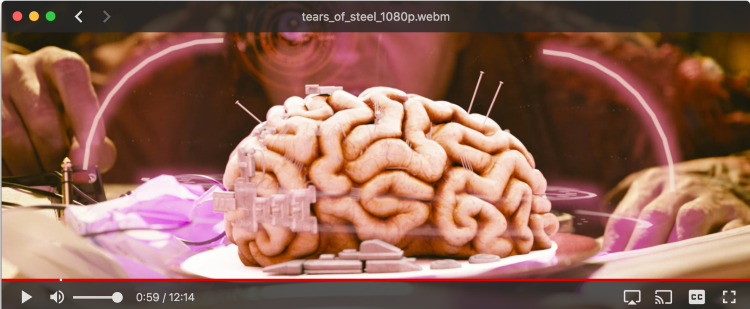
WebTorrent Desktop is for streaming torrents. Whether it’s video from the Internet Archive, music from Creative Commons, or audiobooks from Librivox, you can play it right away. You don’t have to wait for it to finish downloading. In the browser, WebTorrent uses WebRTC (data channels) for peer-to-peer transport. It can be used without browser plugins, extensions, or installations. It’s Just JavaScript™. Note: WebTorrent does not support UDP/TCP peers in browser.
- Torrent client for node.js & the browser (same npm package!)
- Insanely fast
- Download multiple torrents simultaneously, efficiently
- Pure Javascript (no native dependencies)
- Fetches pieces from the network on-demand so seeking is supported (even before torrent is finished)
- Seamlessly switches between sequential and rarest-first piece selection strategy
- Supports advanced torrent client features
- magnet uri support via ut_metadata
- peer discovery via dht, tracker, and ut_pex
- protocol extension api for adding new extensions
- Comprehensive test suite (runs completely offline, so it’s reliable and fast)
"FREE" Download uTorrent for PC
Full Technical Details
- Category
- Torrent Downloaders
- This is
- Latest
- License
- Freeware
- Runs On
- Windows 10, Windows 11 (64 Bit, 32 Bit, ARM64)
- Size
- 64 Mb
- Updated & Verified
Download and Install Guide
How to download and install WebTorrent Desktop on Windows 11?
-
This step-by-step guide will assist you in downloading and installing WebTorrent Desktop on windows 11.
- First of all, download the latest version of WebTorrent Desktop from filehonor.com. You can find all available download options for your PC and laptop in this download page.
- Then, choose your suitable installer (64 bit, 32 bit, portable, offline, .. itc) and save it to your device.
- After that, start the installation process by a double click on the downloaded setup installer.
- Now, a screen will appear asking you to confirm the installation. Click, yes.
- Finally, follow the instructions given by the installer until you see a confirmation of a successful installation. Usually, a Finish Button and "installation completed successfully" message.
- (Optional) Verify the Download (for Advanced Users): This step is optional but recommended for advanced users. Some browsers offer the option to verify the downloaded file's integrity. This ensures you haven't downloaded a corrupted file. Check your browser's settings for download verification if interested.
Congratulations! You've successfully downloaded WebTorrent Desktop. Once the download is complete, you can proceed with installing it on your computer.
How to make WebTorrent Desktop the default Torrent Downloaders app for Windows 11?
- Open Windows 11 Start Menu.
- Then, open settings.
- Navigate to the Apps section.
- After that, navigate to the Default Apps section.
- Click on the category you want to set WebTorrent Desktop as the default app for - Torrent Downloaders - and choose WebTorrent Desktop from the list.
Why To Download WebTorrent Desktop from FileHonor?
- Totally Free: you don't have to pay anything to download from FileHonor.com.
- Clean: No viruses, No Malware, and No any harmful codes.
- WebTorrent Desktop Latest Version: All apps and games are updated to their most recent versions.
- Direct Downloads: FileHonor does its best to provide direct and fast downloads from the official software developers.
- No Third Party Installers: Only direct download to the setup files, no ad-based installers.
- Windows 11 Compatible.
- WebTorrent Desktop Most Setup Variants: online, offline, portable, 64 bit and 32 bit setups (whenever available*).
Uninstall Guide
How to uninstall (remove) WebTorrent Desktop from Windows 11?
-
Follow these instructions for a proper removal:
- Open Windows 11 Start Menu.
- Then, open settings.
- Navigate to the Apps section.
- Search for WebTorrent Desktop in the apps list, click on it, and then, click on the uninstall button.
- Finally, confirm and you are done.
Disclaimer
WebTorrent Desktop is developed and published by WebTorrent, filehonor.com is not directly affiliated with WebTorrent.
filehonor is against piracy and does not provide any cracks, keygens, serials or patches for any software listed here.
We are DMCA-compliant and you can request removal of your software from being listed on our website through our contact page.













