WebcamMax 64 bit Download for PC Windows 11
WebcamMax Download for Windows PC
WebcamMax free download for Windows 11 64 bit and 32 bit. Install WebcamMax latest official version 2025 for PC and laptop from FileHonor.
Add thousands of fantastic effects to webcam video for your live chats and recording.
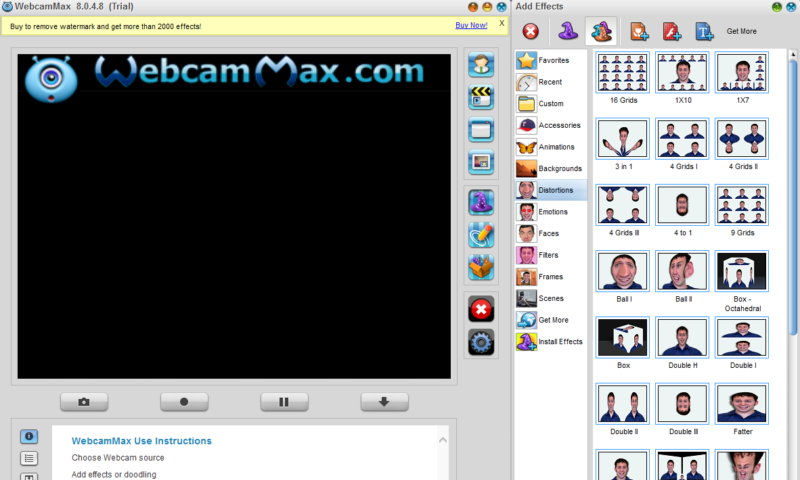
WebcamMax helps you add thousands of fantastic effects to webcam video for your live chats and recording. Share your video clips or desktop screen with family and friends through your Instant Messengers even without a real webcam.
Main Features & Tool of WebcamMax
Virtual Webcam with Thousands of Fantastic Effects
Thousands of cool effects for your live video chats and video recording. You can download limitless effects at webcammax.com.
Video Recording: Record your fantastic videos show with our cool effects to broadcast on YouTube or Facebook.
Easy to Share: Directly share your cool videos and photos with family or friends on Facebook. You can also upload and share your videos on Youtube.
Work for All: Work for almost all webcam programs such as Windows Live Messenger, Skype, Yahoo Messenger, ICQ, Paltalk, Camfrog, YouTube, Ustream, JustinTV, and much more.
Doodling and PinP: Paint on the video box freely and directly. You can also broadcast different sources at the same time with Picture in Picture feature.
"FREE" Download Mozilla Thunderbird for PC
Full Technical Details
- Category
- Social
- This is
- Latest
- License
- Free Trial
- Runs On
- Windows 10, Windows 11 (64 Bit, 32 Bit, ARM64)
- Size
- 27 MB
- Updated & Verified
Download and Install Guide
How to download and install WebcamMax on Windows 11?
-
This step-by-step guide will assist you in downloading and installing WebcamMax on windows 11.
- First of all, download the latest version of WebcamMax from filehonor.com. You can find all available download options for your PC and laptop in this download page.
- Then, choose your suitable installer (64 bit, 32 bit, portable, offline, .. itc) and save it to your device.
- After that, start the installation process by a double click on the downloaded setup installer.
- Now, a screen will appear asking you to confirm the installation. Click, yes.
- Finally, follow the instructions given by the installer until you see a confirmation of a successful installation. Usually, a Finish Button and "installation completed successfully" message.
- (Optional) Verify the Download (for Advanced Users): This step is optional but recommended for advanced users. Some browsers offer the option to verify the downloaded file's integrity. This ensures you haven't downloaded a corrupted file. Check your browser's settings for download verification if interested.
Congratulations! You've successfully downloaded WebcamMax. Once the download is complete, you can proceed with installing it on your computer.
How to make WebcamMax the default Social app for Windows 11?
- Open Windows 11 Start Menu.
- Then, open settings.
- Navigate to the Apps section.
- After that, navigate to the Default Apps section.
- Click on the category you want to set WebcamMax as the default app for - Social - and choose WebcamMax from the list.
Why To Download WebcamMax from FileHonor?
- Totally Free: you don't have to pay anything to download from FileHonor.com.
- Clean: No viruses, No Malware, and No any harmful codes.
- WebcamMax Latest Version: All apps and games are updated to their most recent versions.
- Direct Downloads: FileHonor does its best to provide direct and fast downloads from the official software developers.
- No Third Party Installers: Only direct download to the setup files, no ad-based installers.
- Windows 11 Compatible.
- WebcamMax Most Setup Variants: online, offline, portable, 64 bit and 32 bit setups (whenever available*).
Uninstall Guide
How to uninstall (remove) WebcamMax from Windows 11?
-
Follow these instructions for a proper removal:
- Open Windows 11 Start Menu.
- Then, open settings.
- Navigate to the Apps section.
- Search for WebcamMax in the apps list, click on it, and then, click on the uninstall button.
- Finally, confirm and you are done.
Disclaimer
WebcamMax is developed and published by COOLWAREMAX, filehonor.com is not directly affiliated with COOLWAREMAX.
filehonor is against piracy and does not provide any cracks, keygens, serials or patches for any software listed here.
We are DMCA-compliant and you can request removal of your software from being listed on our website through our contact page.













