Wave Editor 64 bit Download for PC Windows 11
Wave Editor Download for Windows PC
Wave Editor free download for Windows 11 64 bit and 32 bit. Install Wave Editor latest official version 2025 for PC and laptop from FileHonor.
Fast and easy digital audio editing software for Windows
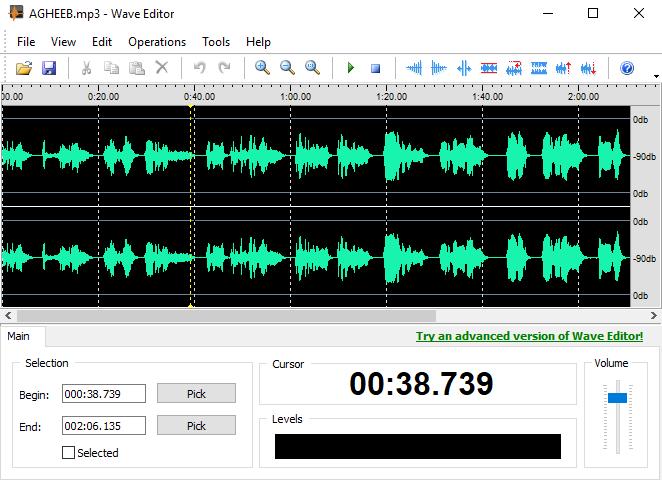
Wave Editor is a free digital audio editing software with a powerful and user-friendly editing environment. Suits beginners especially and perform basic editing capabilities like: cut, copy, paste and delete parts of recording.Based on the same ActiveX engine and developed from the ground up to be easy in use and fast. The user interface was designed with speed, accuracy and ease of use in mind.
Wave Editor Key Features
Simple selection of audio blocks during playback with non-destructive editing allows you to make simulated changes to an audio track without overwriting the original file.
- Update Checker
- Integration with other audio tools
- Multilingual user interface
Supported Formats:
- Formats: MP3, WMA, WAV (PCM, ADPCM, GSM61, DSP, A-LAW, U-LAW and more…).
- Bits per sample: 8bit, 16bit
- Channels: Mono/Stereo
- Sample Rate: from 8000 Hz to 96000 Hz
- Supported OS: Windows XP, Windows Vista, Windows 7, Windows 8, Windows 10
- Maximum audio file size: 2 Gigabytes
What Can It Do?
- Cut, Copy, Paste, Delete
- Insert Silence
- Normalize
- Amplify with Peak limiter
- Fade In, Fade Out
- Save Selected Fragment
- Reverse/Invert
- Unlimited Undo/Redo
- Play/Pause/Stop
- Zoom in/ Zoom Out
- Export to WAV and MP3 formats
"FREE" Download ocenaudio for PC
Full Technical Details
- Category
- Audio Editors
- This is
- Latest
- License
- Freeware
- Runs On
- Windows 10, Windows 11 (64 Bit, 32 Bit, ARM64)
- Size
- 1.3+ Mb
- Updated & Verified
"Now" Get My Audio Cutter for PC
Download and Install Guide
How to download and install Wave Editor on Windows 11?
-
This step-by-step guide will assist you in downloading and installing Wave Editor on windows 11.
- First of all, download the latest version of Wave Editor from filehonor.com. You can find all available download options for your PC and laptop in this download page.
- Then, choose your suitable installer (64 bit, 32 bit, portable, offline, .. itc) and save it to your device.
- After that, start the installation process by a double click on the downloaded setup installer.
- Now, a screen will appear asking you to confirm the installation. Click, yes.
- Finally, follow the instructions given by the installer until you see a confirmation of a successful installation. Usually, a Finish Button and "installation completed successfully" message.
- (Optional) Verify the Download (for Advanced Users): This step is optional but recommended for advanced users. Some browsers offer the option to verify the downloaded file's integrity. This ensures you haven't downloaded a corrupted file. Check your browser's settings for download verification if interested.
Congratulations! You've successfully downloaded Wave Editor. Once the download is complete, you can proceed with installing it on your computer.
How to make Wave Editor the default Audio Editors app for Windows 11?
- Open Windows 11 Start Menu.
- Then, open settings.
- Navigate to the Apps section.
- After that, navigate to the Default Apps section.
- Click on the category you want to set Wave Editor as the default app for - Audio Editors - and choose Wave Editor from the list.
Why To Download Wave Editor from FileHonor?
- Totally Free: you don't have to pay anything to download from FileHonor.com.
- Clean: No viruses, No Malware, and No any harmful codes.
- Wave Editor Latest Version: All apps and games are updated to their most recent versions.
- Direct Downloads: FileHonor does its best to provide direct and fast downloads from the official software developers.
- No Third Party Installers: Only direct download to the setup files, no ad-based installers.
- Windows 11 Compatible.
- Wave Editor Most Setup Variants: online, offline, portable, 64 bit and 32 bit setups (whenever available*).
Uninstall Guide
How to uninstall (remove) Wave Editor from Windows 11?
-
Follow these instructions for a proper removal:
- Open Windows 11 Start Menu.
- Then, open settings.
- Navigate to the Apps section.
- Search for Wave Editor in the apps list, click on it, and then, click on the uninstall button.
- Finally, confirm and you are done.
Disclaimer
Wave Editor is developed and published by Abyssmedia, filehonor.com is not directly affiliated with Abyssmedia.
filehonor is against piracy and does not provide any cracks, keygens, serials or patches for any software listed here.
We are DMCA-compliant and you can request removal of your software from being listed on our website through our contact page.












