Vysor 64 bit Download for PC Windows 11
Vysor Download for Windows PC
Vysor free download for Windows 11 64 bit and 32 bit. Install Vysor latest official version 2025 for PC and laptop from FileHonor.
Lets you view and control your Android on your computer.
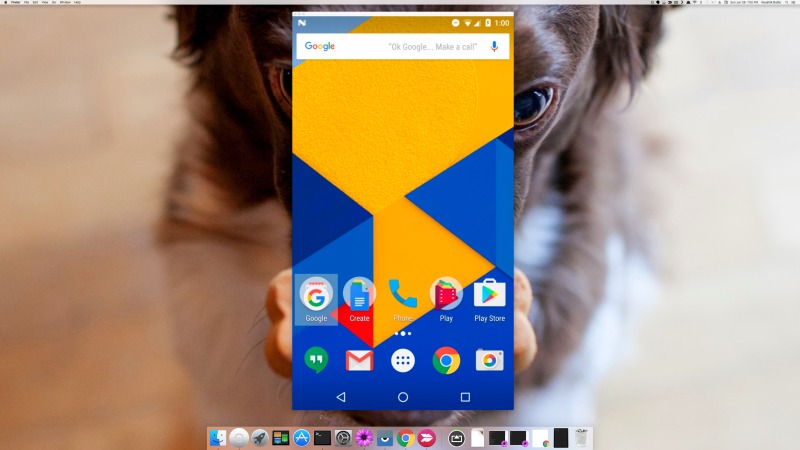
Vysor lets you view and control your Android on your computer. It puts your Android on your desktop, use apps, play games, control your Android. A desktop or Chrome app, compatible with all operating systems.
Key Features
Use your Keyboard
Type a hundred words per minute on your phone using your desktop keyboard.
Point and Click
Point, click, scroll. Your mouse works too.
Ditch the Emulator
Are you an Android developer? Vysor gives you the integration and ease of an emulator on a physical device.
Vysor Share
Share your device, across the office, or across the globe. Screen and ADB access to remote devices. Simple as sending a link.
"FREE" Download Genymotion for PC
Full Technical Details
- Category
- Android Emulators
- This is
- Latest
- License
- Freeware
- Runs On
- Windows 10, Windows 11 (64 Bit, 32 Bit, ARM64)
- Size
- 54 Mb
- Updated & Verified
Download and Install Guide
How to download and install Vysor on Windows 11?
-
This step-by-step guide will assist you in downloading and installing Vysor on windows 11.
- First of all, download the latest version of Vysor from filehonor.com. You can find all available download options for your PC and laptop in this download page.
- Then, choose your suitable installer (64 bit, 32 bit, portable, offline, .. itc) and save it to your device.
- After that, start the installation process by a double click on the downloaded setup installer.
- Now, a screen will appear asking you to confirm the installation. Click, yes.
- Finally, follow the instructions given by the installer until you see a confirmation of a successful installation. Usually, a Finish Button and "installation completed successfully" message.
- (Optional) Verify the Download (for Advanced Users): This step is optional but recommended for advanced users. Some browsers offer the option to verify the downloaded file's integrity. This ensures you haven't downloaded a corrupted file. Check your browser's settings for download verification if interested.
Congratulations! You've successfully downloaded Vysor. Once the download is complete, you can proceed with installing it on your computer.
How to make Vysor the default Android Emulators app for Windows 11?
- Open Windows 11 Start Menu.
- Then, open settings.
- Navigate to the Apps section.
- After that, navigate to the Default Apps section.
- Click on the category you want to set Vysor as the default app for - Android Emulators - and choose Vysor from the list.
Why To Download Vysor from FileHonor?
- Totally Free: you don't have to pay anything to download from FileHonor.com.
- Clean: No viruses, No Malware, and No any harmful codes.
- Vysor Latest Version: All apps and games are updated to their most recent versions.
- Direct Downloads: FileHonor does its best to provide direct and fast downloads from the official software developers.
- No Third Party Installers: Only direct download to the setup files, no ad-based installers.
- Windows 11 Compatible.
- Vysor Most Setup Variants: online, offline, portable, 64 bit and 32 bit setups (whenever available*).
Uninstall Guide
How to uninstall (remove) Vysor from Windows 11?
-
Follow these instructions for a proper removal:
- Open Windows 11 Start Menu.
- Then, open settings.
- Navigate to the Apps section.
- Search for Vysor in the apps list, click on it, and then, click on the uninstall button.
- Finally, confirm and you are done.
Disclaimer
Vysor is developed and published by ClockworkMod, filehonor.com is not directly affiliated with ClockworkMod.
filehonor is against piracy and does not provide any cracks, keygens, serials or patches for any software listed here.
We are DMCA-compliant and you can request removal of your software from being listed on our website through our contact page.













