VSO Downloader 64 bit Download for PC Windows 11
VSO Downloader Download for Windows PC
VSO Downloader free download for Windows 11 64 bit and 32 bit. Install VSO Downloader latest official version 2025 for PC and laptop from FileHonor.
Free Video Downloader, Download audio and video streaming from thousands of sites.
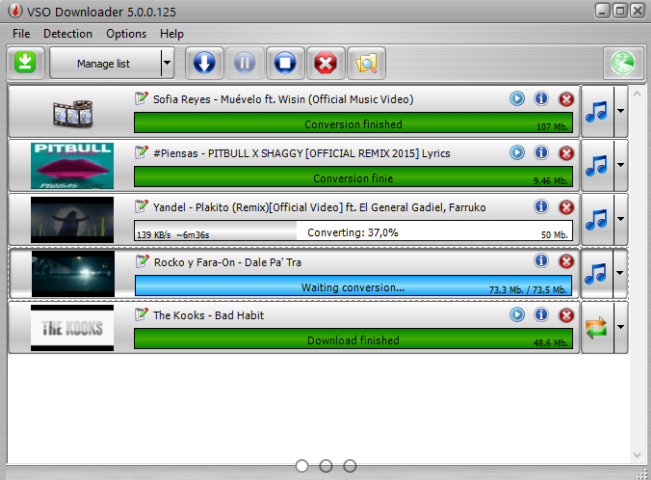
Download Video Streaming
– Retrieve all video content from the web
– Series, movies, clips, documentaries…
– Downloads the highest resolution, even HD + 4k
Download Audio Streaming
– Save podcasts, web radios, any audio content
– Smart Mp3 extractor: download Youtube to Mp3
– Audio normalization option
Instant Download
– Download accelerator integrated
– Simultaneous downloads
– No more buffering problems!
Download Everywhere
– Works with any browser: Chrome, Edge, Firefox..
– VPN compatible to surf anonymously
– Bypass foreign website blocks like with HMA VPN
Very Easy to Use
– File is automatically detected
– No need to copy/paste URL
– Live preview: check the video as it downloads
Content Selection
– Detects Ads and does not download them
– Filter list for file types and websites to be ignored
– Compatible with all Ad Blockers
Smart Tool
– Pause / resume unfinished downloads
– Original filename detected or rename manually
– Detects live streaming
Total Control
– Watch videos where and when you want
– Delete your download history
– Stop paying for cable TV!
"FREE" Download aTube Catcher for PC
Full Technical Details
- Category
- Video Downloaders
- This is
- Latest
- License
- Freeware
- Runs On
- Windows 10, Windows 11 (64 Bit, 32 Bit, ARM64)
- Size
- 27 Mb
- Updated & Verified
"Now" Get GiliSoft Youtube Video Downloader for PC
Download and Install Guide
How to download and install VSO Downloader on Windows 11?
-
This step-by-step guide will assist you in downloading and installing VSO Downloader on windows 11.
- First of all, download the latest version of VSO Downloader from filehonor.com. You can find all available download options for your PC and laptop in this download page.
- Then, choose your suitable installer (64 bit, 32 bit, portable, offline, .. itc) and save it to your device.
- After that, start the installation process by a double click on the downloaded setup installer.
- Now, a screen will appear asking you to confirm the installation. Click, yes.
- Finally, follow the instructions given by the installer until you see a confirmation of a successful installation. Usually, a Finish Button and "installation completed successfully" message.
- (Optional) Verify the Download (for Advanced Users): This step is optional but recommended for advanced users. Some browsers offer the option to verify the downloaded file's integrity. This ensures you haven't downloaded a corrupted file. Check your browser's settings for download verification if interested.
Congratulations! You've successfully downloaded VSO Downloader. Once the download is complete, you can proceed with installing it on your computer.
How to make VSO Downloader the default Video Downloaders app for Windows 11?
- Open Windows 11 Start Menu.
- Then, open settings.
- Navigate to the Apps section.
- After that, navigate to the Default Apps section.
- Click on the category you want to set VSO Downloader as the default app for - Video Downloaders - and choose VSO Downloader from the list.
Why To Download VSO Downloader from FileHonor?
- Totally Free: you don't have to pay anything to download from FileHonor.com.
- Clean: No viruses, No Malware, and No any harmful codes.
- VSO Downloader Latest Version: All apps and games are updated to their most recent versions.
- Direct Downloads: FileHonor does its best to provide direct and fast downloads from the official software developers.
- No Third Party Installers: Only direct download to the setup files, no ad-based installers.
- Windows 11 Compatible.
- VSO Downloader Most Setup Variants: online, offline, portable, 64 bit and 32 bit setups (whenever available*).
Uninstall Guide
How to uninstall (remove) VSO Downloader from Windows 11?
-
Follow these instructions for a proper removal:
- Open Windows 11 Start Menu.
- Then, open settings.
- Navigate to the Apps section.
- Search for VSO Downloader in the apps list, click on it, and then, click on the uninstall button.
- Finally, confirm and you are done.
Disclaimer
VSO Downloader is developed and published by VSO Software , filehonor.com is not directly affiliated with VSO Software .
filehonor is against piracy and does not provide any cracks, keygens, serials or patches for any software listed here.
We are DMCA-compliant and you can request removal of your software from being listed on our website through our contact page.













