VSDC Free Video Editor 64 bit Download for PC Windows 11
VSDC Free Video Editor Download for Windows PC
VSDC Free Video Editor free download for Windows 11 64 bit and 32 bit. Install VSDC Free Video Editor latest official version 2025 for PC and laptop from FileHonor.
Free video editor with modern and highly intuitive interface that uses all kinds of wizards to make video creation and editing as simple and hassle-free.
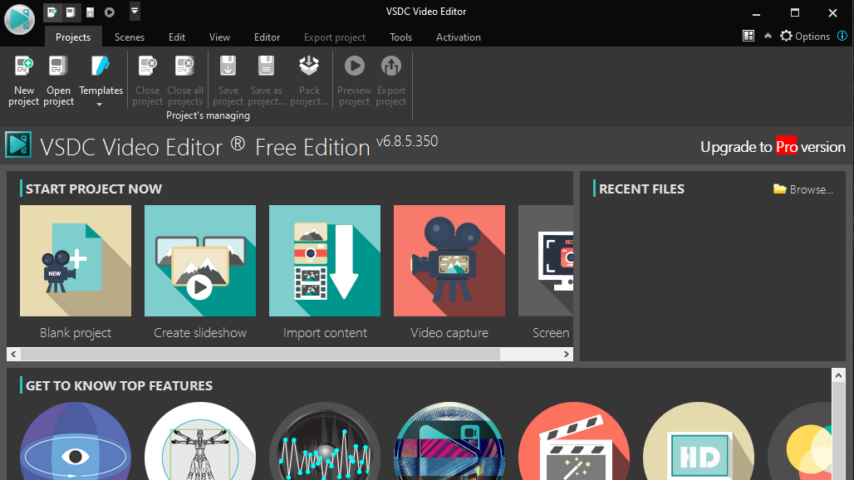
VSDC Free Video Editor is a free video editor with modern and highly intuitive interface that uses all kinds of wizards to make video creation and editing as simple and hassle-free.
VSDC Free Video Editor for PC with No Watermark
VSDC video software is freely available for download to Windows OS-based PCs and laptops. Everyone likes to have no watermark on their videos, that is why VSD is here. Also, it uses fast and high-quality algorithms optimized for single and multi-core CPU’s.
A wide array of multimedia processing tools in one free video software suite makes sense. Over 5 million happy users worldwide and help creators on a budget visualize their ideas.
VSDC Supported Video Formats
VSDC virtually supports all popular codecs and video formats. You can edit AVI, MP4, MKV, MPG, WMV, 3GP, FLV and others. In addition, many audio formats and image files are also supported.
"FREE" Download Ashampoo Video Deflicker for PC
Full Technical Details
- Category
- Video Editors
- This is
- Latest
- License
- Freeware
- Runs On
- Windows 10, Windows 11 (64 Bit, 32 Bit, ARM64)
- Size
- 99 Mb
- Updated & Verified
Download and Install Guide
How to download and install VSDC Free Video Editor on Windows 11?
-
This step-by-step guide will assist you in downloading and installing VSDC Free Video Editor on windows 11.
- First of all, download the latest version of VSDC Free Video Editor from filehonor.com. You can find all available download options for your PC and laptop in this download page.
- Then, choose your suitable installer (64 bit, 32 bit, portable, offline, .. itc) and save it to your device.
- After that, start the installation process by a double click on the downloaded setup installer.
- Now, a screen will appear asking you to confirm the installation. Click, yes.
- Finally, follow the instructions given by the installer until you see a confirmation of a successful installation. Usually, a Finish Button and "installation completed successfully" message.
- (Optional) Verify the Download (for Advanced Users): This step is optional but recommended for advanced users. Some browsers offer the option to verify the downloaded file's integrity. This ensures you haven't downloaded a corrupted file. Check your browser's settings for download verification if interested.
Congratulations! You've successfully downloaded VSDC Free Video Editor. Once the download is complete, you can proceed with installing it on your computer.
How to make VSDC Free Video Editor the default Video Editors app for Windows 11?
- Open Windows 11 Start Menu.
- Then, open settings.
- Navigate to the Apps section.
- After that, navigate to the Default Apps section.
- Click on the category you want to set VSDC Free Video Editor as the default app for - Video Editors - and choose VSDC Free Video Editor from the list.
Why To Download VSDC Free Video Editor from FileHonor?
- Totally Free: you don't have to pay anything to download from FileHonor.com.
- Clean: No viruses, No Malware, and No any harmful codes.
- VSDC Free Video Editor Latest Version: All apps and games are updated to their most recent versions.
- Direct Downloads: FileHonor does its best to provide direct and fast downloads from the official software developers.
- No Third Party Installers: Only direct download to the setup files, no ad-based installers.
- Windows 11 Compatible.
- VSDC Free Video Editor Most Setup Variants: online, offline, portable, 64 bit and 32 bit setups (whenever available*).
Uninstall Guide
How to uninstall (remove) VSDC Free Video Editor from Windows 11?
-
Follow these instructions for a proper removal:
- Open Windows 11 Start Menu.
- Then, open settings.
- Navigate to the Apps section.
- Search for VSDC Free Video Editor in the apps list, click on it, and then, click on the uninstall button.
- Finally, confirm and you are done.
Disclaimer
VSDC Free Video Editor is developed and published by videosoftdev, filehonor.com is not directly affiliated with videosoftdev.
filehonor is against piracy and does not provide any cracks, keygens, serials or patches for any software listed here.
We are DMCA-compliant and you can request removal of your software from being listed on our website through our contact page.













