VoiceBot 64 bit Download for PC Windows 11
VoiceBot Download for Windows PC
VoiceBot free download for Windows 11 64 bit and 32 bit. Install VoiceBot latest official version 2025 for PC and laptop from FileHonor.
Command with your voice! Say commands out loud to send actions to your games and applications.
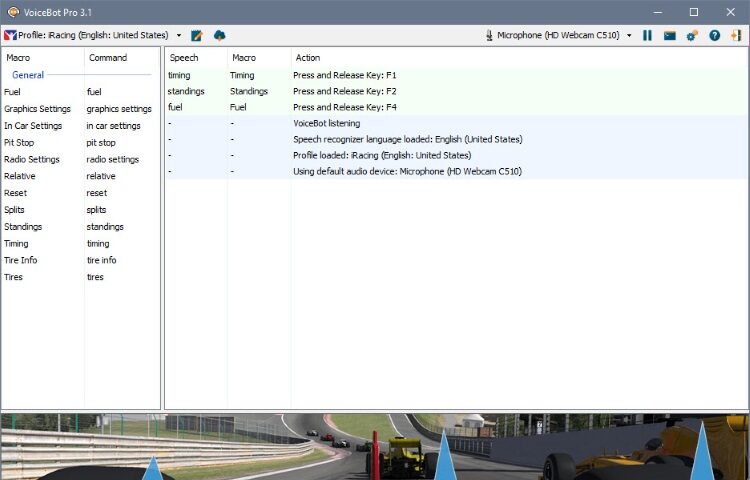
VoiceBot lets you take command with your voice! Say commands out loud to send actions to your games and applications. Use your voice to type keyboard shortcuts, click and move your mouse, and execute macros and scripts.
Main Features
Advanced Voice Control
Advanced Voice ControlTake control over your favourite games with VoiceBot’s advanced voice recognition. Bind voice commands to in-game actions and perform simple or complex actions with a single word.
Full VR Compatibility
Fully compatible with your favourite VR headsets, including the Oculus Rift. Take your VR gaming to the next level of immersion!
Ready-to-Use Game Profiles
Packed with hundreds of premade game profiles ready for you to use. Old games, new games, indie games and big-budget games, VoiceBot has you covered!
Scriptable Game Macros
Create custom game macros to bind to voice commands. Use our simple editor to create basic sequences, or code your own complex scripted macros using the built-in C# code editor. The only limit is your imagination!
Sync Between Computers
Sign-in to your Binary Fortress account and sync your game profiles between your computers instantly and automatically.
Global Control
Take charge of VoiceBot’s advanced voice recognition! Set up custom global hotkeys and voice commands to pause and start VoiceBot from anywhere.
Share with the Community
Create and share your own custom game profiles with the VoiceBot community. Have a favourite game that doesn’t have a profile? Set one up and we’ll help you share it with the incredible VoiceBot community so everyone can enjoy it!
Global Macros
Global Macros provide always-on commands, even when a profile is loaded. Commands like ‘close window’, ‘volume up’, ‘mute’, ‘lock desktop’ and many more. Use the built-in Global Macros or create your own for full control.
Available on Steam
Steam handles the installation and licensing, so you always have VoiceBot wherever you have your Steam games library.
"FREE" Download DocFetcher for PC
Full Technical Details
- Category
- Tools
- This is
- Latest
- License
- Freeware
- Runs On
- Windows 10, Windows 11 (64 Bit, 32 Bit, ARM64)
- Size
- 5 Mb
- Updated & Verified
"Now" Get PhoneRescue for Android for PC
Download and Install Guide
How to download and install VoiceBot on Windows 11?
-
This step-by-step guide will assist you in downloading and installing VoiceBot on windows 11.
- First of all, download the latest version of VoiceBot from filehonor.com. You can find all available download options for your PC and laptop in this download page.
- Then, choose your suitable installer (64 bit, 32 bit, portable, offline, .. itc) and save it to your device.
- After that, start the installation process by a double click on the downloaded setup installer.
- Now, a screen will appear asking you to confirm the installation. Click, yes.
- Finally, follow the instructions given by the installer until you see a confirmation of a successful installation. Usually, a Finish Button and "installation completed successfully" message.
- (Optional) Verify the Download (for Advanced Users): This step is optional but recommended for advanced users. Some browsers offer the option to verify the downloaded file's integrity. This ensures you haven't downloaded a corrupted file. Check your browser's settings for download verification if interested.
Congratulations! You've successfully downloaded VoiceBot. Once the download is complete, you can proceed with installing it on your computer.
How to make VoiceBot the default Tools app for Windows 11?
- Open Windows 11 Start Menu.
- Then, open settings.
- Navigate to the Apps section.
- After that, navigate to the Default Apps section.
- Click on the category you want to set VoiceBot as the default app for - Tools - and choose VoiceBot from the list.
Why To Download VoiceBot from FileHonor?
- Totally Free: you don't have to pay anything to download from FileHonor.com.
- Clean: No viruses, No Malware, and No any harmful codes.
- VoiceBot Latest Version: All apps and games are updated to their most recent versions.
- Direct Downloads: FileHonor does its best to provide direct and fast downloads from the official software developers.
- No Third Party Installers: Only direct download to the setup files, no ad-based installers.
- Windows 11 Compatible.
- VoiceBot Most Setup Variants: online, offline, portable, 64 bit and 32 bit setups (whenever available*).
Uninstall Guide
How to uninstall (remove) VoiceBot from Windows 11?
-
Follow these instructions for a proper removal:
- Open Windows 11 Start Menu.
- Then, open settings.
- Navigate to the Apps section.
- Search for VoiceBot in the apps list, click on it, and then, click on the uninstall button.
- Finally, confirm and you are done.
Disclaimer
VoiceBot is developed and published by Binary Fortress, filehonor.com is not directly affiliated with Binary Fortress.
filehonor is against piracy and does not provide any cracks, keygens, serials or patches for any software listed here.
We are DMCA-compliant and you can request removal of your software from being listed on our website through our contact page.













