VLC media player Skin Editor 64 bit Download for PC Windows 11
VLC media player Skin Editor Download for Windows PC
VLC media player Skin Editor free download for Windows 11 64 bit and 32 bit. Install VLC media player Skin Editor latest official version 2025 for PC and laptop from FileHonor.
Gives designers an easy opportunity to create skins for the VLC Media Player without having to know about the internal structure of VLC's skin files.
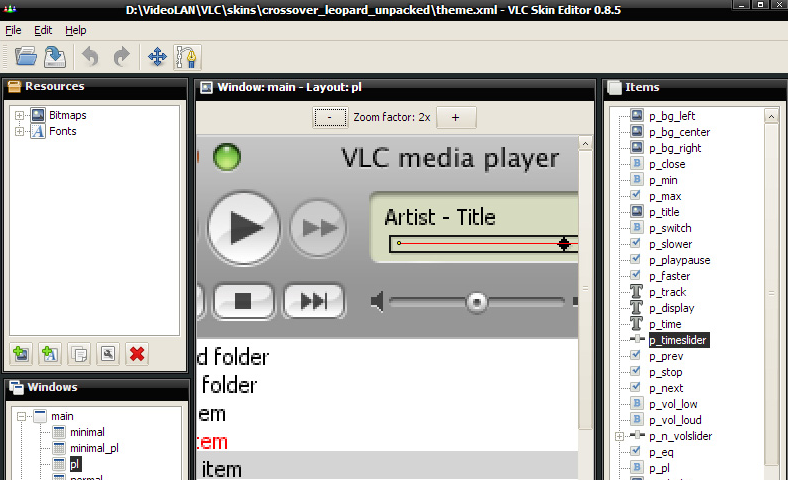
The VLC Skin Editor aims at giving designers an easy opportunity to create skins for the VLC Media Player without having to know about the internal structure of VLC’s skin files. The skin editor is WYSIWYG editor for VLC skins that helps designers to create skins faster and easier.
Key Features
- Absolutely no XML knowledge required
- Add images and fonts directly from files
- Helpful visual aid to create SubBitmaps
- Direct preview of how the skin will look
- Preview of how your skin looks in different situations (playing, paused, etc.)
- Import and export of VLT files (packed VLC Skins)
- Easily add and modify items of your skin
- Position your skin’s items with the mouse or the arrow keys
- Hierarchic display of skins content
- Makes the creation of action sequences comfortable
- Can handle all skins created by hand
- Available in different languages
"FREE" Download VideoSolo DVD Creator for PC
Full Technical Details
- Category
- Video Software
- This is
- Latest
- License
- Freeware
- Runs On
- Windows 10, Windows 11 (64 Bit, 32 Bit, ARM64)
- Size
- 1 Mb
- Updated & Verified
"Now" Get redfox ReClock for PC
Download and Install Guide
How to download and install VLC media player Skin Editor on Windows 11?
-
This step-by-step guide will assist you in downloading and installing VLC media player Skin Editor on windows 11.
- First of all, download the latest version of VLC media player Skin Editor from filehonor.com. You can find all available download options for your PC and laptop in this download page.
- Then, choose your suitable installer (64 bit, 32 bit, portable, offline, .. itc) and save it to your device.
- After that, start the installation process by a double click on the downloaded setup installer.
- Now, a screen will appear asking you to confirm the installation. Click, yes.
- Finally, follow the instructions given by the installer until you see a confirmation of a successful installation. Usually, a Finish Button and "installation completed successfully" message.
- (Optional) Verify the Download (for Advanced Users): This step is optional but recommended for advanced users. Some browsers offer the option to verify the downloaded file's integrity. This ensures you haven't downloaded a corrupted file. Check your browser's settings for download verification if interested.
Congratulations! You've successfully downloaded VLC media player Skin Editor. Once the download is complete, you can proceed with installing it on your computer.
How to make VLC media player Skin Editor the default Video Software app for Windows 11?
- Open Windows 11 Start Menu.
- Then, open settings.
- Navigate to the Apps section.
- After that, navigate to the Default Apps section.
- Click on the category you want to set VLC media player Skin Editor as the default app for - Video Software - and choose VLC media player Skin Editor from the list.
Why To Download VLC media player Skin Editor from FileHonor?
- Totally Free: you don't have to pay anything to download from FileHonor.com.
- Clean: No viruses, No Malware, and No any harmful codes.
- VLC media player Skin Editor Latest Version: All apps and games are updated to their most recent versions.
- Direct Downloads: FileHonor does its best to provide direct and fast downloads from the official software developers.
- No Third Party Installers: Only direct download to the setup files, no ad-based installers.
- Windows 11 Compatible.
- VLC media player Skin Editor Most Setup Variants: online, offline, portable, 64 bit and 32 bit setups (whenever available*).
Uninstall Guide
How to uninstall (remove) VLC media player Skin Editor from Windows 11?
-
Follow these instructions for a proper removal:
- Open Windows 11 Start Menu.
- Then, open settings.
- Navigate to the Apps section.
- Search for VLC media player Skin Editor in the apps list, click on it, and then, click on the uninstall button.
- Finally, confirm and you are done.
Disclaimer
VLC media player Skin Editor is developed and published by VideoLAN, filehonor.com is not directly affiliated with VideoLAN.
filehonor is against piracy and does not provide any cracks, keygens, serials or patches for any software listed here.
We are DMCA-compliant and you can request removal of your software from being listed on our website through our contact page.












