VisualSVN 64 bit Download for PC Windows 11
VisualSVN Download for Windows PC
VisualSVN free download for Windows 11 64 bit and 32 bit. Install VisualSVN latest official version 2025 for PC and laptop from FileHonor.
Professional grade Subversion integration plug-in for Visual Studio.
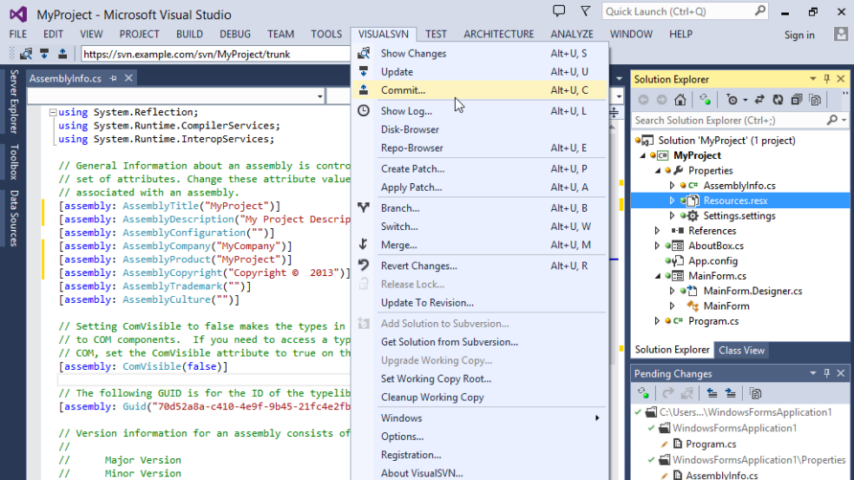
VisualSVN is a professional grade Subversion integration plug-in for Visual Studio. All Subversion operations are performed out of the Visual Studio process. Common operations such as Commit or Update are performed using the TortoiseSVN dialogs. Other unmanaged code is executed in a pool of separate worker processes. This out-of-process model provides the proof that Visual Studio will never crash or hang because of VisualSVN.
It is an Apache Subversion integration plug-in for Microsoft Visual Studio. It is implemented as a low-level Visual Studio Integration Package and provides the complete, robust and straight-out integration with Subversion. Complete and comfortable integration of Subversion into Visual Studio is also achieved by a carefully designed menus, dedicated toolbar and other features that are invisible at first sight.
VisualSVN instantaneously displays any change made to the working copy, including property changes, folder changes and changes made to files that are not included in the solution. It comes with complete solution to review all changes made in your solution. You can easily see which changes have been made, iterate through changed files and resolve merge conflicts inside of Visual Studio.
The Quick Diff feature allows you to assess, review and quickly navigate between changed blocks of code and selectively revert them. Quick Diff markers are shown right in the editor and are computed and updated instantaneously. This is the flagship feature that dramatically changes your coding and code review behaviour.
It tracks all file operations performed in Visual Studio and properly reflects them to Subversion. All refactorings performed by third-party plug-ins are also properly handled and reflected to your working copy.
Pros
- Unbeatable reliability: Visual Studio will never crash or hang because of VisualSVN.
- Seamless integration: VisualSVN automatically handles added or renamed files and reflects these operations to Subversion.
- Real-time status: VisualSVN carefully tracks and displays all the current changes made to your working copy.
- Short learning curve: VisualSVN utilizes TortoiseSVN dialogs and provides a smart wizard to put your sources under Subversion.
Note
In order to setup VisualSVN, you need to download and install the latest stable version of TortoiseSVN Subversion client.
"FREE" Download Quick PDF Library for PC
Full Technical Details
- Category
- Code Editors and Development
- This is
- Latest
- License
- Freeware
- Runs On
- Windows 10, Windows 11 (64 Bit, 32 Bit, ARM64)
- Size
- 3.7+ Mb
- Updated & Verified
Download and Install Guide
How to download and install VisualSVN on Windows 11?
-
This step-by-step guide will assist you in downloading and installing VisualSVN on windows 11.
- First of all, download the latest version of VisualSVN from filehonor.com. You can find all available download options for your PC and laptop in this download page.
- Then, choose your suitable installer (64 bit, 32 bit, portable, offline, .. itc) and save it to your device.
- After that, start the installation process by a double click on the downloaded setup installer.
- Now, a screen will appear asking you to confirm the installation. Click, yes.
- Finally, follow the instructions given by the installer until you see a confirmation of a successful installation. Usually, a Finish Button and "installation completed successfully" message.
- (Optional) Verify the Download (for Advanced Users): This step is optional but recommended for advanced users. Some browsers offer the option to verify the downloaded file's integrity. This ensures you haven't downloaded a corrupted file. Check your browser's settings for download verification if interested.
Congratulations! You've successfully downloaded VisualSVN. Once the download is complete, you can proceed with installing it on your computer.
How to make VisualSVN the default Code Editors and Development app for Windows 11?
- Open Windows 11 Start Menu.
- Then, open settings.
- Navigate to the Apps section.
- After that, navigate to the Default Apps section.
- Click on the category you want to set VisualSVN as the default app for - Code Editors and Development - and choose VisualSVN from the list.
Why To Download VisualSVN from FileHonor?
- Totally Free: you don't have to pay anything to download from FileHonor.com.
- Clean: No viruses, No Malware, and No any harmful codes.
- VisualSVN Latest Version: All apps and games are updated to their most recent versions.
- Direct Downloads: FileHonor does its best to provide direct and fast downloads from the official software developers.
- No Third Party Installers: Only direct download to the setup files, no ad-based installers.
- Windows 11 Compatible.
- VisualSVN Most Setup Variants: online, offline, portable, 64 bit and 32 bit setups (whenever available*).
Uninstall Guide
How to uninstall (remove) VisualSVN from Windows 11?
-
Follow these instructions for a proper removal:
- Open Windows 11 Start Menu.
- Then, open settings.
- Navigate to the Apps section.
- Search for VisualSVN in the apps list, click on it, and then, click on the uninstall button.
- Finally, confirm and you are done.
Disclaimer
VisualSVN is developed and published by VisualSVN Software, filehonor.com is not directly affiliated with VisualSVN Software.
filehonor is against piracy and does not provide any cracks, keygens, serials or patches for any software listed here.
We are DMCA-compliant and you can request removal of your software from being listed on our website through our contact page.













