Viscosity VPN 64 bit Download for PC Windows 11
Viscosity VPN Download for Windows PC
Viscosity VPN free download for Windows 11 64 bit and 32 bit. Install Viscosity VPN latest official version 2025 for PC and laptop from FileHonor.
OpenVPN client that lets you secure your network with ease & style.
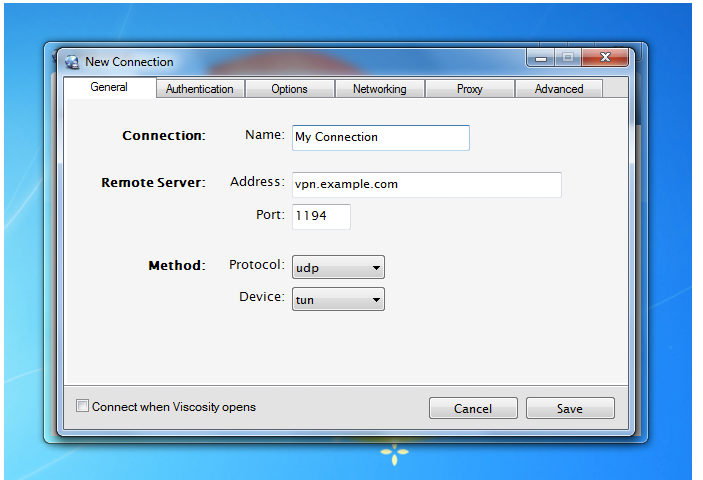
Viscosity is a first class OpenVPN client that lets you secure your network with ease & style. For Mac & Windows.
Key Features
Cross-Platform.
Viscosity has been designed from the ground up for both macOS (10.10 to 10.14) and Windows (7, 8, 8.1 & 10) users.
VPN For Everyone.
Completely configure OpenVPN connections through an intuitive interface, without any need to know complex commands.
Proven Technology.
Viscosity is in use everywhere, from small business to Fortune 500 companies, schools, universities, at home and on the road.
Traffic Statistics.
Viscosity monitors your OpenVPN connections to ensure you know all the important network and connection details in style.
DNS. Done Right.
Viscosity fully integrates with Mac OS X’s advanced DNS system to allow custom DNS servers and search domains to be used while connected.
Enterprise Support.
Easily bundle Viscosity with settings and connections so your users don’t have to worry. Create simple deployable connection profiles.
System Protected.
The Mac’s keychain and Windows’s credential system are used to make sure your details are kept safe and secure.
Script Everything.
Control Viscosity using AppleScript, or call custom AppleScript or Batch/Vbs scripts when a con
"FREE" Download PureVPN for PC
Full Technical Details
- Category
- VPN
- This is
- Latest
- License
- Freeware
- Runs On
- Windows 10, Windows 11 (64 Bit, 32 Bit, ARM64)
- Size
- 11 Mb
- Updated & Verified
"Now" Get Private Tunnel for PC
Download and Install Guide
How to download and install Viscosity VPN on Windows 11?
-
This step-by-step guide will assist you in downloading and installing Viscosity VPN on windows 11.
- First of all, download the latest version of Viscosity VPN from filehonor.com. You can find all available download options for your PC and laptop in this download page.
- Then, choose your suitable installer (64 bit, 32 bit, portable, offline, .. itc) and save it to your device.
- After that, start the installation process by a double click on the downloaded setup installer.
- Now, a screen will appear asking you to confirm the installation. Click, yes.
- Finally, follow the instructions given by the installer until you see a confirmation of a successful installation. Usually, a Finish Button and "installation completed successfully" message.
- (Optional) Verify the Download (for Advanced Users): This step is optional but recommended for advanced users. Some browsers offer the option to verify the downloaded file's integrity. This ensures you haven't downloaded a corrupted file. Check your browser's settings for download verification if interested.
Congratulations! You've successfully downloaded Viscosity VPN. Once the download is complete, you can proceed with installing it on your computer.
How to make Viscosity VPN the default VPN app for Windows 11?
- Open Windows 11 Start Menu.
- Then, open settings.
- Navigate to the Apps section.
- After that, navigate to the Default Apps section.
- Click on the category you want to set Viscosity VPN as the default app for - VPN - and choose Viscosity VPN from the list.
Why To Download Viscosity VPN from FileHonor?
- Totally Free: you don't have to pay anything to download from FileHonor.com.
- Clean: No viruses, No Malware, and No any harmful codes.
- Viscosity VPN Latest Version: All apps and games are updated to their most recent versions.
- Direct Downloads: FileHonor does its best to provide direct and fast downloads from the official software developers.
- No Third Party Installers: Only direct download to the setup files, no ad-based installers.
- Windows 11 Compatible.
- Viscosity VPN Most Setup Variants: online, offline, portable, 64 bit and 32 bit setups (whenever available*).
Uninstall Guide
How to uninstall (remove) Viscosity VPN from Windows 11?
-
Follow these instructions for a proper removal:
- Open Windows 11 Start Menu.
- Then, open settings.
- Navigate to the Apps section.
- Search for Viscosity VPN in the apps list, click on it, and then, click on the uninstall button.
- Finally, confirm and you are done.
Disclaimer
Viscosity VPN is developed and published by SparkLabs, filehonor.com is not directly affiliated with SparkLabs.
filehonor is against piracy and does not provide any cracks, keygens, serials or patches for any software listed here.
We are DMCA-compliant and you can request removal of your software from being listed on our website through our contact page.













