VIPRE Advanced Security 64 bit Download for PC Windows 11
VIPRE Advanced Security Download for Windows PC
VIPRE Advanced Security free download for Windows 11 64 bit and 32 bit. Install VIPRE Advanced Security latest official version 2025 for PC and laptop from FileHonor.
Safeguards your private information and personal data with top-rated, award-winning antivirus protection.
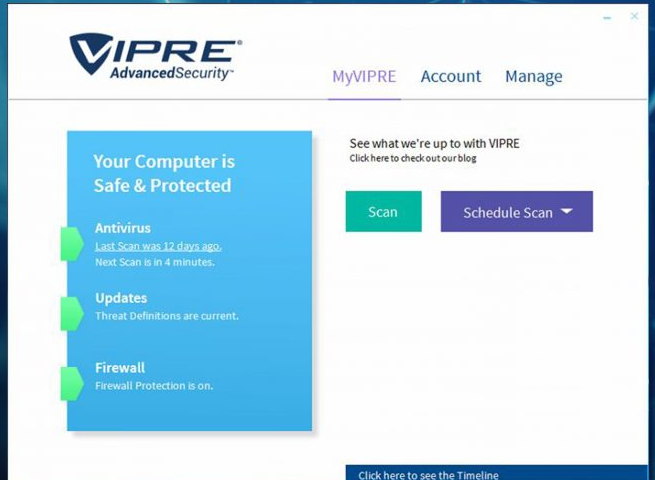
VIPRE Advanced Security safeguards your private information and personal data with top-rated, award-winning antivirus protection against today’s most prevalent threats, including those that evade traditional antivirus.
Key Features
Highest Rated Protection
VIPRE consistently earns an Advanced+ rating from the world’s most widely-trusted independent antivirus testing authority.
Advanced Security
Defend against ransomware and other emerging threats, viruses, Trojans, rootkits, exploits, spyware and more, for peace of mind that is truly priceless.
Free, U.S.-Based Support
VIPRE is proudly made and supported in the United States with an award-winning customer service team at the ready to help you when you need it most.
Firewall
Protect against incoming and outgoing Internet traffic quickly and easily with customizable settings for advanced users.
Email Security
Protect against malicious links and infected attachments to keep you safe from online threats spread by email.
Easy to Use
Quickly select or schedule scans, check for current definition updates, customize how patches are applied and much more.
"FREE" Download Active@ KillDisk for PC
Full Technical Details
- Category
- Antivirus and Security
- This is
- Latest
- License
- Free Trial
- Runs On
- Windows 10, Windows 11 (64 Bit, 32 Bit, ARM64)
- Size
- 6+ Mb
- Updated & Verified
"Now" Get Norton AntiVirus for PC
Download and Install Guide
How to download and install VIPRE Advanced Security on Windows 11?
-
This step-by-step guide will assist you in downloading and installing VIPRE Advanced Security on windows 11.
- First of all, download the latest version of VIPRE Advanced Security from filehonor.com. You can find all available download options for your PC and laptop in this download page.
- Then, choose your suitable installer (64 bit, 32 bit, portable, offline, .. itc) and save it to your device.
- After that, start the installation process by a double click on the downloaded setup installer.
- Now, a screen will appear asking you to confirm the installation. Click, yes.
- Finally, follow the instructions given by the installer until you see a confirmation of a successful installation. Usually, a Finish Button and "installation completed successfully" message.
- (Optional) Verify the Download (for Advanced Users): This step is optional but recommended for advanced users. Some browsers offer the option to verify the downloaded file's integrity. This ensures you haven't downloaded a corrupted file. Check your browser's settings for download verification if interested.
Congratulations! You've successfully downloaded VIPRE Advanced Security. Once the download is complete, you can proceed with installing it on your computer.
How to make VIPRE Advanced Security the default Antivirus and Security app for Windows 11?
- Open Windows 11 Start Menu.
- Then, open settings.
- Navigate to the Apps section.
- After that, navigate to the Default Apps section.
- Click on the category you want to set VIPRE Advanced Security as the default app for - Antivirus and Security - and choose VIPRE Advanced Security from the list.
Why To Download VIPRE Advanced Security from FileHonor?
- Totally Free: you don't have to pay anything to download from FileHonor.com.
- Clean: No viruses, No Malware, and No any harmful codes.
- VIPRE Advanced Security Latest Version: All apps and games are updated to their most recent versions.
- Direct Downloads: FileHonor does its best to provide direct and fast downloads from the official software developers.
- No Third Party Installers: Only direct download to the setup files, no ad-based installers.
- Windows 11 Compatible.
- VIPRE Advanced Security Most Setup Variants: online, offline, portable, 64 bit and 32 bit setups (whenever available*).
Uninstall Guide
How to uninstall (remove) VIPRE Advanced Security from Windows 11?
-
Follow these instructions for a proper removal:
- Open Windows 11 Start Menu.
- Then, open settings.
- Navigate to the Apps section.
- Search for VIPRE Advanced Security in the apps list, click on it, and then, click on the uninstall button.
- Finally, confirm and you are done.
Disclaimer
VIPRE Advanced Security is developed and published by VIPRE Security, filehonor.com is not directly affiliated with VIPRE Security.
filehonor is against piracy and does not provide any cracks, keygens, serials or patches for any software listed here.
We are DMCA-compliant and you can request removal of your software from being listed on our website through our contact page.













