Videoder 64 bit Download for PC Windows 11
Videoder Download for Windows PC
Videoder free download for Windows 11 64 bit and 32 bit. Install Videoder latest official version 2025 for PC and laptop from FileHonor.
Download from youtube and other video streaming sites with easiness and efficiency.
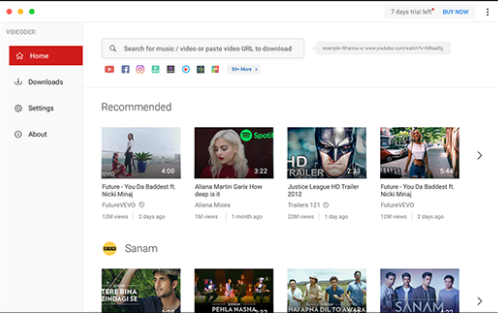
Videoder is a popular video and youtube downloader working out of the box on your windows OS. Make a collection of your favorite videos, movies, tv shows and music. Download 4K videos from youtube and other 4k video sites for free and Build a collection of the best 4k videos with our pc app and enjoy watching them on your 4k tv without any buffering or ads. Started as a Youtube downloader initially but now supports downloading from over 50+ sites. Packed with ample features and perfected with a modern design, the app will surely win your hearts.
Videoder for PC Best Features
- 4k Video Downloader, Downloading youtube videos has never been this easy.
- You can copy-paste the url of the video or you can search for video in Videoder.
- And then download the video or the music in whichever resolution you want.
- Free Music downloader: Download music directly from youtube, soundcloud, vevo and hundred of other sites.
Over 1000+ sites supported:
Youtube, Facebook, Instagram, Twitter
Voot, Ozee, FMovies, 9Anime
VidMe, Dailymotion
Soundcloud
9GAG, AudioBoom
Funny Or Die, IMDB
Liveleak, Ted
Vimeo, Vine, VK
Sonyliv, TVF Play
Youku, Rutube & more …
"FREE" Download Ninja Download Manager for PC
Full Technical Details
- Category
- Download Managers
- This is
- Latest
- License
- Free Trial
- Runs On
- Windows 10, Windows 11 (64 Bit, 32 Bit, ARM64)
- Size
- 39 Mb
- Updated & Verified
"Now" Get Internet Download Manager for PC
Download and Install Guide
How to download and install Videoder on Windows 11?
-
This step-by-step guide will assist you in downloading and installing Videoder on windows 11.
- First of all, download the latest version of Videoder from filehonor.com. You can find all available download options for your PC and laptop in this download page.
- Then, choose your suitable installer (64 bit, 32 bit, portable, offline, .. itc) and save it to your device.
- After that, start the installation process by a double click on the downloaded setup installer.
- Now, a screen will appear asking you to confirm the installation. Click, yes.
- Finally, follow the instructions given by the installer until you see a confirmation of a successful installation. Usually, a Finish Button and "installation completed successfully" message.
- (Optional) Verify the Download (for Advanced Users): This step is optional but recommended for advanced users. Some browsers offer the option to verify the downloaded file's integrity. This ensures you haven't downloaded a corrupted file. Check your browser's settings for download verification if interested.
Congratulations! You've successfully downloaded Videoder. Once the download is complete, you can proceed with installing it on your computer.
How to make Videoder the default Download Managers app for Windows 11?
- Open Windows 11 Start Menu.
- Then, open settings.
- Navigate to the Apps section.
- After that, navigate to the Default Apps section.
- Click on the category you want to set Videoder as the default app for - Download Managers - and choose Videoder from the list.
Why To Download Videoder from FileHonor?
- Totally Free: you don't have to pay anything to download from FileHonor.com.
- Clean: No viruses, No Malware, and No any harmful codes.
- Videoder Latest Version: All apps and games are updated to their most recent versions.
- Direct Downloads: FileHonor does its best to provide direct and fast downloads from the official software developers.
- No Third Party Installers: Only direct download to the setup files, no ad-based installers.
- Windows 11 Compatible.
- Videoder Most Setup Variants: online, offline, portable, 64 bit and 32 bit setups (whenever available*).
Uninstall Guide
How to uninstall (remove) Videoder from Windows 11?
-
Follow these instructions for a proper removal:
- Open Windows 11 Start Menu.
- Then, open settings.
- Navigate to the Apps section.
- Search for Videoder in the apps list, click on it, and then, click on the uninstall button.
- Finally, confirm and you are done.
Disclaimer
Videoder is developed and published by Videoder, filehonor.com is not directly affiliated with Videoder.
filehonor is against piracy and does not provide any cracks, keygens, serials or patches for any software listed here.
We are DMCA-compliant and you can request removal of your software from being listed on our website through our contact page.













