Ninja Download Manager 64 bit Download for PC Windows 11
Ninja Download Manager Download for Windows PC
Ninja Download Manager free download for Windows 11 64 bit and 32 bit. Install Ninja Download Manager latest official version 2024 for PC and laptop from FileHonor.
Simple, fast and elegant download manager.
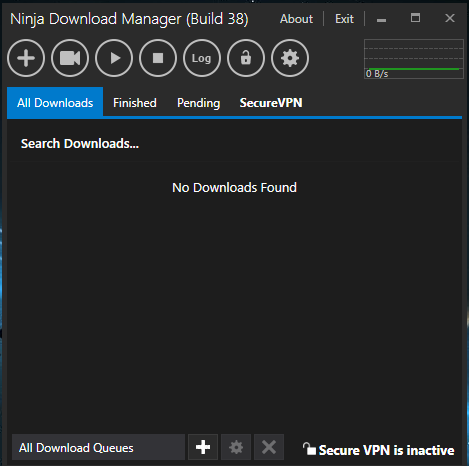
Ninja Download Manager increases download speeds by up to 20 times by using multiple simultaneous connections.
Main Features
Pause and Resume Downloads
Resume your downloads after stopping without having to start from the beginning
Add Now, Download Later
Downloads can be saved to your download list for downloading later
Sequential File Writing
Downoad files from start to finish so you can begin to preview audio and video files before the download is complete
Drag and Drop
Drop new links onto NDM to add the new download automatically
Add Multiple Download
Import lists of downloads in one screen using NDM’s powerful multi add screen
Schedule Downloads
Schedule downloads to start or stop whenever you want to take make the most of your flexible data plan
Download Queues
Manage your downloads in queues by setting specific download limits and schedules
Speed Control
Control download speed of a single download, an entire queue or all Ninja Download Manager downloads so that you can continue using the Internet while downloads running
Connection Control
Control the number of simultaneous downloads and connections per download
Password Manager
Securely keep track of your various website logins so they are automatically set using our encrypted login manager
Proxy Support
Download using HTTP, Socks4 or Socks5 proxy servers
Clipboard Monitor
Easily add downloads to NDM by copying them to your clipboard
"FREE" Download Internet Download Manager for PC
Full Technical Details
- Category
- Download Managers
- This is
- Latest
- License
- Free Trial
- Runs On
- Windows 10, Windows 11 (64 Bit, 32 Bit, ARM64)
- Size
- 3 Mb
- Updated & Verified
Download and Install Guide
How to download and install Ninja Download Manager on Windows 11?
-
This step-by-step guide will assist you in downloading and installing Ninja Download Manager on windows 11.
- First of all, download the latest version of Ninja Download Manager from filehonor.com. You can find all available download options for your PC and laptop in this download page.
- Then, choose your suitable installer (64 bit, 32 bit, portable, offline, .. itc) and save it to your device.
- After that, start the installation process by a double click on the downloaded setup installer.
- Now, a screen will appear asking you to confirm the installation. Click, yes.
- Finally, follow the instructions given by the installer until you see a confirmation of a successful installation. Usually, a Finish Button and "installation completed successfully" message.
- (Optional) Verify the Download (for Advanced Users): This step is optional but recommended for advanced users. Some browsers offer the option to verify the downloaded file's integrity. This ensures you haven't downloaded a corrupted file. Check your browser's settings for download verification if interested.
Congratulations! You've successfully downloaded Ninja Download Manager. Once the download is complete, you can proceed with installing it on your computer.
How to make Ninja Download Manager the default Download Managers app for Windows 11?
- Open Windows 11 Start Menu.
- Then, open settings.
- Navigate to the Apps section.
- After that, navigate to the Default Apps section.
- Click on the category you want to set Ninja Download Manager as the default app for - Download Managers - and choose Ninja Download Manager from the list.
Why To Download Ninja Download Manager from FileHonor?
- Totally Free: you don't have to pay anything to download from FileHonor.com.
- Clean: No viruses, No Malware, and No any harmful codes.
- Ninja Download Manager Latest Version: All apps and games are updated to their most recent versions.
- Direct Downloads: FileHonor does its best to provide direct and fast downloads from the official software developers.
- No Third Party Installers: Only direct download to the setup files, no ad-based installers.
- Windows 11 Compatible.
- Ninja Download Manager Most Setup Variants: online, offline, portable, 64 bit and 32 bit setups (whenever available*).
Uninstall Guide
How to uninstall (remove) Ninja Download Manager from Windows 11?
-
Follow these instructions for a proper removal:
- Open Windows 11 Start Menu.
- Then, open settings.
- Navigate to the Apps section.
- Search for Ninja Download Manager in the apps list, click on it, and then, click on the uninstall button.
- Finally, confirm and you are done.
Disclaimer
Ninja Download Manager is developed and published by KnockoutSoft, filehonor.com is not directly affiliated with KnockoutSoft.
filehonor is against piracy and does not provide any cracks, keygens, serials or patches for any software listed here.
We are DMCA-compliant and you can request removal of your software from being listed on our website through our contact page.













