Any Video Converter Free 64 bit Download for PC Windows 11
Any Video Converter Free Download for Windows PC
Any Video Converter Free free download for Windows 11 64 bit and 32 bit. Install Any Video Converter Free latest official version 2025 for PC and laptop from FileHonor.
Free Video Converter with 100+ inputs, 160+ outputs, 100% lossless quality and NVIDIA NVENC accelerated encoding.
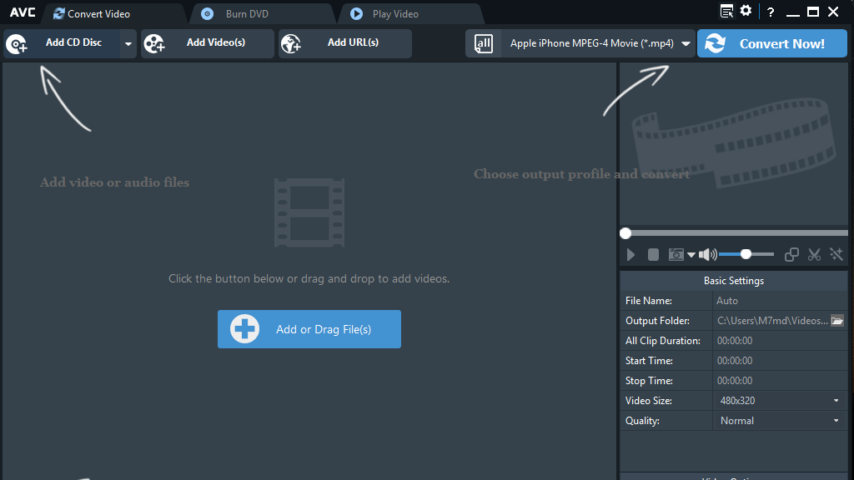
Any Video Converter Free is a Free Video Converter with 100+ inputs, 160+ outputs, 100% lossless quality and NVIDIA NVENC accelerated encoding. Designed with no limitations and zero costs. Lets you effortlessly convert any video files to any format for FREE! Rip and Extract Audio from CDs and Videos, Burning video to DVD or AVCHD DVD, Highest HEVC/H.265 Video Coding Efficiency, Download YouTube and More.
Key Features of Any Video Converter Free
Supported Inputs
- MP4, MPEG, VOB, WMV, 3GP, 3G2, MKV, MOD, M2TS, RMVB, AVI, MOV, FLV
- F4V, DVR-MS, TOD, DV, MXF, OGG, WEBM, any 4K video format and more.
Supported Outputs
- WMV, MPG, MP4, AVI, ASF, M2TS, 3GP, 3G2, FLV, MKV, SWF, WEBM
- HTML5 WEBM, HTML5 OGG, HTML5 MP4 and more.
Supported Output Device
iPad Pro, iPad Air, iPad Mini, iPhone 8/8 Plus, Apple TV, Google Android, Kindle Fire HD, Sony PSP, Xbox 360, Samsung, HTC, LG, Huawei and more.
Full Technical Details
- Category
- Video Converters
- This is
- Latest
- License
- Freeware
- Runs On
- Windows 10, Windows 11 (64 Bit, 32 Bit, ARM64)
- Size
- 55 Mb
- Updated & Verified
"Now" Get Blue-Cloner Diamond for PC
Download and Install Guide
How to download and install Any Video Converter Free on Windows 11?
-
This step-by-step guide will assist you in downloading and installing Any Video Converter Free on windows 11.
- First of all, download the latest version of Any Video Converter Free from filehonor.com. You can find all available download options for your PC and laptop in this download page.
- Then, choose your suitable installer (64 bit, 32 bit, portable, offline, .. itc) and save it to your device.
- After that, start the installation process by a double click on the downloaded setup installer.
- Now, a screen will appear asking you to confirm the installation. Click, yes.
- Finally, follow the instructions given by the installer until you see a confirmation of a successful installation. Usually, a Finish Button and "installation completed successfully" message.
- (Optional) Verify the Download (for Advanced Users): This step is optional but recommended for advanced users. Some browsers offer the option to verify the downloaded file's integrity. This ensures you haven't downloaded a corrupted file. Check your browser's settings for download verification if interested.
Congratulations! You've successfully downloaded Any Video Converter Free. Once the download is complete, you can proceed with installing it on your computer.
How to make Any Video Converter Free the default Video Converters app for Windows 11?
- Open Windows 11 Start Menu.
- Then, open settings.
- Navigate to the Apps section.
- After that, navigate to the Default Apps section.
- Click on the category you want to set Any Video Converter Free as the default app for - Video Converters - and choose Any Video Converter Free from the list.
Why To Download Any Video Converter Free from FileHonor?
- Totally Free: you don't have to pay anything to download from FileHonor.com.
- Clean: No viruses, No Malware, and No any harmful codes.
- Any Video Converter Free Latest Version: All apps and games are updated to their most recent versions.
- Direct Downloads: FileHonor does its best to provide direct and fast downloads from the official software developers.
- No Third Party Installers: Only direct download to the setup files, no ad-based installers.
- Windows 11 Compatible.
- Any Video Converter Free Most Setup Variants: online, offline, portable, 64 bit and 32 bit setups (whenever available*).
Uninstall Guide
How to uninstall (remove) Any Video Converter Free from Windows 11?
-
Follow these instructions for a proper removal:
- Open Windows 11 Start Menu.
- Then, open settings.
- Navigate to the Apps section.
- Search for Any Video Converter Free in the apps list, click on it, and then, click on the uninstall button.
- Finally, confirm and you are done.
Disclaimer
Any Video Converter Free is developed and published by Anvsoft Inc, filehonor.com is not directly affiliated with Anvsoft Inc.
filehonor is against piracy and does not provide any cracks, keygens, serials or patches for any software listed here.
We are DMCA-compliant and you can request removal of your software from being listed on our website through our contact page.













