VidCoder 64 bit Download for PC Windows 11
VidCoder Download for Windows PC
VidCoder free download for Windows 11 64 bit and 32 bit. Install VidCoder latest official version 2025 for PC and laptop from FileHonor.
DVD/Blu-ray ripping and video transcoding application, uses HandBrake as its encoding engine.
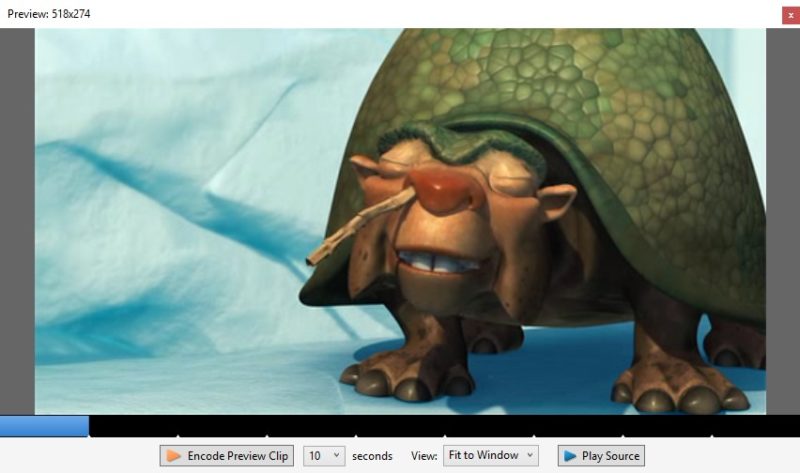
VidCoder is an open-source DVD/Blu-ray ripping and video transcoding application for Windows. It uses HandBrake as its encoding engine.
Key Features
- Multi-threaded
- MP4, MKV containers
- H.264 encoding with x264, the world’s best video encoder
- Completely integrated encoding pipeline: everything is in one process and no huge intermediate temporary files
- H.265, MPEG-4, MPEG-2, VP8, Theora video
- AAC, MP3, Vorbis, AC3, FLAC audio encoding and AAC/AC3/MP3/DTS/DTS-HD passthrough
- Target bitrate, size or quality for video
- 2-pass encoding
- Decomb, detelecine, deinterlace, rotate, reflect filters
- Batch encoding
- Instant source previews
- Creates small encoded preview clips
- Pause, resume encoding
Note: DVDs VidCoder can rip DVDs but does not defeat the CSS encryption found in most commercial DVDs. You’ve got several options to remove the encryption:
- AnyDVD HD ($121, removes encryption on the fly, best support for new titles)
- Passkey Lite (Free, removes encryption on the fly)
- MakeMKV (Free, requires copying to the hard drive before encoding)
- DVD Decrypter (Free, requires copying to the hard drive before encoding, no longer updated)
"FREE" Download M4V Converter Plus for PC
Full Technical Details
- Category
- Video Converters
- This is
- Latest
- License
- Freeware
- Runs On
- Windows 10, Windows 11 (64 Bit, 32 Bit, ARM64)
- Size
- 15 Mb
- Updated & Verified
Download and Install Guide
How to download and install VidCoder on Windows 11?
-
This step-by-step guide will assist you in downloading and installing VidCoder on windows 11.
- First of all, download the latest version of VidCoder from filehonor.com. You can find all available download options for your PC and laptop in this download page.
- Then, choose your suitable installer (64 bit, 32 bit, portable, offline, .. itc) and save it to your device.
- After that, start the installation process by a double click on the downloaded setup installer.
- Now, a screen will appear asking you to confirm the installation. Click, yes.
- Finally, follow the instructions given by the installer until you see a confirmation of a successful installation. Usually, a Finish Button and "installation completed successfully" message.
- (Optional) Verify the Download (for Advanced Users): This step is optional but recommended for advanced users. Some browsers offer the option to verify the downloaded file's integrity. This ensures you haven't downloaded a corrupted file. Check your browser's settings for download verification if interested.
Congratulations! You've successfully downloaded VidCoder. Once the download is complete, you can proceed with installing it on your computer.
How to make VidCoder the default Video Converters app for Windows 11?
- Open Windows 11 Start Menu.
- Then, open settings.
- Navigate to the Apps section.
- After that, navigate to the Default Apps section.
- Click on the category you want to set VidCoder as the default app for - Video Converters - and choose VidCoder from the list.
Why To Download VidCoder from FileHonor?
- Totally Free: you don't have to pay anything to download from FileHonor.com.
- Clean: No viruses, No Malware, and No any harmful codes.
- VidCoder Latest Version: All apps and games are updated to their most recent versions.
- Direct Downloads: FileHonor does its best to provide direct and fast downloads from the official software developers.
- No Third Party Installers: Only direct download to the setup files, no ad-based installers.
- Windows 11 Compatible.
- VidCoder Most Setup Variants: online, offline, portable, 64 bit and 32 bit setups (whenever available*).
Uninstall Guide
How to uninstall (remove) VidCoder from Windows 11?
-
Follow these instructions for a proper removal:
- Open Windows 11 Start Menu.
- Then, open settings.
- Navigate to the Apps section.
- Search for VidCoder in the apps list, click on it, and then, click on the uninstall button.
- Finally, confirm and you are done.
Disclaimer
VidCoder is developed and published by RandomEngy, filehonor.com is not directly affiliated with RandomEngy.
filehonor is against piracy and does not provide any cracks, keygens, serials or patches for any software listed here.
We are DMCA-compliant and you can request removal of your software from being listed on our website through our contact page.













