USBFlashCopy 64 bit Download for PC Windows 11
USBFlashCopy Download for Windows PC
USBFlashCopy free download for Windows 11 64 bit and 32 bit. Install USBFlashCopy latest official version 2025 for PC and laptop from FileHonor.
Small Windows utility to back up your flash drives and storage cards on the fly.
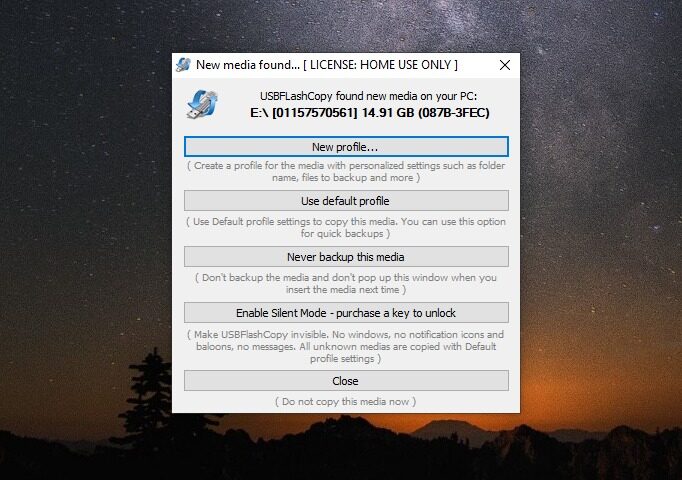
USBFlashCopy backs up your flash drives and storage cards on the fly. It can run completely invisible. No icons, no progress bars, no prompts, it just does the job. This feature requires purchasing a key.
Simply download and run. No installation, no registry entries. USBFlashCopy is a really small utility taking no more than 300KB of space, it doesn’t require additional libraries, frameworks or anything else to download and install.
USBFlashCopy automatically detects when you insert a media and copies its content to a safe location. By default, it creates a sub-folder for each removable media in “My Documents\Removable Media Backups”. It keeps its settings in an INI file, automatically created in the folder it is running from. Copy USBFlashCopy.ini along with executable to keep your settings.
"FREE" Download AB Commander for PC
Full Technical Details
- Category
- Tools
- This is
- Latest
- License
- Freeware
- Runs On
- Windows 10, Windows 11 (64 Bit, 32 Bit, ARM64)
- Size
- 1 Mb
- Updated & Verified
"Now" Get BurnAware Free for PC
Download and Install Guide
How to download and install USBFlashCopy on Windows 11?
-
This step-by-step guide will assist you in downloading and installing USBFlashCopy on windows 11.
- First of all, download the latest version of USBFlashCopy from filehonor.com. You can find all available download options for your PC and laptop in this download page.
- Then, choose your suitable installer (64 bit, 32 bit, portable, offline, .. itc) and save it to your device.
- After that, start the installation process by a double click on the downloaded setup installer.
- Now, a screen will appear asking you to confirm the installation. Click, yes.
- Finally, follow the instructions given by the installer until you see a confirmation of a successful installation. Usually, a Finish Button and "installation completed successfully" message.
- (Optional) Verify the Download (for Advanced Users): This step is optional but recommended for advanced users. Some browsers offer the option to verify the downloaded file's integrity. This ensures you haven't downloaded a corrupted file. Check your browser's settings for download verification if interested.
Congratulations! You've successfully downloaded USBFlashCopy. Once the download is complete, you can proceed with installing it on your computer.
How to make USBFlashCopy the default Tools app for Windows 11?
- Open Windows 11 Start Menu.
- Then, open settings.
- Navigate to the Apps section.
- After that, navigate to the Default Apps section.
- Click on the category you want to set USBFlashCopy as the default app for - Tools - and choose USBFlashCopy from the list.
Why To Download USBFlashCopy from FileHonor?
- Totally Free: you don't have to pay anything to download from FileHonor.com.
- Clean: No viruses, No Malware, and No any harmful codes.
- USBFlashCopy Latest Version: All apps and games are updated to their most recent versions.
- Direct Downloads: FileHonor does its best to provide direct and fast downloads from the official software developers.
- No Third Party Installers: Only direct download to the setup files, no ad-based installers.
- Windows 11 Compatible.
- USBFlashCopy Most Setup Variants: online, offline, portable, 64 bit and 32 bit setups (whenever available*).
Uninstall Guide
How to uninstall (remove) USBFlashCopy from Windows 11?
-
Follow these instructions for a proper removal:
- Open Windows 11 Start Menu.
- Then, open settings.
- Navigate to the Apps section.
- Search for USBFlashCopy in the apps list, click on it, and then, click on the uninstall button.
- Finally, confirm and you are done.
Disclaimer
USBFlashCopy is developed and published by Imposant, filehonor.com is not directly affiliated with Imposant.
filehonor is against piracy and does not provide any cracks, keygens, serials or patches for any software listed here.
We are DMCA-compliant and you can request removal of your software from being listed on our website through our contact page.













