Universal Viewer 64 bit Download for PC Windows 11
Universal Viewer Download for Windows PC
Universal Viewer free download for Windows 11 64 bit and 32 bit. Install Universal Viewer latest official version 2025 for PC and laptop from FileHonor.
Universal Viewer is an advanced file viewer for wide range of formats.
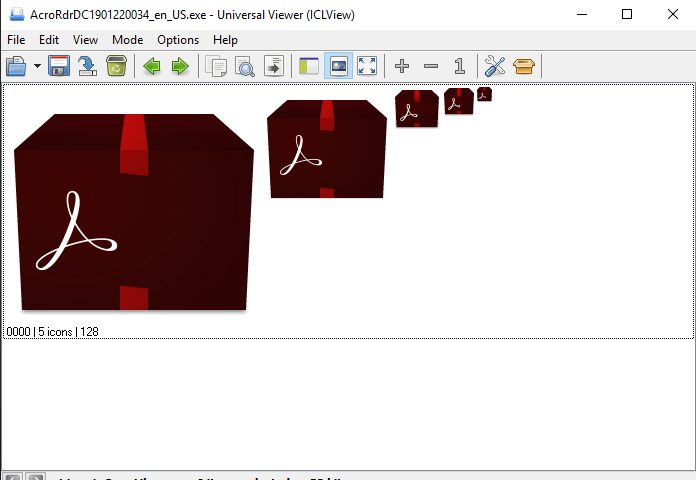
Universal Viewer is an advanced file viewer for wide range of formats. For Word/Excel/PDF files, no additional software is needed to view these files. MS Office/Adobe Reader/etc may be not installed at all. For multimedia files, no external codecs are needed too.
Application is integrated into Windows Explorer’s context menu, so it is easy to call it from anywhere in Explorer: right-click on a file and select the “Universal Viewer” item. The “follow tail” function for logs has limitation: it requires that external application does “flush file buffer” during file write.
Supported file formats are:
- Images: all major graphics formats: JPG BMP ICO GIF PNG WMF TIFF PSD…, over 40 formats. Also RAW images from 400+ cameras are supported.
- Multimedia: all major media formats: AVI MPG WMV MP3 MP4 FLV MKV…, over 170 formats.
- Word: file types of MS Office Word: DOC DOCX.
- Excel: file types of MS Office Excel: XLS XLSX.
- PDF: Adobe PDF format, plus DJVU XPS CBR CBZ.
- RTF: Rich Text format.
- Internet: all file types supported by MS Internet Explorer: HTML XML MHT…
- Text: text view for unknown file types. Files of unlimited size can be shown (even 4Gb+ sizes are allowed). All major text encodings supported. Unicode/UTF-8 views are present.
- Plugins: all file types supported by Total Commander Lister plugins.
"FREE" Download Logitech SetPoint for PC
Full Technical Details
- Category
- Tools
- This is
- Latest
- License
- Freeware
- Runs On
- Windows 10, Windows 11 (64 Bit, 32 Bit, ARM64)
- Size
- 10 Mb
- Updated & Verified
Download and Install Guide
How to download and install Universal Viewer on Windows 11?
-
This step-by-step guide will assist you in downloading and installing Universal Viewer on windows 11.
- First of all, download the latest version of Universal Viewer from filehonor.com. You can find all available download options for your PC and laptop in this download page.
- Then, choose your suitable installer (64 bit, 32 bit, portable, offline, .. itc) and save it to your device.
- After that, start the installation process by a double click on the downloaded setup installer.
- Now, a screen will appear asking you to confirm the installation. Click, yes.
- Finally, follow the instructions given by the installer until you see a confirmation of a successful installation. Usually, a Finish Button and "installation completed successfully" message.
- (Optional) Verify the Download (for Advanced Users): This step is optional but recommended for advanced users. Some browsers offer the option to verify the downloaded file's integrity. This ensures you haven't downloaded a corrupted file. Check your browser's settings for download verification if interested.
Congratulations! You've successfully downloaded Universal Viewer. Once the download is complete, you can proceed with installing it on your computer.
How to make Universal Viewer the default Tools app for Windows 11?
- Open Windows 11 Start Menu.
- Then, open settings.
- Navigate to the Apps section.
- After that, navigate to the Default Apps section.
- Click on the category you want to set Universal Viewer as the default app for - Tools - and choose Universal Viewer from the list.
Why To Download Universal Viewer from FileHonor?
- Totally Free: you don't have to pay anything to download from FileHonor.com.
- Clean: No viruses, No Malware, and No any harmful codes.
- Universal Viewer Latest Version: All apps and games are updated to their most recent versions.
- Direct Downloads: FileHonor does its best to provide direct and fast downloads from the official software developers.
- No Third Party Installers: Only direct download to the setup files, no ad-based installers.
- Windows 11 Compatible.
- Universal Viewer Most Setup Variants: online, offline, portable, 64 bit and 32 bit setups (whenever available*).
Uninstall Guide
How to uninstall (remove) Universal Viewer from Windows 11?
-
Follow these instructions for a proper removal:
- Open Windows 11 Start Menu.
- Then, open settings.
- Navigate to the Apps section.
- Search for Universal Viewer in the apps list, click on it, and then, click on the uninstall button.
- Finally, confirm and you are done.
Disclaimer
Universal Viewer is developed and published by UVviewsoft, filehonor.com is not directly affiliated with UVviewsoft.
filehonor is against piracy and does not provide any cracks, keygens, serials or patches for any software listed here.
We are DMCA-compliant and you can request removal of your software from being listed on our website through our contact page.













