TunesKit Video Cutter 64 bit Download for PC Windows 11
TunesKit Video Cutter Download for Windows PC
TunesKit Video Cutter free download for Windows 11 64 bit and 32 bit. Install TunesKit Video Cutter latest official version 2025 for PC and laptop from FileHonor.
Perfect video trimmer to cut video and audio into small segments and save them in any format without losing any quality.
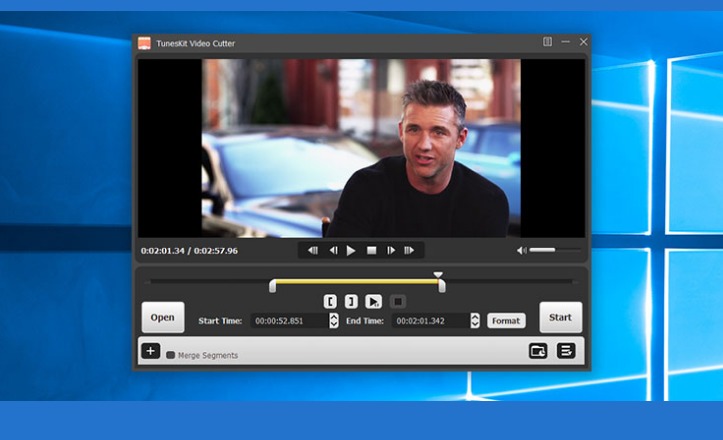
TunesKit Video Cutter is A perfect video trimmer to cut video and audio into small segments and save them in any format without losing any quality. With built-in video editor, it enables you crop, merge the media, add subtitles, watermarks, and more effects as you like.
It serves as an all-round video cutting solution to trim videos as well as audios, including MP4, MPEG, AVI, FLV, MP3, WMA, M4R, etc. into small segments and convert the video/audio clips to other popular formats. In addition to an easy-to-use video cutter, it can also be used as a smart video joiner that can merge multiple footages cutting from the same source into a brand new file with 100% original quality preserved.
Edit splitted videos with diverse effects
With the built-in video editor, you can edit and customize the videos before cutting with flexible effects, including cropping, trimming, adding subtitles and watermarks, adjusting the contrast, and much more to make the videos more personalized.
Cut and save videos/audios for any device
TunesKit Video Cutter provides a full range of pre-set profiles for all popular portable devices and media players, including Apple, Samsung, game consoles, smart TV, and so forth. You can directly cut and save the videos/audios into any target device as expected.
"FREE" Download MP4Tools for PC
Full Technical Details
- Category
- Video Editors
- This is
- Latest
- License
- Free Trial
- Runs On
- Windows 10, Windows 11 (64 Bit, 32 Bit, ARM64)
- Size
- 48 Mb
- Updated & Verified
"Now" Get ImTOO Video Editor for PC
Download and Install Guide
How to download and install TunesKit Video Cutter on Windows 11?
-
This step-by-step guide will assist you in downloading and installing TunesKit Video Cutter on windows 11.
- First of all, download the latest version of TunesKit Video Cutter from filehonor.com. You can find all available download options for your PC and laptop in this download page.
- Then, choose your suitable installer (64 bit, 32 bit, portable, offline, .. itc) and save it to your device.
- After that, start the installation process by a double click on the downloaded setup installer.
- Now, a screen will appear asking you to confirm the installation. Click, yes.
- Finally, follow the instructions given by the installer until you see a confirmation of a successful installation. Usually, a Finish Button and "installation completed successfully" message.
- (Optional) Verify the Download (for Advanced Users): This step is optional but recommended for advanced users. Some browsers offer the option to verify the downloaded file's integrity. This ensures you haven't downloaded a corrupted file. Check your browser's settings for download verification if interested.
Congratulations! You've successfully downloaded TunesKit Video Cutter. Once the download is complete, you can proceed with installing it on your computer.
How to make TunesKit Video Cutter the default Video Editors app for Windows 11?
- Open Windows 11 Start Menu.
- Then, open settings.
- Navigate to the Apps section.
- After that, navigate to the Default Apps section.
- Click on the category you want to set TunesKit Video Cutter as the default app for - Video Editors - and choose TunesKit Video Cutter from the list.
Why To Download TunesKit Video Cutter from FileHonor?
- Totally Free: you don't have to pay anything to download from FileHonor.com.
- Clean: No viruses, No Malware, and No any harmful codes.
- TunesKit Video Cutter Latest Version: All apps and games are updated to their most recent versions.
- Direct Downloads: FileHonor does its best to provide direct and fast downloads from the official software developers.
- No Third Party Installers: Only direct download to the setup files, no ad-based installers.
- Windows 11 Compatible.
- TunesKit Video Cutter Most Setup Variants: online, offline, portable, 64 bit and 32 bit setups (whenever available*).
Uninstall Guide
How to uninstall (remove) TunesKit Video Cutter from Windows 11?
-
Follow these instructions for a proper removal:
- Open Windows 11 Start Menu.
- Then, open settings.
- Navigate to the Apps section.
- Search for TunesKit Video Cutter in the apps list, click on it, and then, click on the uninstall button.
- Finally, confirm and you are done.
Disclaimer
TunesKit Video Cutter is developed and published by TunesKit, filehonor.com is not directly affiliated with TunesKit.
filehonor is against piracy and does not provide any cracks, keygens, serials or patches for any software listed here.
We are DMCA-compliant and you can request removal of your software from being listed on our website through our contact page.













