TunesKit For Windows 64 bit Download for PC Windows 11
TunesKit For Windows Download for Windows PC
TunesKit For Windows free download for Windows 11 64 bit and 32 bit. Install TunesKit For Windows latest official version 2025 for PC and laptop from FileHonor.
All-in-one iTunes DRM removal software to convert DRM-ed M4Vs and all DRM-free videos to common MP4, M4V, MOV, AVI, etc.
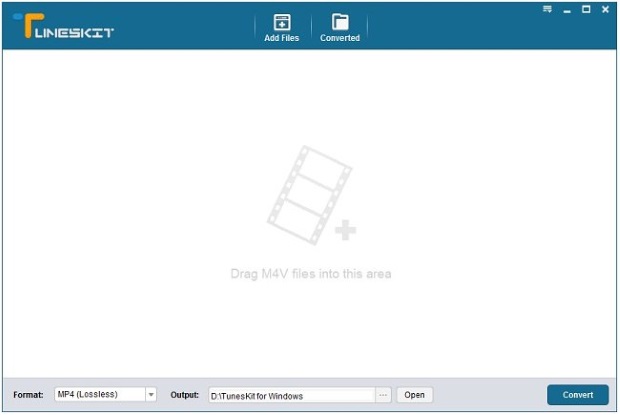
TunesKit For Windows is an all-in-one iTunes DRM removal software to convert DRM-ed M4Vs and all DRM-free videos to common MP4, M4V, MOV, AVI, etc. with original audio tracks, subtitles, including AC3 Dolby 5.1 surround audio, CC, etc. 100% retained. It easily get rid of the iTunes DRM protection for now! TunesKit DRM Media Converter for Windows is capable of removing DRM protection from both iTunes rental movies and purchased movies.
Bypass the frustrating DRM protection in seconds and enjoy all your iTunes purchased or rented movies/TV shows everywhere as you want! Besides, TunesKit for Windows will get frequently updates when there’s any new udpate on iTunes or Windows OS. Users who paid for this software will also get free software update for whole lifetime.
Pros
- Convert DRM M4V and unprotected videos to MP4, MOV, AVI, and more
- Edit output video with multiple effects
- Losslessly remove DRM from iTunes M4V movies and TV shows
- Convert iTunes videos to multiple non-Apple devices
- Keep AC3 5.1 Dolby surround sound, AAC stereo tracks, AD, CC, subtitles, chapters, etc.
- Easy-to-use & free upgrade
"FREE" Download FairStars Audio Converter Pro for PC
Full Technical Details
- Category
- Audio Converters
- This is
- Latest
- License
- Free Trial
- Runs On
- Windows 10, Windows 11 (64 Bit, 32 Bit, ARM64)
- Size
- 50 Mb
- Updated & Verified
"Now" Get Aiseesoft Audio Converter for PC
Download and Install Guide
How to download and install TunesKit For Windows on Windows 11?
-
This step-by-step guide will assist you in downloading and installing TunesKit For Windows on windows 11.
- First of all, download the latest version of TunesKit For Windows from filehonor.com. You can find all available download options for your PC and laptop in this download page.
- Then, choose your suitable installer (64 bit, 32 bit, portable, offline, .. itc) and save it to your device.
- After that, start the installation process by a double click on the downloaded setup installer.
- Now, a screen will appear asking you to confirm the installation. Click, yes.
- Finally, follow the instructions given by the installer until you see a confirmation of a successful installation. Usually, a Finish Button and "installation completed successfully" message.
- (Optional) Verify the Download (for Advanced Users): This step is optional but recommended for advanced users. Some browsers offer the option to verify the downloaded file's integrity. This ensures you haven't downloaded a corrupted file. Check your browser's settings for download verification if interested.
Congratulations! You've successfully downloaded TunesKit For Windows. Once the download is complete, you can proceed with installing it on your computer.
How to make TunesKit For Windows the default Audio Converters app for Windows 11?
- Open Windows 11 Start Menu.
- Then, open settings.
- Navigate to the Apps section.
- After that, navigate to the Default Apps section.
- Click on the category you want to set TunesKit For Windows as the default app for - Audio Converters - and choose TunesKit For Windows from the list.
Why To Download TunesKit For Windows from FileHonor?
- Totally Free: you don't have to pay anything to download from FileHonor.com.
- Clean: No viruses, No Malware, and No any harmful codes.
- TunesKit For Windows Latest Version: All apps and games are updated to their most recent versions.
- Direct Downloads: FileHonor does its best to provide direct and fast downloads from the official software developers.
- No Third Party Installers: Only direct download to the setup files, no ad-based installers.
- Windows 11 Compatible.
- TunesKit For Windows Most Setup Variants: online, offline, portable, 64 bit and 32 bit setups (whenever available*).
Uninstall Guide
How to uninstall (remove) TunesKit For Windows from Windows 11?
-
Follow these instructions for a proper removal:
- Open Windows 11 Start Menu.
- Then, open settings.
- Navigate to the Apps section.
- Search for TunesKit For Windows in the apps list, click on it, and then, click on the uninstall button.
- Finally, confirm and you are done.
Disclaimer
TunesKit For Windows is developed and published by TunesKit, filehonor.com is not directly affiliated with TunesKit.
filehonor is against piracy and does not provide any cracks, keygens, serials or patches for any software listed here.
We are DMCA-compliant and you can request removal of your software from being listed on our website through our contact page.













